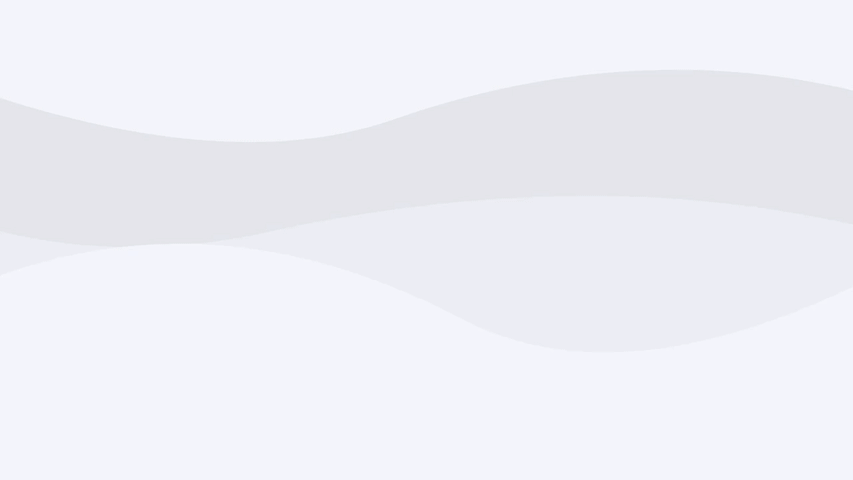When Salesforce discussed potential names for the Optimizer, I would have suggested a different choice.
I would have called it “Mom.”
It’s the force that says, “Clean up your stuff!”
What is the Optimizer?
The Optimizer gives marketers a big-picture look at the health of their Account Engagement systems to improve email send times, speed up automation processing, and more.
Marketers can see which recommendations are critical for clean-up and which can be a lower priority.
It shows when they need to take action and when they can relax and rest easy.
The Optimizer keeps your Account Engagement system running like a race car engine! (Or at least that’s the aspiration.)
Where is the Optimizer?
Available to all Account Engagement editions, go to the Account Engagement Settings tab and click “Optimizer.”

Why should you care?
The Optimizer helps marketers in several significant ways:
- Speeds up automation processes
- Improves email send times
- Maintains overall system speed and responsiveness
- Keeps the clutter down
Let me tell you a story.
I’ve seen accounts with over a thousand dynamic lists and automation rules. Running a new dynamic list took up to 20 minutes to finish. Switching between screens tested a marketer’s patience. I set the timer on my phone to watch how long the Prospect tab took to repopulate.
You don’t want to get into that situation.
The Optimizers give actionable recommendations to help you maximize efficiency and avoid issues in your business unit. Staying on top of the action items improves email send times, keeps visitor tracking running smoothly, and more.
How does it work?
The Optimizer provides insights and tools to help you maintain the performance of your Account Engagement System.
Once you click on “Optimizer,” you get an overall status for your business unit, informing you if something critical needs your attention. Marketers will instantly see one of three different scenarios:
- Looking good
- Pay attention
- Action needed
Review your recommendations and follow the guidance to take action. When applicable, the Optimizer includes a direct link to the area of the app that needs attention. NOTE: When you make a recommended change, it can take up to 24 hours for Optimizer to update the Performance Improvement Measures table. The Configuration Issues table updates in about 2 hours.
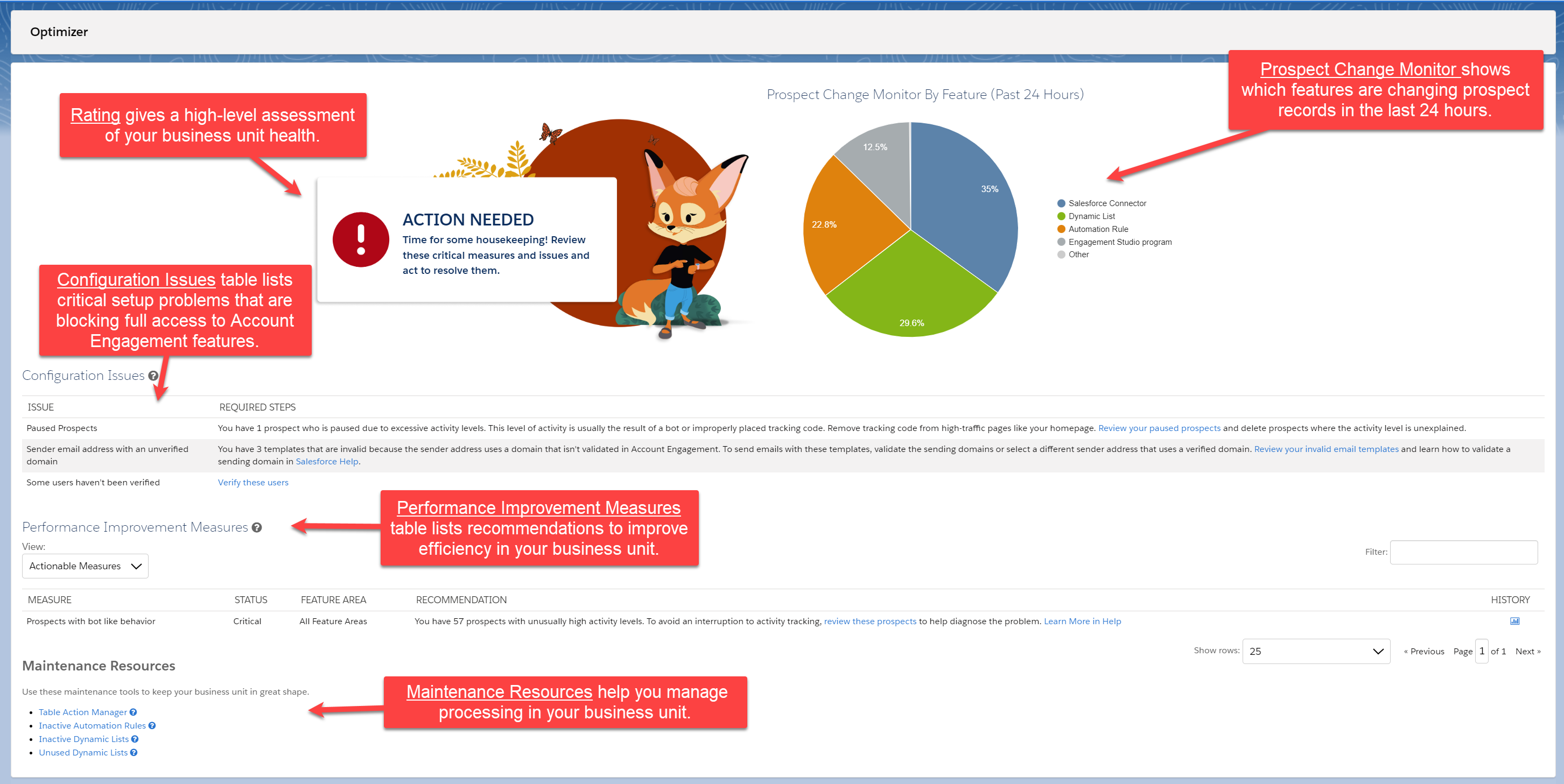
Looking Good
If you see “Looking good,” you can relax. You have no immediate actions to take.
You will still see links to maintenance resources and more information about the Optimizer.
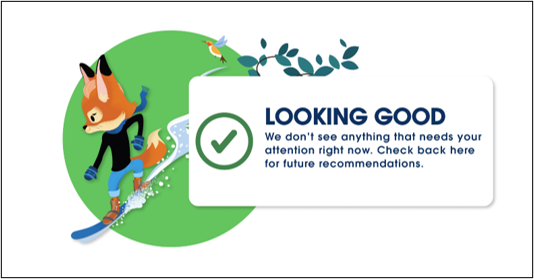
Pay Attention
If you see a status of “Pay attention,” you have a few items that need attention to get back into the “Looking Good” status. But first, take a closer look at the specific recommendation.
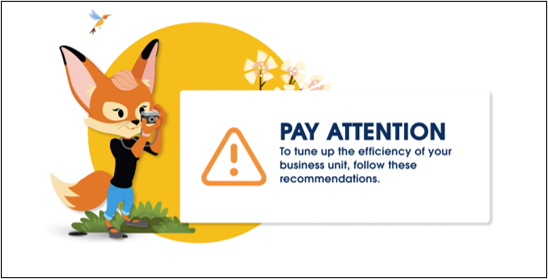
For instance, you may see an alert about inactive engagement studio programs. An inactive engagement studio program means in the last 30 days, no new prospects have entered an engagement studio program, or no prospects have ever entered the engagement studio program.
Another possibility is that all the prospects are at the end nodes of the programs and have been sitting at the end nodes for 30 days or more.
What’s great about the Optimizer is that it’s specific and gives guidance on the following steps to help ensure that this instance doesn’t encounter any processing delays. Marketers should delete or pause these inactive engagement studio programs until they have determined the next best steps to tweak their program.
Action Needed
When your Account Engagement system triggers several issues, the Optimizer scores the account in red with “Action Needed.” Examples of what you might see are the following:
- A high number of unarchived prospects
- A high number of active automation rules and dynamic lists
- Or too many prospects per account (data skew)
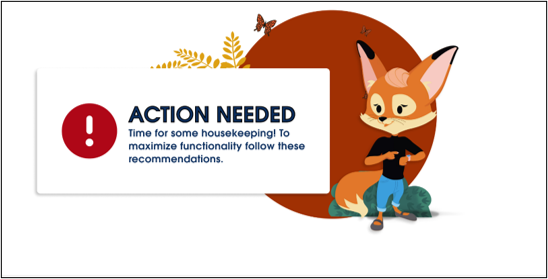
With all these issues combined, this account will likely suffer performance issues and should take immediate action to remedy these.
Marketers should follow the recommendations column guidelines and use the links below to start a cleanup effort.
For instance, if your account shows “Prospects with bot-like behavior,” you can see a list of problematic prospects. Account Engagement will protect the health of your business unit by pausing activity tracking with excessive activity. Read more here.
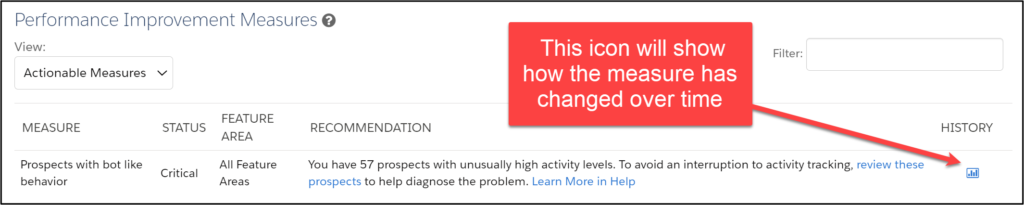
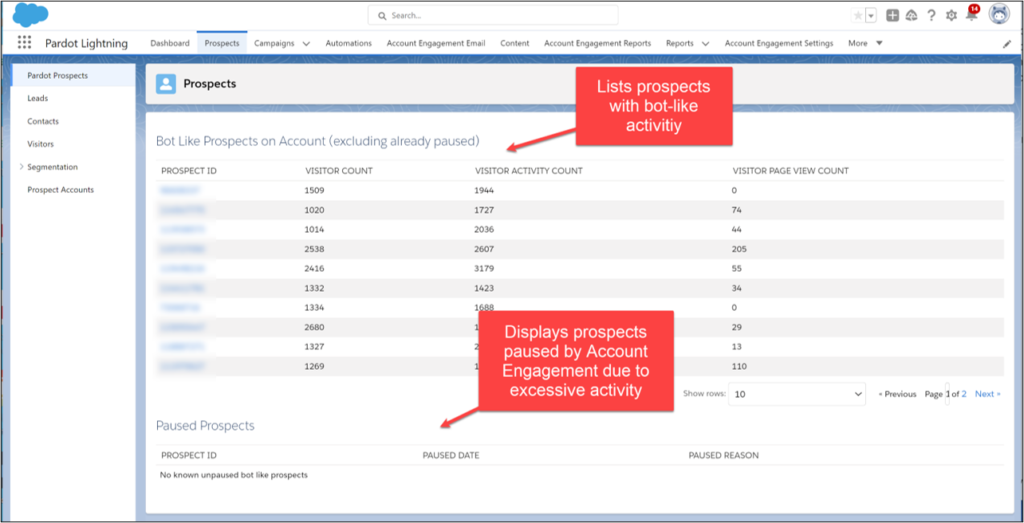
Prospect Change Monitor
Account Engagement also provides a Prospect Change Monitor to understand which features and automations are causing the most prospect changes in your business unit. Use the information to help you adjust your automations, import habits, API integrations, and more.
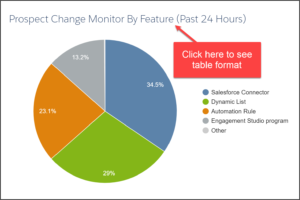
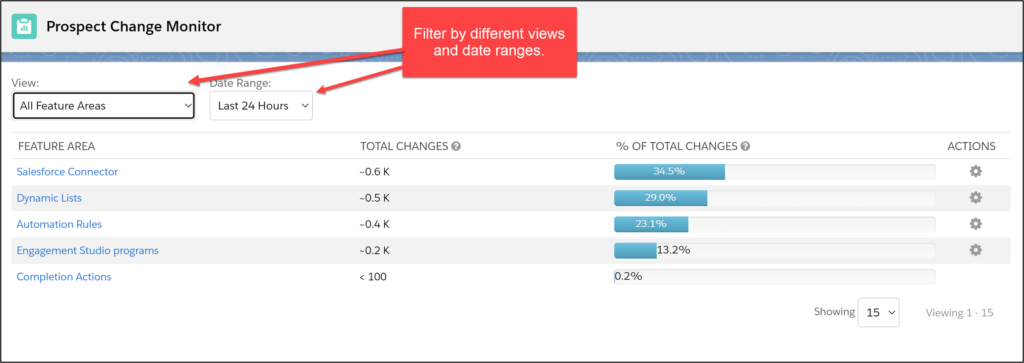
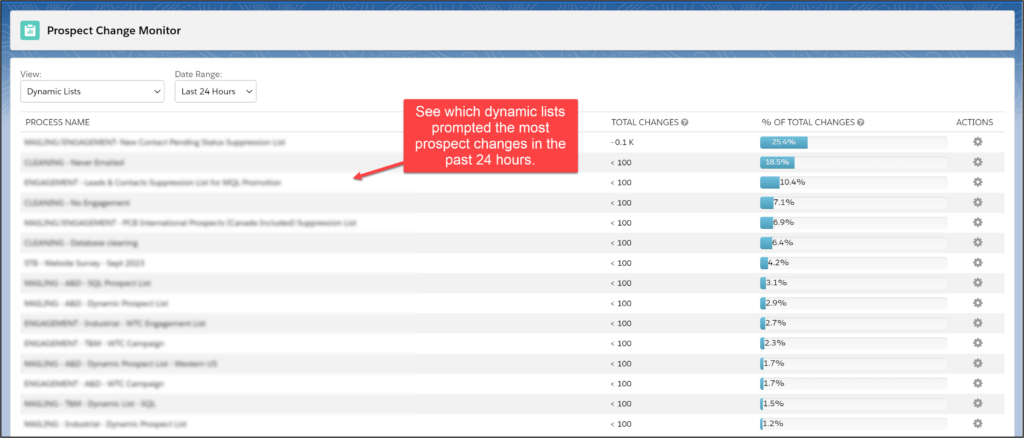
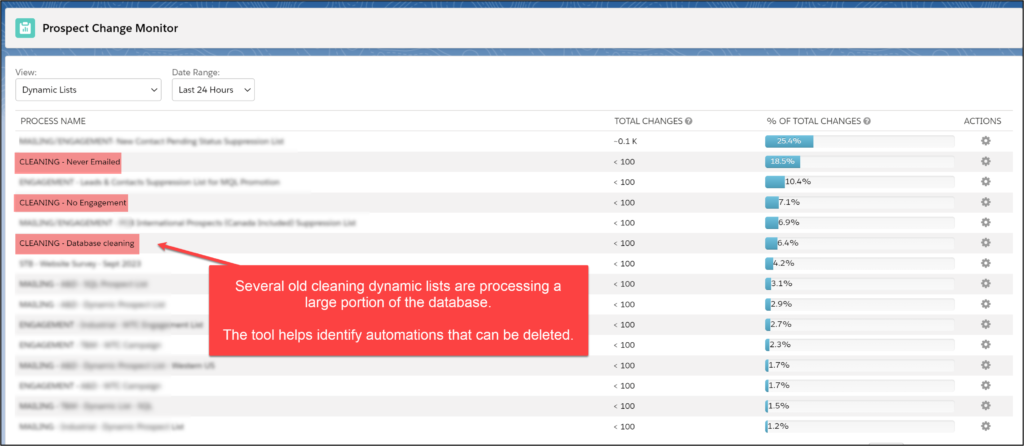
Maintenance Resources
Salesforce saved the best for last.
While Maintenance Resources are located at the bottom of the page, I find them to be valuable tools in the Optimizer.
With the Table Action Manager, marketers can pause and prioritize the list of currently processing actions to free up processing bandwidth for other priorities.
For example, if you’re sending a critical list email, you can pause prospect imports, so the system prioritizes your email send. When an action is paused, the system reprioritizes to focus on the remaining active jobs.
Also listed are several links to find inactive automation rules and dynamic lists and unused dynamic lists. (Excellent!)
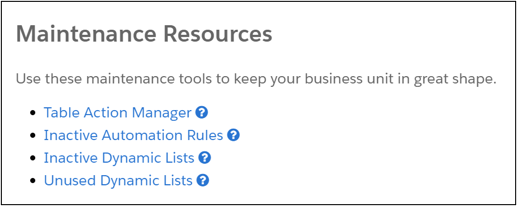
Here are the parameters for links in the Maintenance Resources:
Table Action Manager – Pause jobs and free up processing bandwidth for other priorities.
Inactive Automation Rules – Review automation rules that don’t have activity in the last 30 days.
Inactive Dynamic Lists – Review dynamic lists that haven’t added or removed prospects in the last 30 days.
Unused Dynamic Lists – Review dynamic lists that aren’t currently being used.
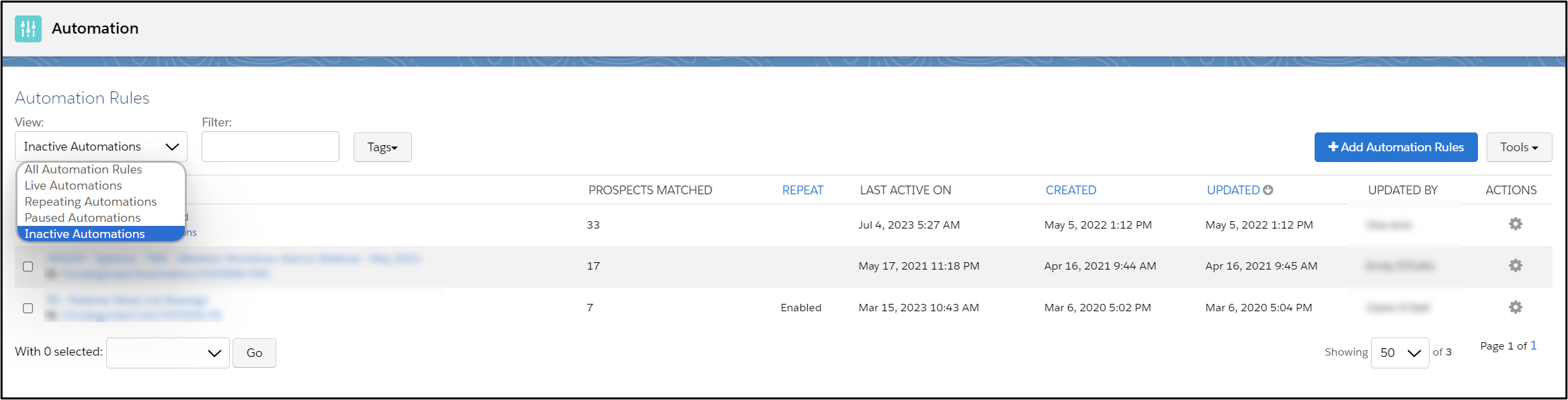
Good luck!