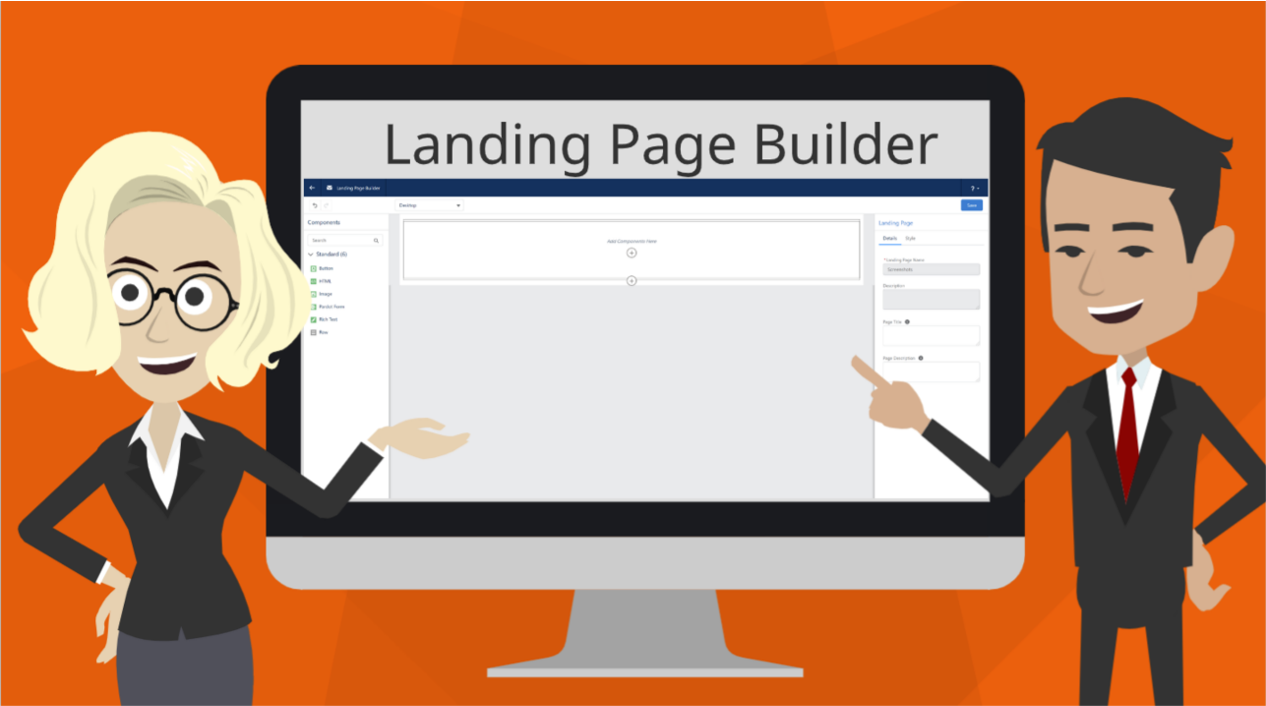Coastal Cloud’s Account Engagement Consultant Danielle (Dani) Reeve collaborated on this blog.
Need a landing page, but you don’t have HTML/CSS skills? No problem!
Account Engagement’s new landing page builder may be right for you.
Salesforce released a new drag-and-drop landing page builder in the Winter 2022 release. It comes exactly a year after the Email Builder, and if you are familiar with creating drag-and-drop email templates, building landing pages will be just as easy.
(If you already know the Landing Page Builder basics, jump to the “Account Engagement form styling” section.)
How to set up the Landing Page Builder?
If you use Account Engagement’s Email Builder (and Salesforce CMS), you just need to add the Landing Page builder tab. (That’s it!).
Otherwise, click here for set up instructions.
Five key points about Landing Page Builder
Drag & drop – Enjoy the drag-and-drop capability to build your landing page. It’s blissful! Click on the component on the left and drag it into the canvas.
Images from CMS– CMS stands for Content Management System. When you choose an image for your landing page, you should add it from the Salesforce CMS because it’s quicker and easier than using a public link. One advantage of the CMS is adding the navigation tab at the top of your Account Engagement Lightning screen. You also get thumbnails, making it quicker to find the correct image.
Add pardot forms – Salesforce now provides a Account Engagement form component for your landing page. Woo hoo!
Row setup – Setting up columns simply takes a couple of clicks! Want two columns? Three? Just click on the “+” on the properties panel on the right. Then choose the components like text, image or form.
Toggle to phone/tablet/desktop – It’s always a good idea to see how your landing page looks via desktop, tablet or phone. Click the drop down to switch views.
Undo button – Need I say more? Select the Undo button to back-up to an earlier stage of building your landing page.
Watch this short video to see the components in action.
Account Engagement form styling
With the current Landing Page Builder, your Account Engagement forms will NOT inherit the style on the related layout template. You are not able to natively style the Account Engagement form from the landing page builder, either.

Instead, you have a couple of choices:
If you have the styling, you can add it to your Account Engagement form.
In this example, I’m using the Standard layout template. Follow these steps:
- Copy the styling/classes from the layout template.
- Go to the Account Engagement Form in the “Look and Feel” section. In the Above Form section, click on the Source Code icon and paste the styling text. When you hit save, the form will be styled in the Landing Page Builder. (Don’t forget the styling tags, or it won’t work!)
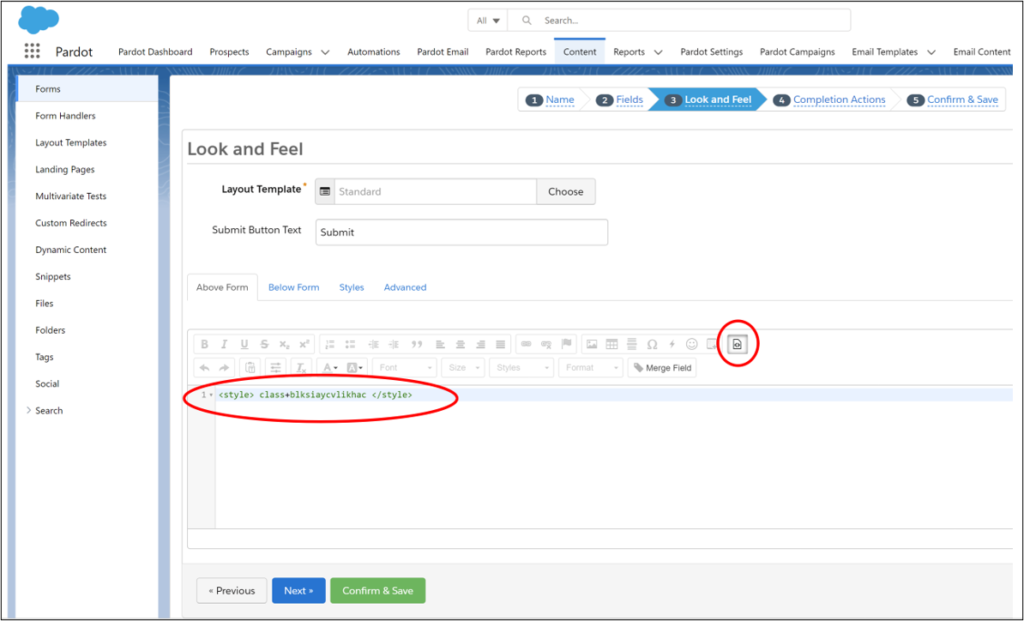
If you don’t have the styling, use a Form Style Generator
When you don’t have the budget or want to style the forms yourself, you can use Jenna Molby’s Form Style Generator to style your form.
Follow these steps:
- Copy and paste all the styling from Jenna Molby’s code into the layout template as directed in Jenna’s form generator.
- Paste the same text in the form in the “Look and Feel” section. Remember both the opening and closing style tags, as well as everything between them (the actual classes) must be included when you copy and paste.
Here’s a short video on the process.
Published/Unpublished
When your landing page is ready, select “Publish” to get a public link URL.
“If you unpublish your landing page, the link still works, it’s just blank. You can toggle it on/off however you want. It’s really cool.” said Account Engagement Consultant Dani Reeve.
Reeve said this is a challenge with many other landing page builders because at some point, marketers don’t want their landing page link to be public. “Without this feature, marketers often have to delete the landing page. The Publish/Unpublish feature makes the link work or not (the link stays the same), and it’s instantaneous,” said Reeve.
Because you didn’t delete the landing page, it retains all the engagement metrics (view, clicks etc.).
Unpublishing the landing page sends it to the Account Engagement recycle bin and makes the Landing Page status “Draft.”
If a prospect attempts to view a builder landing page that is unpublished, they will be redirected to the company website specified in their Account Engagement Settings.
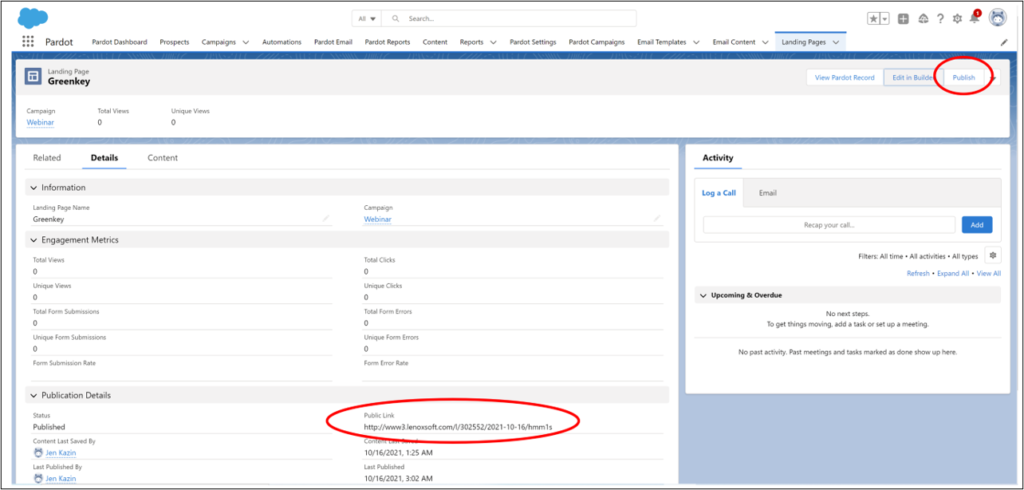
View Account Engagement Record
Once you create a Landing Page in the new experience, your landing page will display in Account Engagement classic as view only.
When you click View Account Engagement Record, the landing page will jump you back to Account Engagement’s Landing Page list view. The landing page will be view-only in the Account Engagement classic landing page experience. (It takes about 5 minutes for the button to appear.)
Reeve said, “You can’t edit it, but it will register that you have a landing page and you get a few metrics.”

More to know
Folders – Landing page records published from Salesforce using the new experience will be placed in the Uncategorized\Landing Pages folder in Account Engagement.
Delete – Landing page records deleted in Salesforce are hard deleted. They are not accessible in the Salesforce recycle bin, nor can they be undeleted.
Account Engagement Accessibility – Marketers can use published landing builder page records in Account Engagement in the following places:
- Multivariate tests
- Engagement Studio
- Automation Rules
Customizable Body Width – Users can access a customizable Body Width attribute to specify a maximum width for the page.
- If the browser window is smaller than this width, the page responsively gets smaller to fit.
- If the browser window is larger than this width, the page will not get wider than the specified width.
Copy Landing Pages Between Business Units – Marketers can clone a landing page and save the new record to a campaign in a different business unit.
Create new Landing Pages – You can create new landing pages directly from the Landing Page related list in the Campaign object.
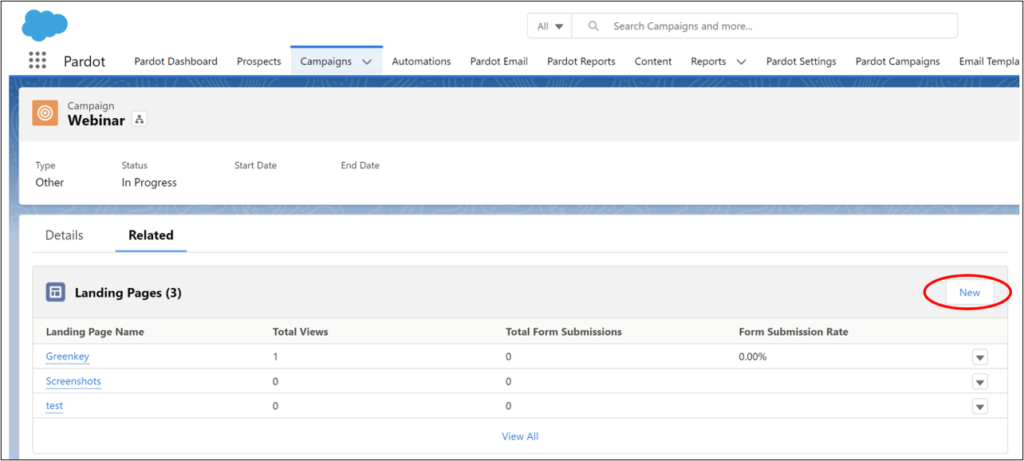
New Image option – Images and buttons have a new option to control whether clicking the link will open in a new tab or the existing tab. The option is a checkbox with label: “Open in New tab”. Previously, all links were set to open in a new tab.
Review Salesforce’s compiled considerations before using Account Engagement Landing Page builder.
Good luck!