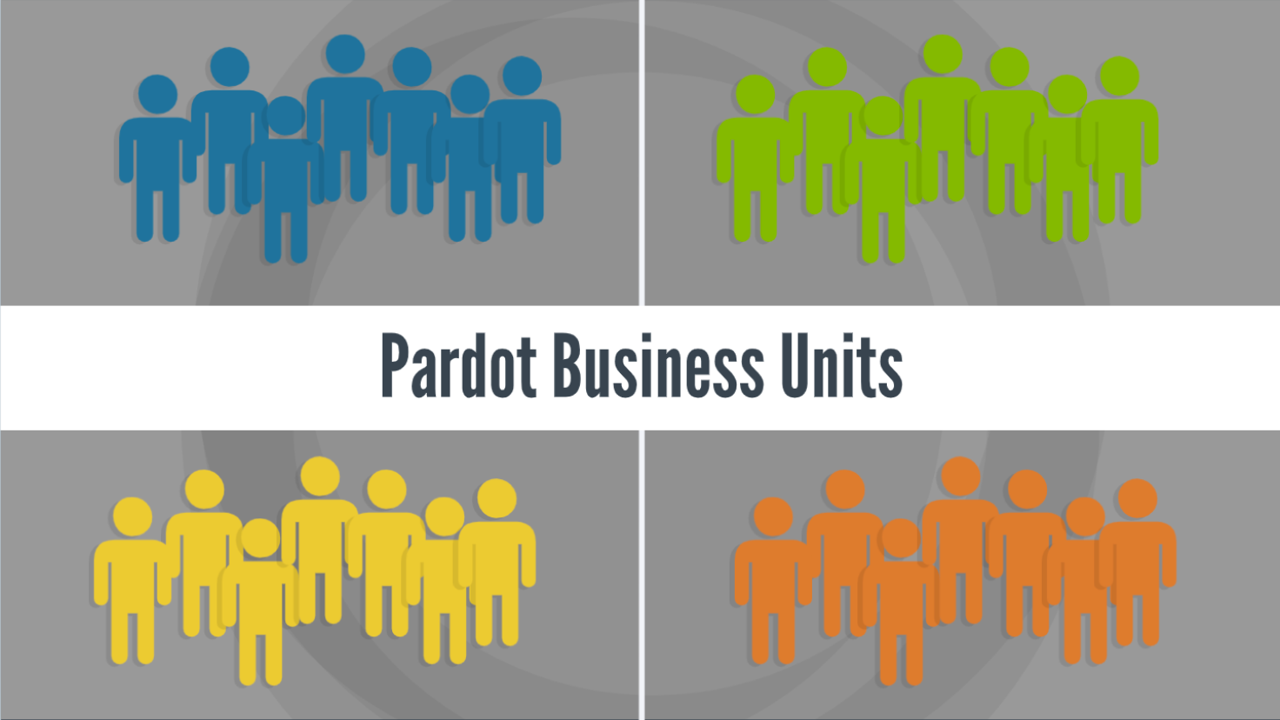Some things are better separate.
Here’re a few examples: pizza and bananas, French fries and ice cream, and certain Account Engagement prospects.
Sometimes Account Engagement prospects need to be segregated. Keeping them apart makes more sense. Or, for system configuration or legal reasons, marketers do NOT want prospects intermingling.
What are Account Engagement business units?
Marketers can separate their Account Engagement database into groups called business units. For instance, you may want to keep prospects in different geographies or have different products or brands that need segregation.
Business units are your solution.
Quick facts:
- You can have up to 25 business units.
- Need to have Account Engagement Advanced or Premium.
- You can only access business unit features in the Account Engagement Lightning App.
- Account Engagement Business Units integrate with a SINGLE Salesforce instance, but each unit has its own separate Account Engagement database.
How do you know if you should use Account Engagement business units?
Not sure if business units are suitable for your company?
Here’s a checklist.
- If you need to limit access to a subset of your Account Engagement database
- If you need different configurations with different business units (one BU has person accounts and one doesn’t etc.)
- If you have scale concerns:
- Processing – If you have a large number of prospects (10 million+) and they require many updates
- Limits – If you already used all your limits, you can use multiple business units to multiply your limits on automation rules, file storage etc. (excluding mailable prospects)
Setting up your business unit
Time to get started.
Go go to Setup > Account Engagement Account Setup.
Add a name for your business unit. (Once a business unit is created, it cannot be deleted!)
You also need a Business Unit Admin. (You can have the same admin for both business units. See switcher section below.)
Account Engagement automatically creates the Salesforce connector for you in the paused mode when you initiate a new business unit.
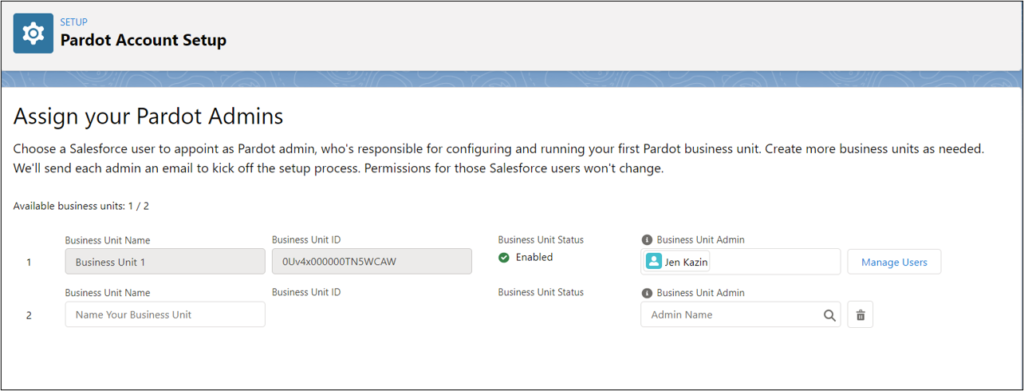
Hot Tip:
Advice from Account Engagement consultant Kirsten Kippen, “You need a solid strategy in place for how you want to partition BUs before you create them.”
Consider the following:
- List all the marketing users with their Salesforce profiles and their desired Account Engagement roles (who needs access to each business unit and who needs access to more than one business units)
- Decide on naming conventions and common folder structures for shared marketing assets (Email Builder or Landing Page Builder)
- List the custom fields that will sync from each business unit to Salesforce
- Consider your plan for unsubscribe/preference center
Can you rename business units?
Yes! You can go into Account Engagement Settings > Account Settings and change the company to change the business unit’s name. (This doesn’t change the original business unit name in Salesforce > Account Engagement Account Setup).
Business unit switcher
Once you enable business units, often, one or more administrators may need access to multiple business units.
These people need access to switch between business units to manage company assets, records, and settings.
Quick facts:
- You need to upgrade to Connector V2 to have multiple users across multiple business units.
- Users in multiple business units must have the same CRM username.
- In the Connector settings, you must enable the “Manage User in Salesforce” enhancement to use the BU switcher.
- Only the embedded Account Engagement elements switch, not Salesforce content. For example, switching between business units updates the prospects list in Account Engagement but not the leads list in Salesforce.
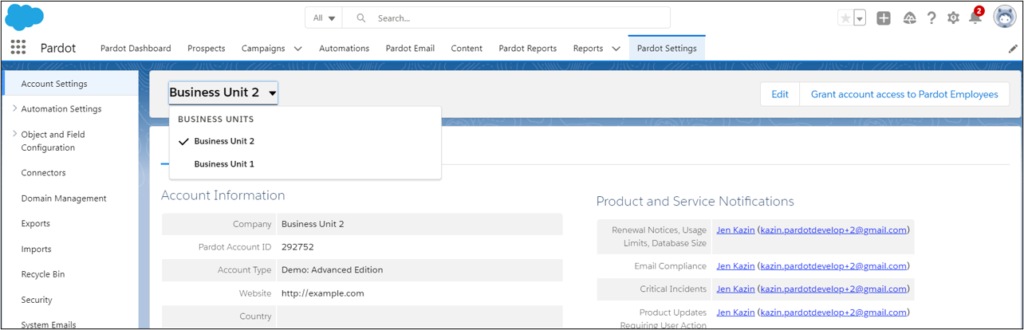
How to add users to business units?
Ok, time to add users.
Use Salesforce User Sync to add users to a Account Engagement business unit based on a specific Salesforce profile.
If you only want certain users accessing Account Engagement, only sync designated custom profiles to omit the unwanted Salesforce users.
If you have not enabled Salesforce User Sync, read more here. Otherwise, go to Account Engagement Settings > Connectors > Salesforce (Edit) > User Sync tab.
Map Salesforce profiles to Account Engagement user roles. All Salesforce users with the selected profiles sync to the assigned Account Engagement role.
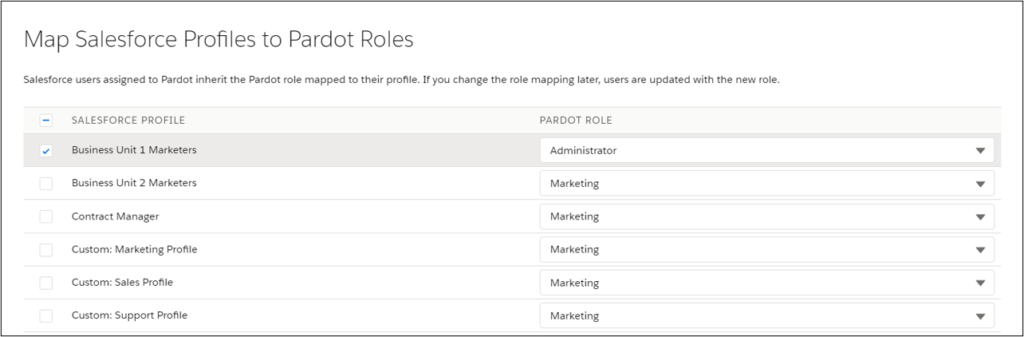
How does Marketing Data Sharing (MDS) work?
Marketing Data Sharing is one of the most remarkable features of business units.
You can channel particular Salesforce lead or contact records to specific business units. Here are the steps:
1. Once you decide how you want to divide your Account Engagement database, go into Salesforce and create a custom checkbox field for each business unit. (Do not map this custom field to Account Engagement).
For example, imagine that you want two business units, #1 and #2. You would create a custom checkbox field “Account Engagement Business Unit 1” and a checkbox field for “Account Engagement Business Unit 2”.
2. Update each Salesforce Lead and Contact record with the appropriate checkbox fields according to how you want it routed to their Account Engagement business unit.
3. Now, go to Business Unit 1 in Account Engagement Settings > Connector > Salesforce (Edit) > Marketing Data Sharing tab. Set up Leads (or your desired object) with the criteria Account Engagement Business Unit 1= “True.”
4. Do the same for Business Unit 2 and create Lead criteria for Account Engagement Business Unit 2 = “True”.
With this, only Leads with the checkbox Account Engagement Business Unit 1 will populate Account Engagement Business Unit 1.
(If you use MDS for Leads, don’t forget to set up criteria for contacts too. For the Lead and Contact object, you need MDS set for both objects.)
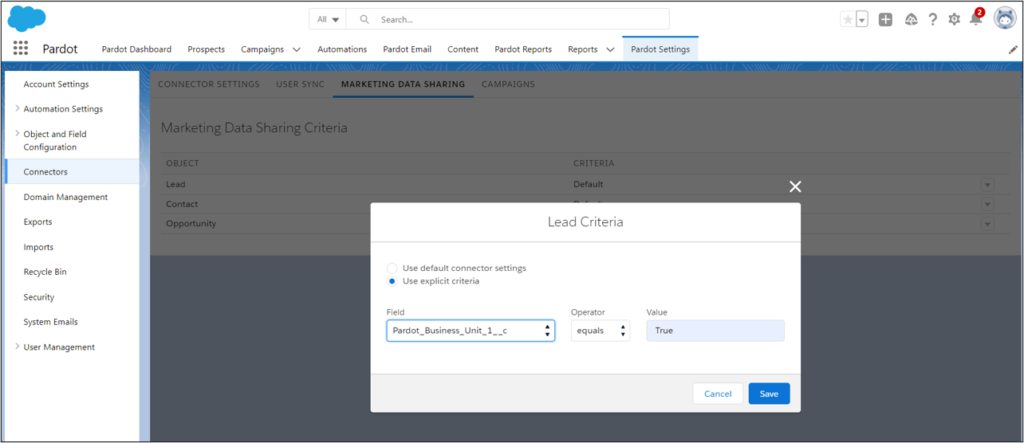
Quick facts:
- Marketers can configure leads, contacts opportunities and custom objects.
- The field must belong to the rule’s object and be editable.
- If you use MDS rules for leads or contacts, establish criteria for BOTH leads and contacts.
- If you have multiple business units, you must add criteria for both leads and contacts in each business unit.
- If Account Engagement creates a record in Salesforce, it will write the matching criteria value on the new Salesforce record.
- If a prospect’s record no longer matches the MDS criteria, it will stop syncing with that business unit, and the record will be automatically archived.
- Each object can have only one rule. Each rule can be based on one Salesforce field and must use the equals operator.
- The default setting for an object uses the connector user’s permissions to control which records sync. When you create a rule for an object, both the rule and the connector user’s permissions control which records sync.
The Salesforce Account Engagement connector is automatically created in a paused state when you provision a business unit. IMPORTANT: Be sure all your data is accurately populated before you unpause the connector for the first time.
How do campaigns work with Account Engagement business units?
Many companies want to measure the effectiveness of their marketing with campaigns. Best practice is to create a campaign record type for each business unit. Account Engagement administrators can go to Account Engagement settings > Connectors > Salesforce (Edit) > Campaign tab and only allow the designated campaign record types to sync to the business unit.
Can you access marketing content across business units?
Good news!
You can share email templates across business units from the new Email Builder. Simply save the templates in a public (or shared) folder.
Marketers from different business units can access the Email Builder templates.
Read more in Account Engagement Business Units 201