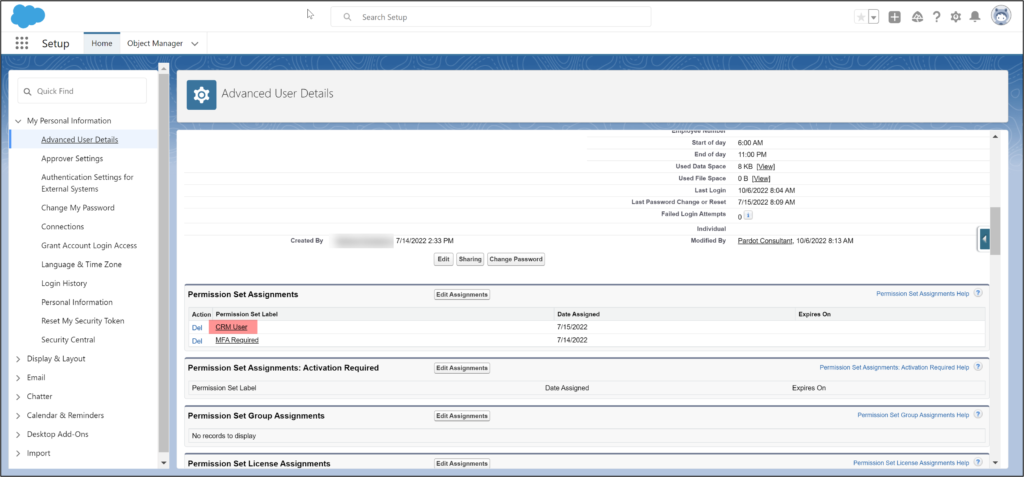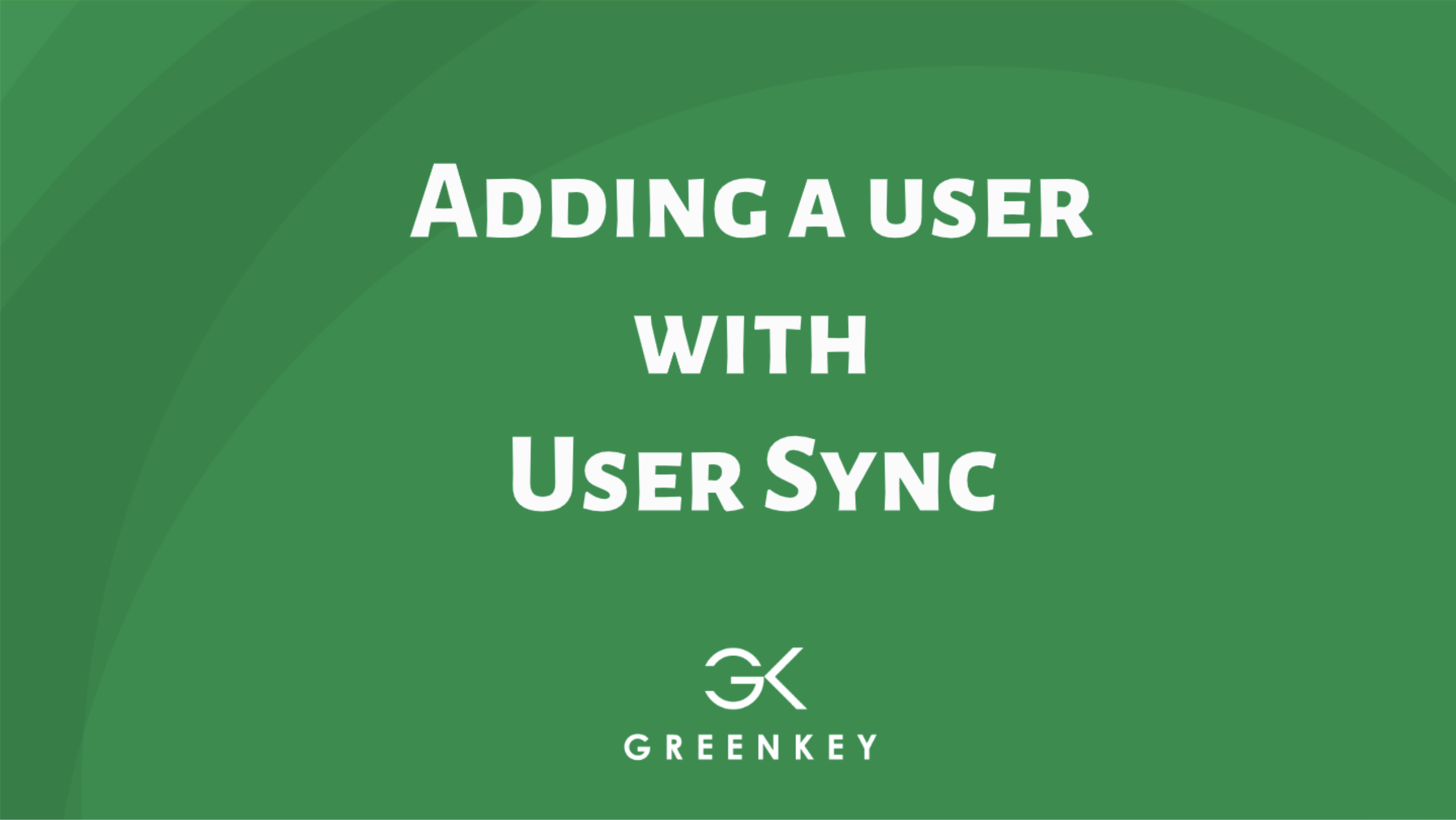Surprisingly, I get this question often from companies with user sync enabled: How do I add an Account Engagement (Pardot) user?
Here are the steps:
Add user
First, go into Salesforce and add your user. Pay attention to the profile. Also, ensure that the user has a Sales Cloud User or CRM User permission set.
In many instances, no further action is necessary because User Sync is enabled. User sync automatically gives the new Salesforce user access to Account Engagement.
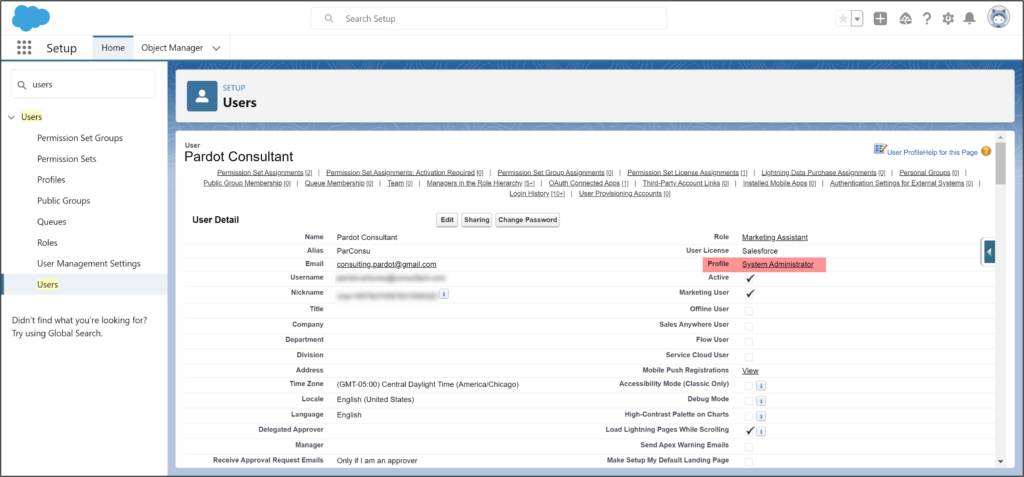
User Sync
Go to Account Engagement Settings > Connector > User Sync to check your user sync. See how the Salesforce Profiles map to the Account Engagement roles.
If you add a user with a specific Salesforce profile (left column), they will automatically get created in Account Engagement with the designated Account Engagement role (right column).
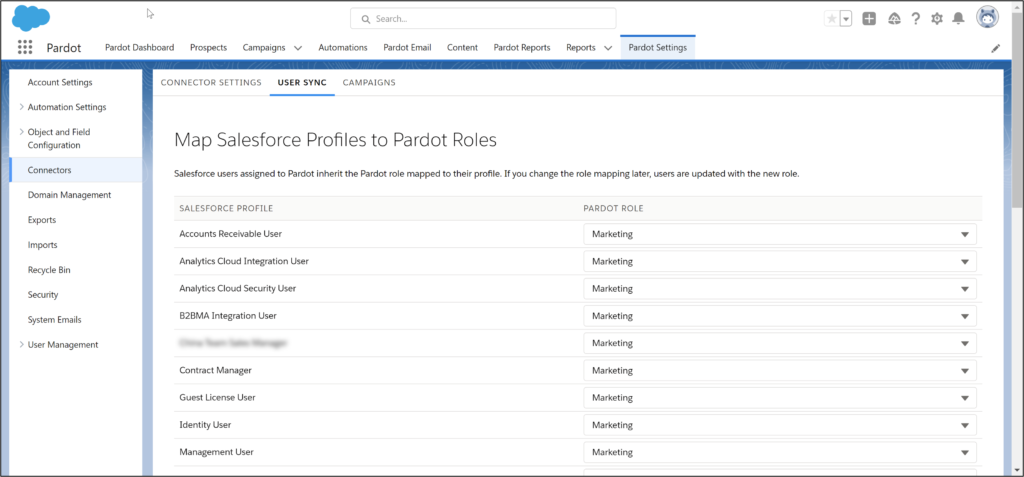
Next, pay attention to this banner on the Account Engagement Settings > Connector > User Sync page
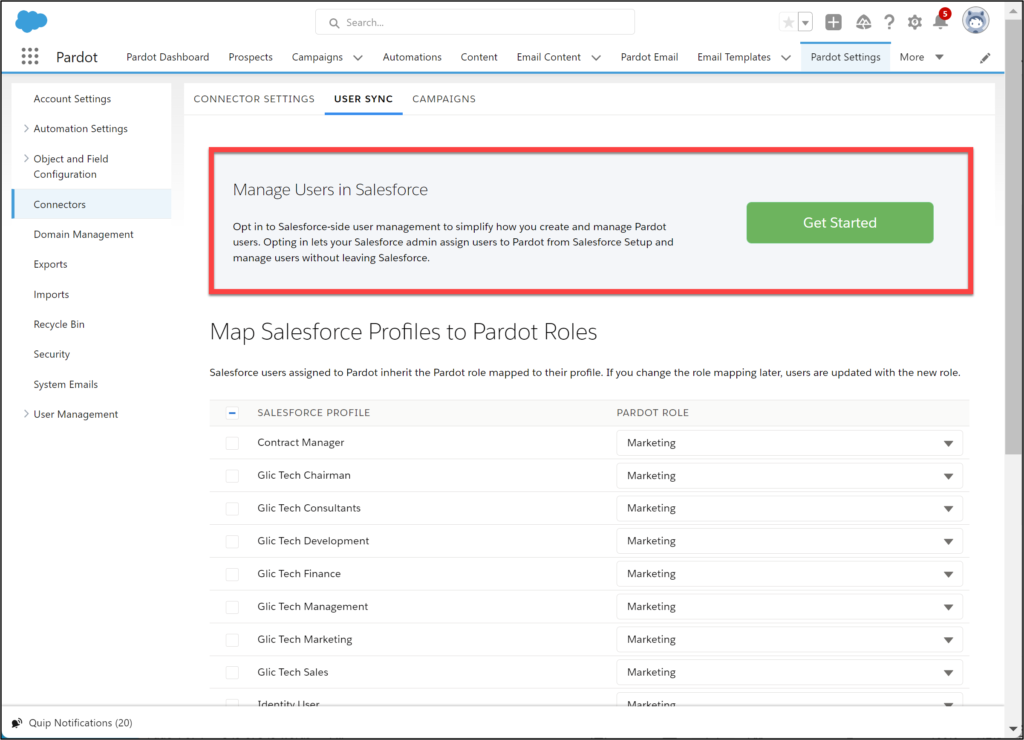
If you have the banner
Seeing the banner means that you are managing users solely with Salesforce profiles. ALL the Salesforce profiles will map to Account Engagement roles. For instance, if you had 72 users with the Salesforce profile of “Management User,” all the users will have access to Account Engagement in the “Marketing” role.
No banner
No banner means that you have user management enabled. This feature lets you control who gets access to Account Engagement BY USER. For example, if you had 72 users with the Salesforce profile of “Management User,” ONLY the users whose names were added in the Account Engagement Account Setup section will get access to Account Engagement.
To give marketers access, you need to add their names in the top (Marketing User) section. You can add salespeople in the bottom area.
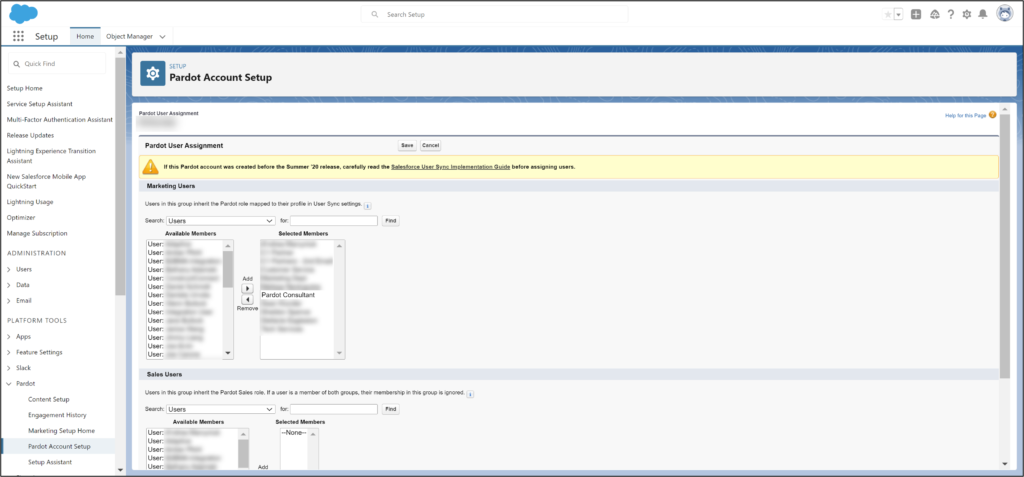
Troubleshooting
Are you having problems? Make sure the profile is in the B2BMA canvas in Account Engagement Lightning.
#1
From Set up, go to App Manager and find b2bma_canvas. Click on b2bma_canvas and ensure that you see all the necessary profiles.
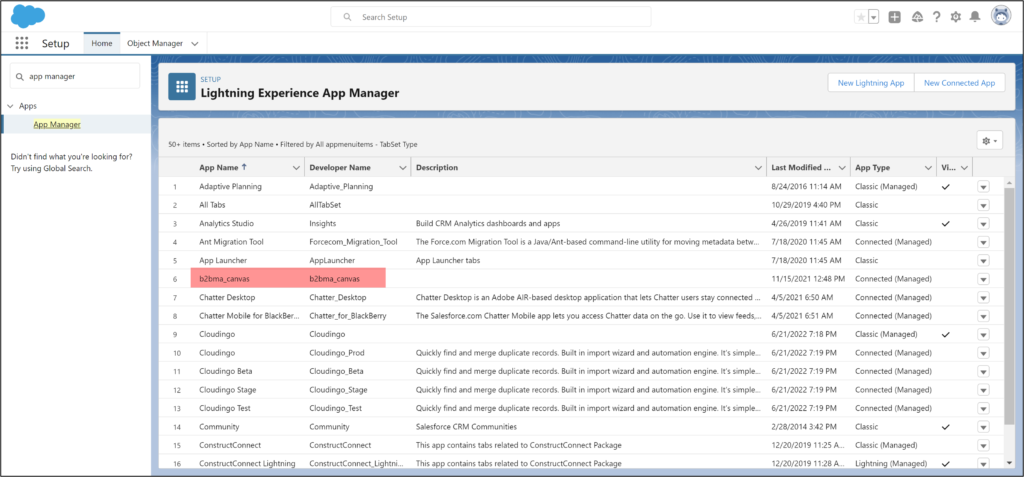
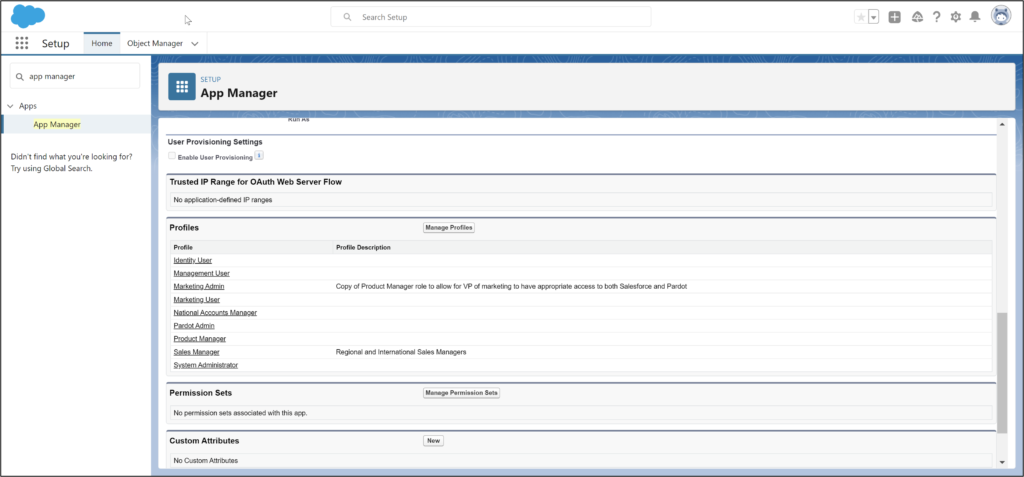
#2
Confirm that your Account Engagement Lightning users have CRM User, Sales Cloud User, or Service Cloud User permission sets.