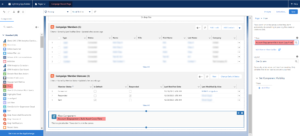If you have mulitple business units in your Account Engagement org, you will likely want to copy assets between business units.
An email template that needs to go into each business unit is a prime example. Now you can transfer assets easily between Account Engagement business units.
Go to Settings > Flows.
Find the Account Engagement Bulk Asset Copy Flow.
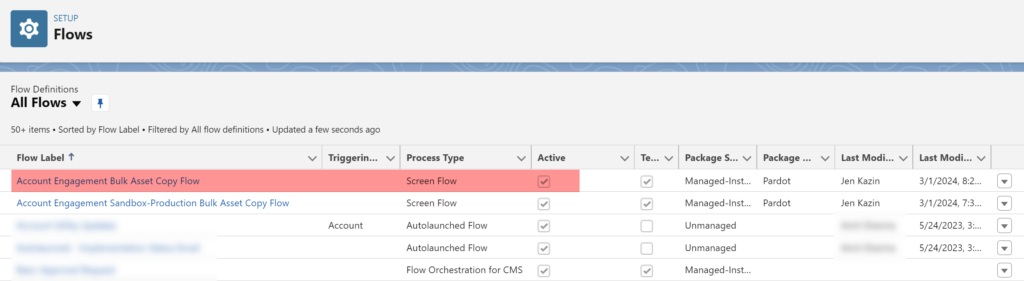
Here is the Flow. Click “Run” to activate the Flow.
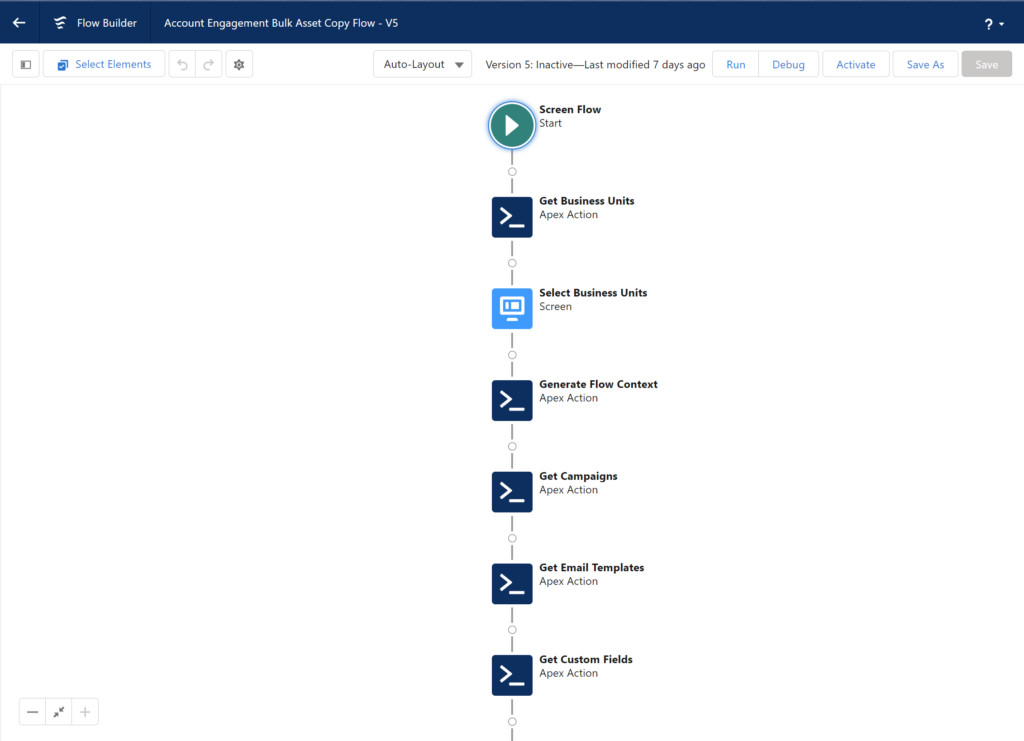
Next, start by selecting the Source and Destination business units.
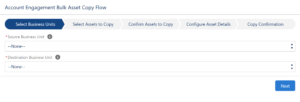
Select assets to copy. You can copy the following assets:
- Email template
- Custom redirect
- Custom fields
- Files
- Engagement Studio Program
- Layout Template
- Form Handler
- Dynamic Content
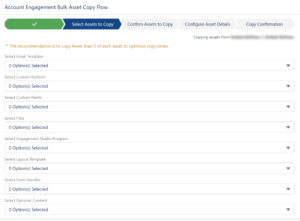
Confirm the Assets to copy.
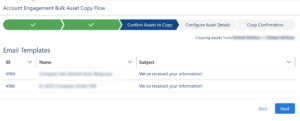
Add more details on your copied assets, including folder, campaign, and tracker domain. Remember that ALL assets will have these details. You might want to bulk copy several times if some assets need different information.
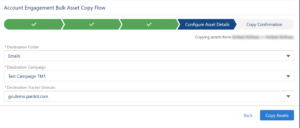
See the Copy confirmation. You won’t see the assets in this section if the copy was unsuccessful.
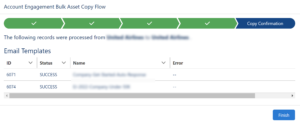
Go into the destination business unit and check the copied assets.
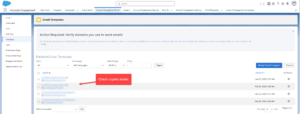
Some assets will need additional information.
For instance, you will still need to go into the email templates. A General User will replace the email sender with the email replace@example.com. This applies even if a sender hierarchy is specified using “Assigned User” and ” Account Owner.”
You must also go into the engagement studio to add the Recipient List, Suppression lists, Send days/times, and “Allow prospects to enter more than once” settings.
In addition, only image files will work in the flow.
Add a Flow to a Lightning Page
You can also add this Flow to a Lightning page.
Go back to Flows and make sure that the flow is activated.
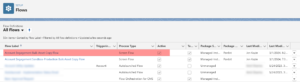
Then drag the Flow icon into the Lightning page.