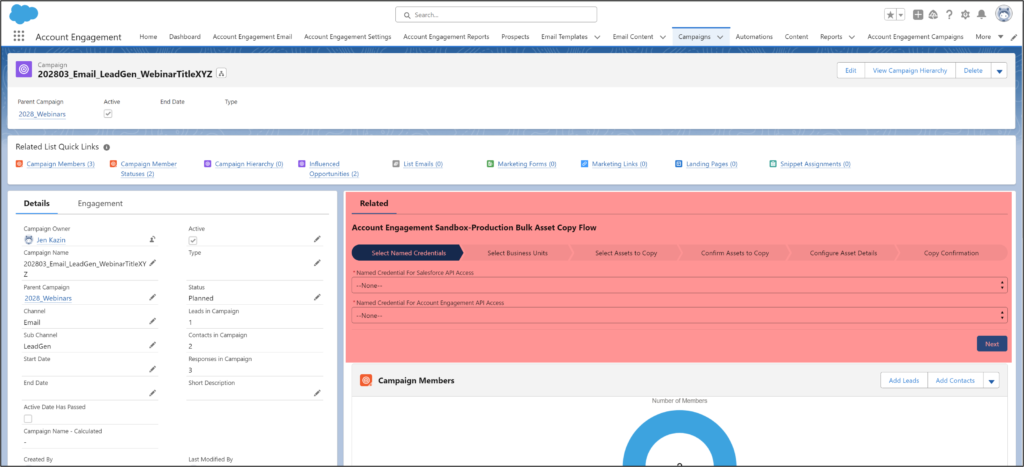Would you like to move email templates, engagement studio programs or other assets between Account Engagement’s sandbox and production (and vice versa)?
You can!
Use Account Engagement’s Bulk Asset Copy Sandbox to production Flow to make your Account Engagement testing a snap.
Sandboxes allow you to plan and test your content so that it is perfect for showtime. For instance, you may need to tweak logic or test automations. Keeping the content in a separate environment lets you experiment with your marketing assets and business processes.
The flow is also convenient for moving marketing assets from production to sandbox to repopulate a refreshed sandbox. (You lose all your marketing assets with each sandbox refresh.)
You gotta love the power of flows!
Account Engagement Sandbox-Production Bulk Asset Copy Flow
Let’s get started!
First, follow the steps here to set up your integration users. You need an integration user in your Sandbox with access to all the business units you want to copy to or from and access to the Metadata API.
Next, you can go to Setup and in the Quick Find box type “Flows.” Search for the managed Flow called “Account Engagement Sandbox-Production Bulk Asset Copy Flow.”
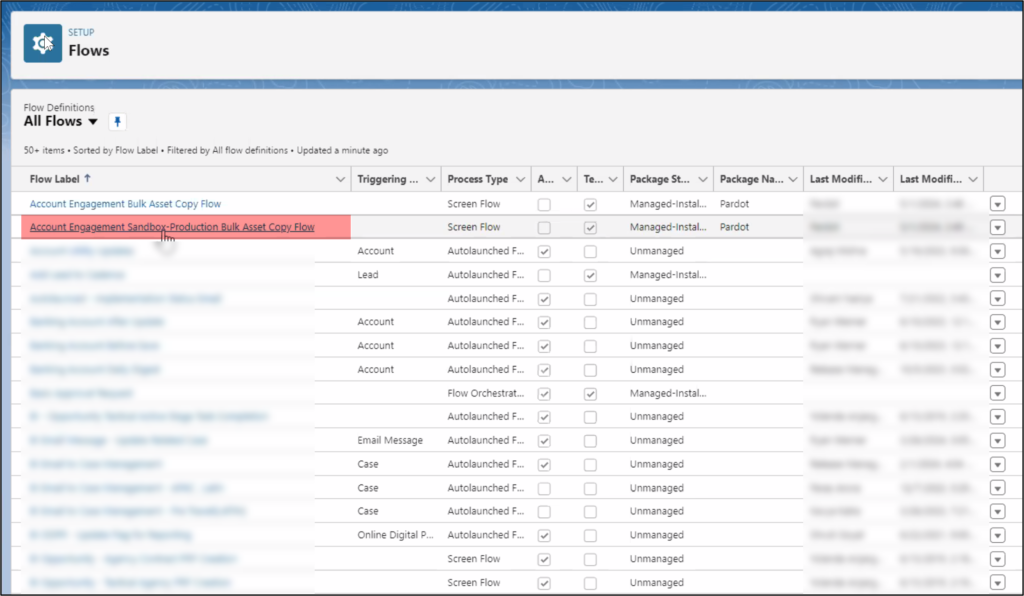
Once selected, the flow looks like this.
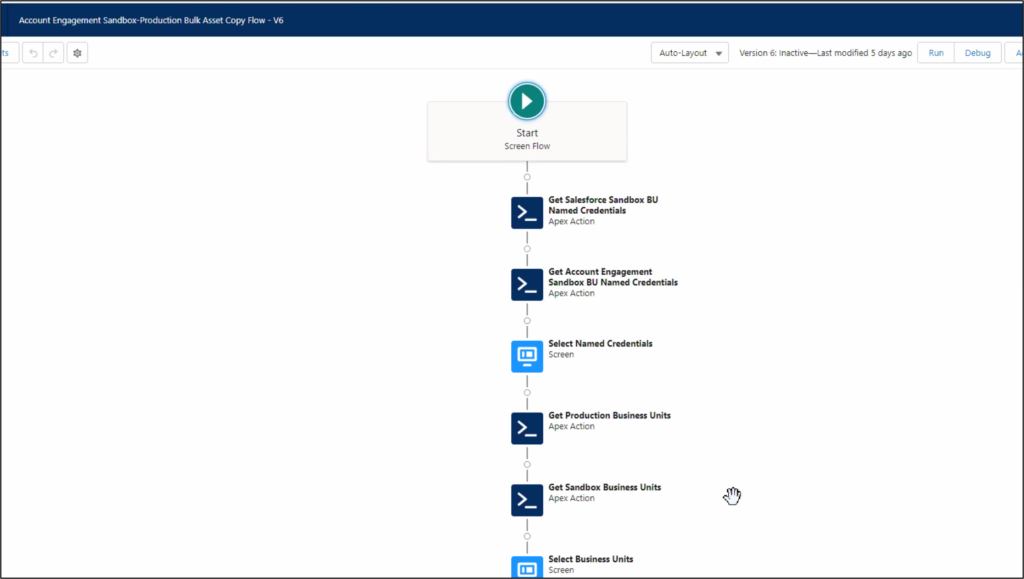
Following the Sandbox-Production Bulk Asset Copy Flow Steps
Before running the flow at least one folder, campaign, and tracker domain must be populated in the destination business unit or sandbox. Without these assets, the flow will not work.
Also, verify the tracker domain; otherwise, your email templates, custom redirects, and files will fail to copy. You can use the default tracker domain (go.pardot.com).

Next, decide which direction to copy marketing assets. You can copy from sandbox to production or the inverse (production to sandbox).

The following screen will ask what to copy. You can choose any of these marketing assets:
- Email Templates
- Custom Redirects
- Custom Fields
- Files
- Engagement Studio Programs
- Layout templates
- Form handlers

The flow prompts you to review and confirm that you selected the correct content on this screen.

Now, you can configure how to organize the content in the business unit by setting the folder, campaign, and tracker domains all on the same screen.
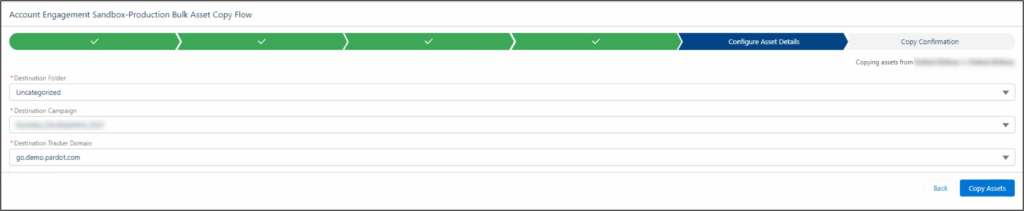
Here is your confirmation screen that shows if the marketing assets were successfully copied or if you received an error.
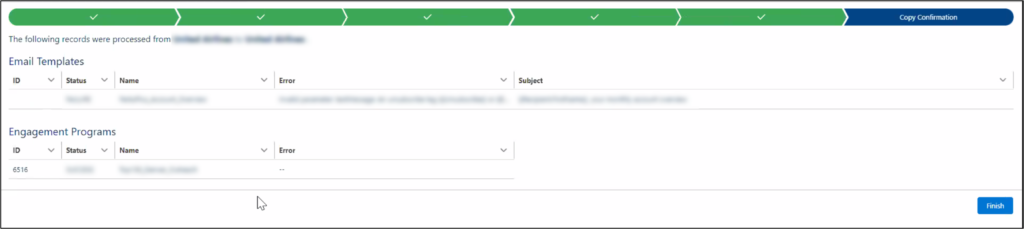
Important points to know about the Account Engagement Sandbox-Production Bulk Asset Copy Flow!
Make sure to review all the details in each copied marketing asset:
- Email templates – The email sender will be replaced by a General User with the email replace@example.com.
- Engagement Studio Programs—The flow only copies the engagement studio program structure. You need to re-enter the other settings in the Start node and the assets in the Trigger or Action nodes (email templates, landing pages, forms, etc.).
- Form Handlers – Ensure any custom fields are created before copying the form handler. Also, form handler completion actions do not transfer.
- Custom Redirects – A Custom Redirect’s completion actions must be re-entered.
- Custom Fields -You must check custom field settings because the flow only copies the field name, field API name, and field type.
Add a flow to a lightning page
You can make the flow accessible for your users by embedding it into a Lightning campaign page.
Follow these steps to embed a flow in a Lightning page.
First, activate the Account Engagement Sandbox-Production Bulk Asset Copy Flow and add it to the Campaign Lightning page.
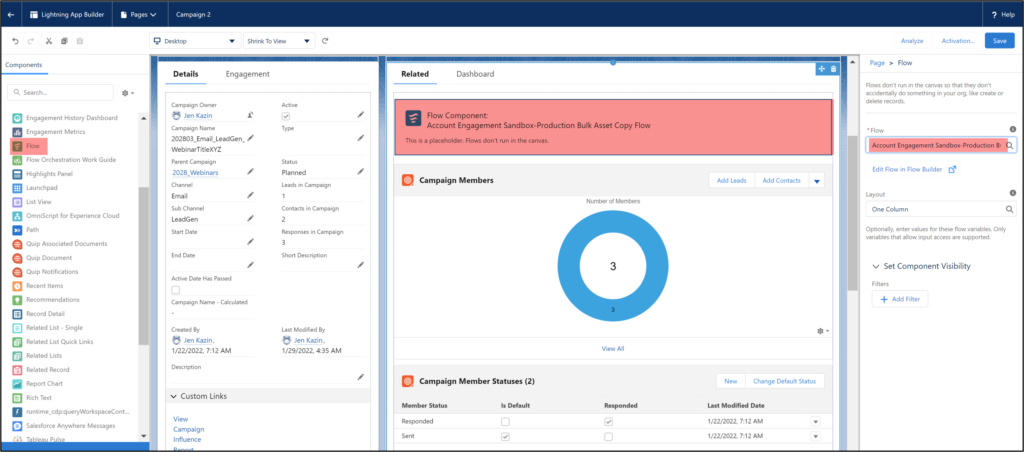
Now, see the flow embedded. This makes it easy for marketers to transfer marking assets (as opposed to asking a Salesforce System Admin to run the flow).