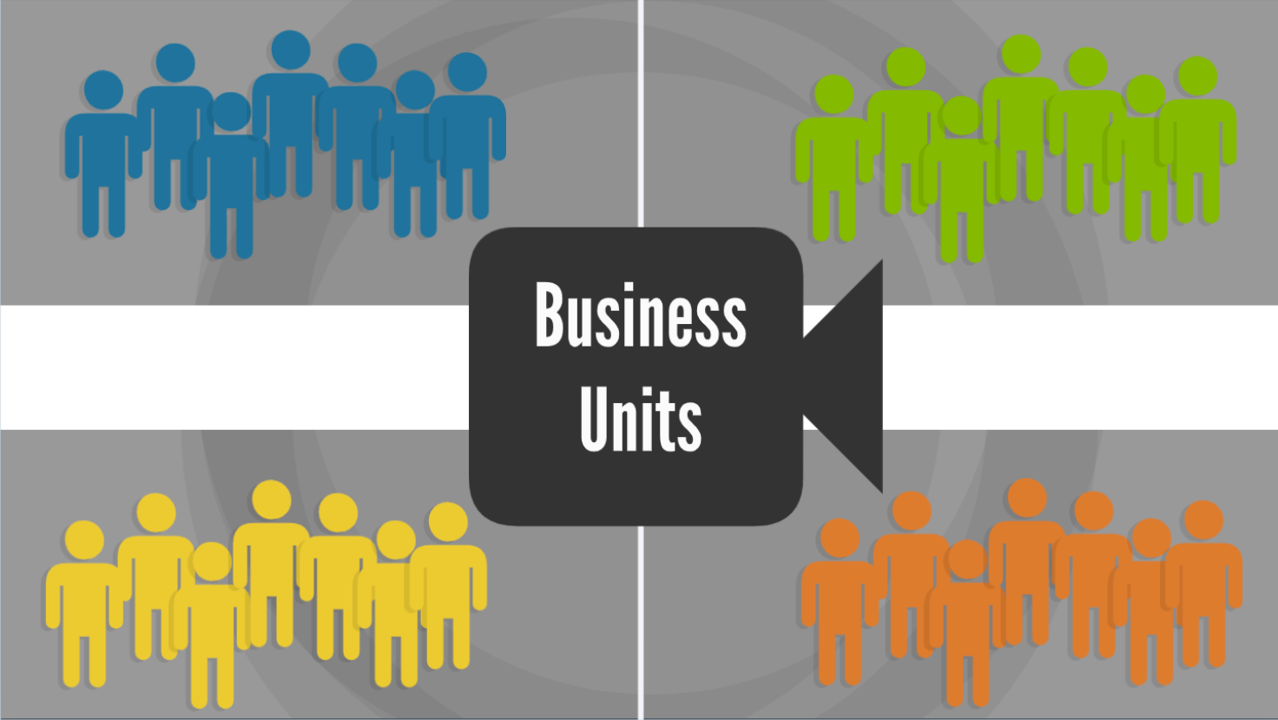Account Engagement Business Unit Video
Configuring Account Engagement Business Units for the first time is a little scary. Watch this short, ten-minute video to see how it’s done. (I wish I had this when I set up my first Business Unit!)
Setting up Business Units (0:00)
- Start with these steps before you configure your business units:
- Add the necessary Salesforce Profies
- Assign users to appropriate Salesforce profiles
- Add checkbox fields for Marketing Data Sharing
- Identify which records need to be synced (Leads or Contacts)
- Check the box with appropriate records to sync to Account Engagement
- Import any Leads or Contact Records into respective BU
Configuring Business Units (2:27)
- Name Business Unit
- Add Administrator
- Go to Account Engagement Settings > Connector > Salesforce > Edit to map the User Sync
- Go to Account Engagement Settings > Connector > Salesforce > Edit to set Marketing Data Sharing Rules
Testing Marketing Data Sharing (9:20)
- Add a record (I added a Contact record in this example)