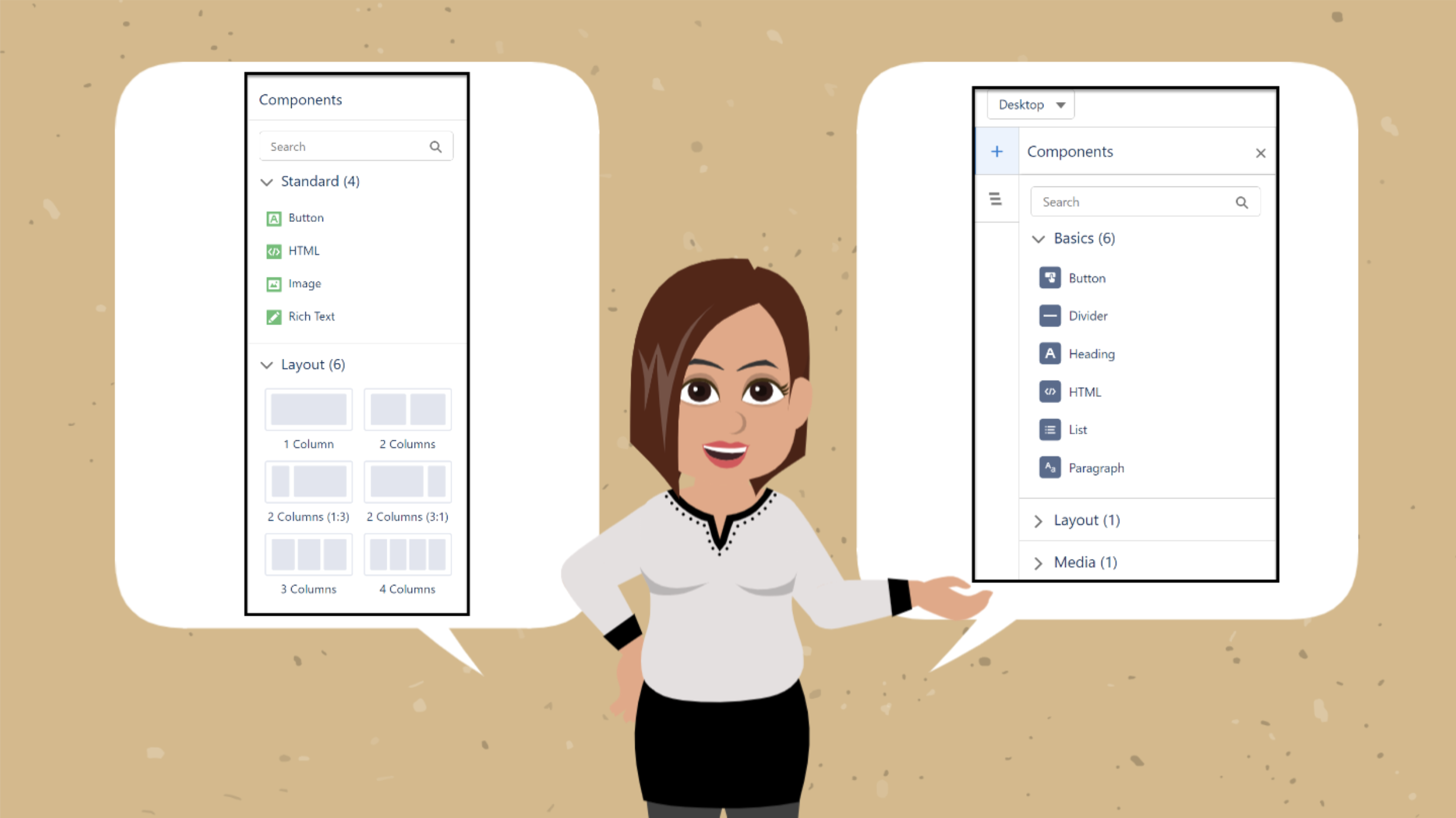Change is here!
If you use Account Engagement’s Lightning Email Builder, you probably noticed a new option.
From the Email Content tab, click “Edit in Builder,” and you are prompted with this popup.
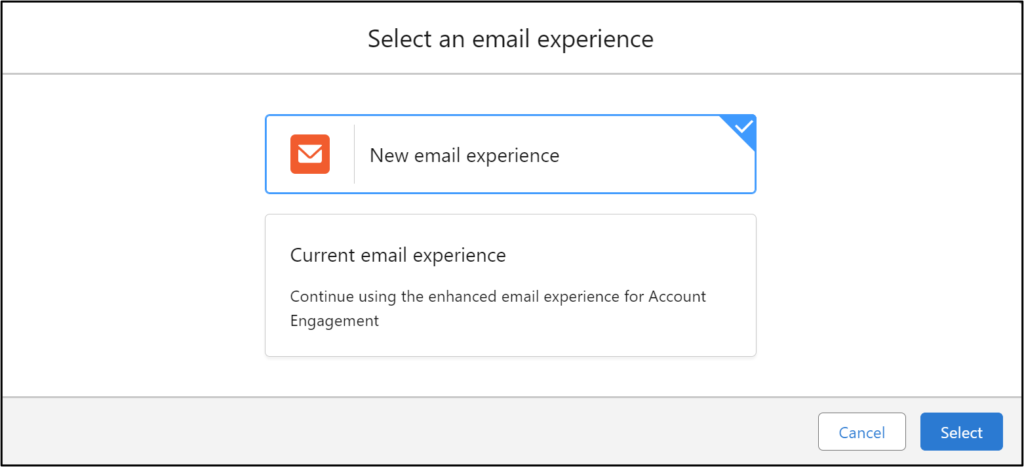
If you choose “Current email experience,” you can proceed as usual. (No change.)
SPOILERS ALERT: I recommend staying in the Current Email Experience. The Salesforce ecosystem is changing rapidly, and much is still in construction with the New Email Experience.
But, if you want to learn more about the “New email experience,” keep reading.
Account Engagement’s New Email Experience
From the popup, you can choose “New email experience” to use the upgraded interface.
Salesforce offers the new email experience at no extra cost (it’s an optional experience), which exposes it to customers who may want to consider Marketing Cloud Growth.
In case you’re getting nervous, you can freely toggle between the New and Current email experiences. Any changes in the “New email experience” will be lost when you return to the “Current email experience.”
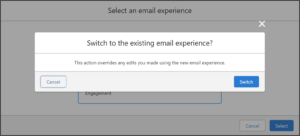
See how the New Email Experience works
Let’s see the transformation.
See the conversion of an email template in “Current email experience” (left), to the “New email experience” (right).
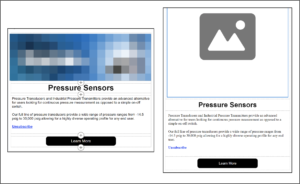
You will lose the image, and the font style will change.
Users will need to load images into a new CMS workspace. Use Account Engagement’s recent enhancement to copy image files from your Account Engagement Business Unit to a CMS Workspace.
TIP: To change the font, first make sure that you are in a paragraph component. (When I switched to the New Email Experience, the system put my text in an HTML component. I added a paragraph component and copied/pasted my text into it.)
Then, go to the Style tab and choose Paragraph Style: Custom and the Font Family that you desire.
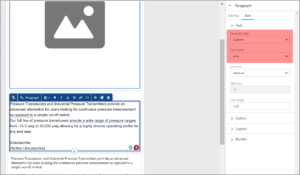
Compare the New Email Experience with the Current Email Experience
But what does using the “New Email Experience” mean?
Once you get into the system, you will notice:
- A different look and feel.
- More component options on the left, including a Divider and List choices.
- A new CMS Workspace and CMS Channel
- When you add an image, you will have the ability to add captions below the image.
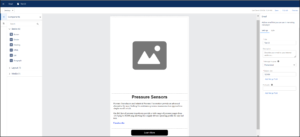
Tradeoffs for using the New Email Experience
- Editing text in paragraph sections requires a little coding. For instance, in the email body text, if you want to drop text to create another section, you need to add “>br”
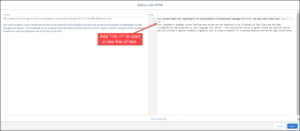
- New email experience users need a permission set called “PreviewTestSend” to send test emails. To preview and test from the new enhanced builder you need Data Cloud credits. Plus, you need email messaging credits (through Marketing Cloud Growth).
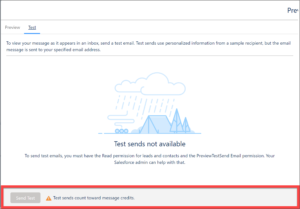
- When you publish the email template, you will see choices to “Publish now” or “Schedule.” Don’t confuse scheduling to publish with sending an email. While publishing is available in the New Email Experience, it more readily applies to landing pages.
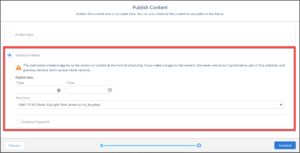
Now what?
Having used the “New email experience,” marketers should stick with the “Current email experience.” I’m excited about the changes coming in marketing, especially with Generative AI, but innovation takes time.
Sit tight. Enhancements to the “New email experience” coming soon!