A discussion about Account Engagement folder structure is as exciting as paying bills for many marketers. (Yawn.)
But neglecting your folder structure has negative consequences.
Poorly organized Account Engagement orgs make finding assets a challenge, increases the chance of duplication, and potentially slows down your system.
For expert advice, I turned to Account Engagement super-user Jen Contino. She has eight years with Account Engagement and is currently the Director of Marketing for Roycon.
Follow Contino’s seven-step folder structure process to keep your Account Engagement in order.
#1 Create a “Files” folder
To start, Contino recommends setting up a “Files” folder to hold reusable assets (headshots, logos, call to actions, icons).
“If you have a webinar that uses a headshot on the landing page, chances are that you will need that headshot elsewhere. Saving it in the Files folder will prevent you from uploading the same image multiple times, said Contino.”
Contino also uses a consistent naming convention to find assets in the Files folder. For instance, this headshot image is named HDSHT-Jen Kazin 170×150. (Pro tip: include the dimension in the image name.)
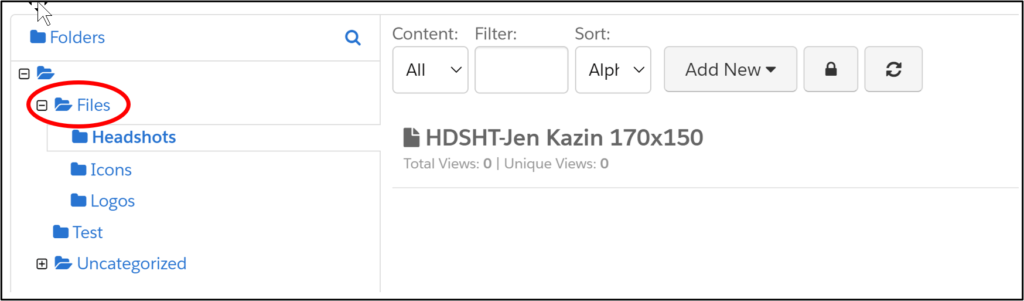
#2 Make a year folder
Now, create a folder for the current year. (I’m using 2028 in this example).
This folder will hold all of the campaigns for the year.
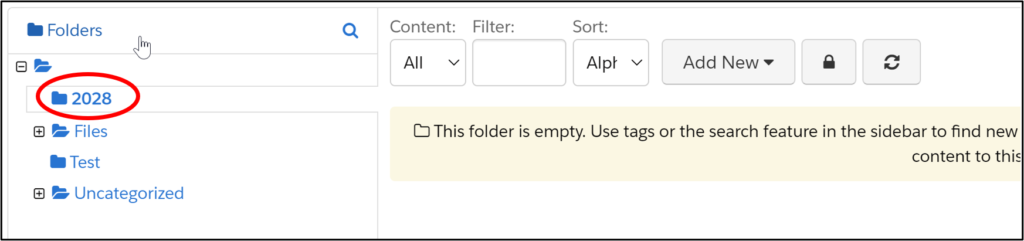
#3 Create parent folders
Under your year folder, create parent folders for each marketing initiative. Examples are webinars, trade shows, content syndication, advertising.
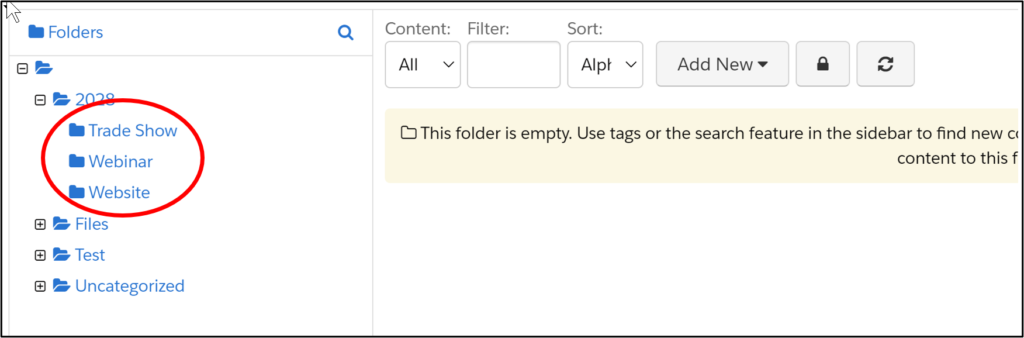
#4 Get a naming convention
Before going any further, think about a naming convention for the campaigns under your parent folder. You want a clean, systematic convention.
Contino recommends starting with an abbreviation to reference the parent folder, followed by the name. In the example below, the folder that will hold the trade show campaign assets starts with the abbreviation “TSHW.” (In webinars and events only, include the date in YYYY-MM-DD format.)
Here are more examples of naming abbreviations:
- Advertising: ADVS
- Website: WEBS
- Webinar: WEBR
- Blog: BLOG
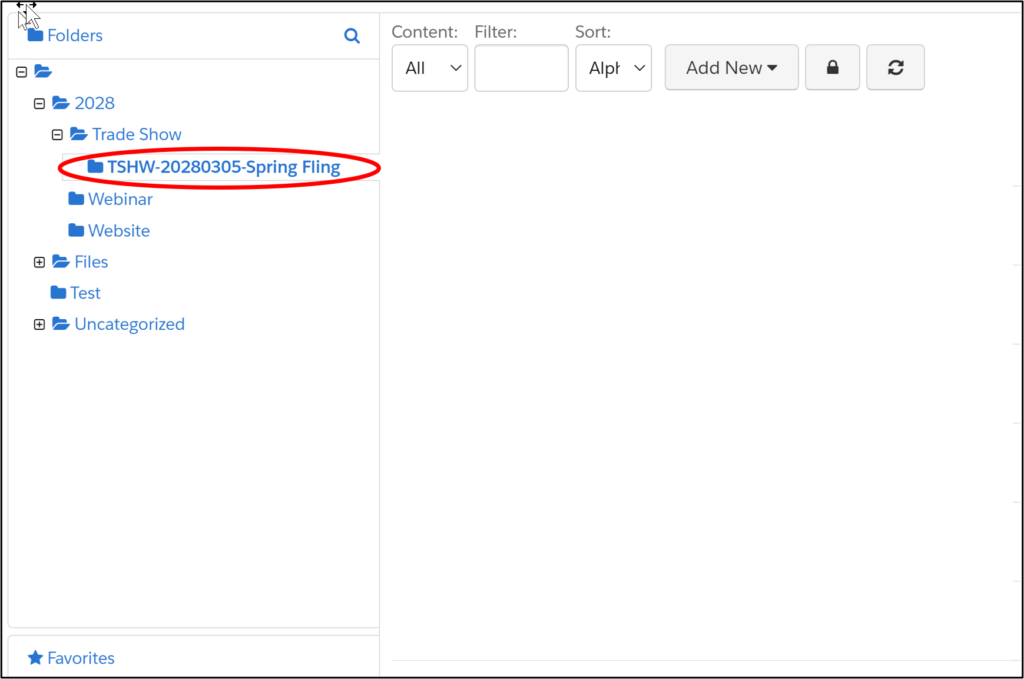
#5 Nest your marketing assets inside campaign folders
Now create the marketing assets for each campaign, saving them inside the campaign folder.
“You don’t need to add “email” or “landing page” in the name of the asset. Account Engagement has different icons for each asset,” said Contino.
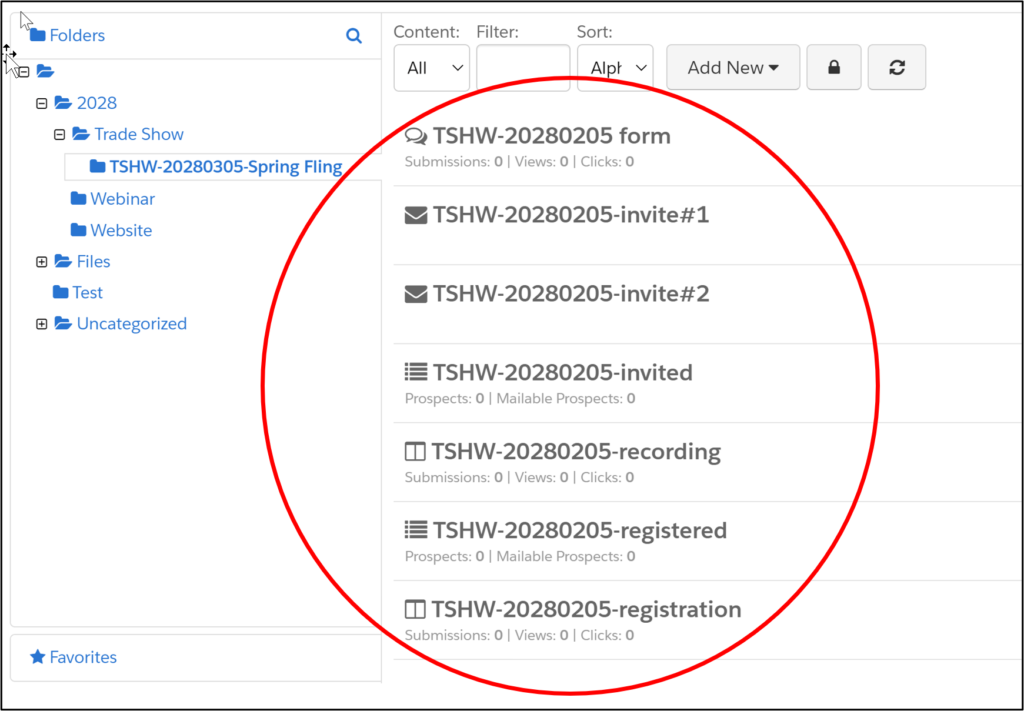
#6 Add a “Test” folder
Create a test folder for experimenting. It makes deleting easy.
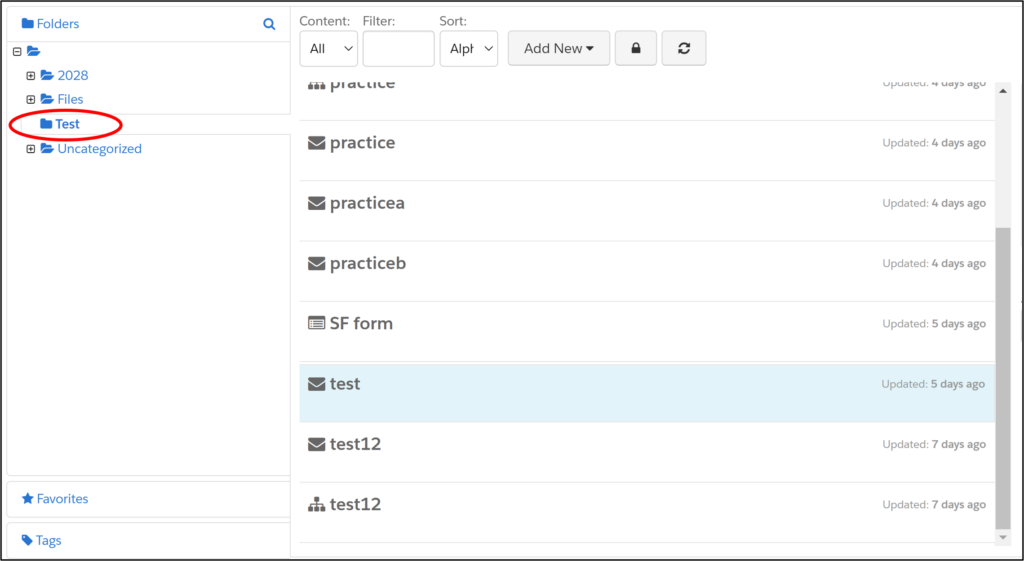
#7 Create an Operational Folder
Often, marketers need to save assets that live outside the campaign folders. Examples of these are the unsubscribe/preference pages or automation rules.
Generally, stay away from saving in default Uncategorized folders because they cannot be renamed and quickly become a dumping ground for hurried marketers.
Tags
Do you want to identify assets by geography, industry, or product line?
You may want to use tags for sorting your campaigns. Tagging will allow you to find and group those assets.
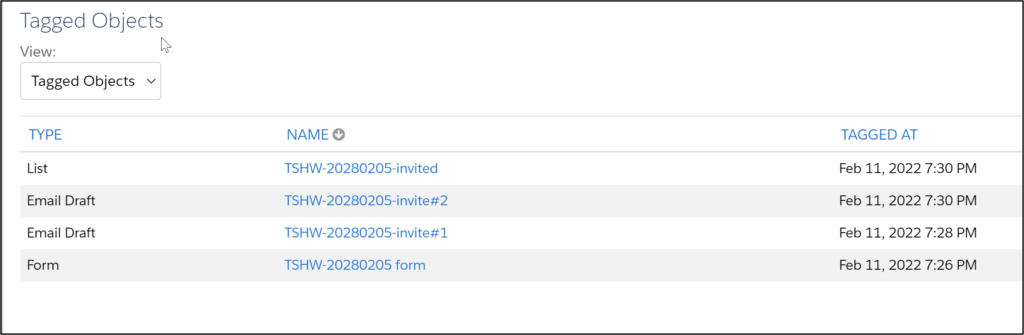
Campaign Hierarchy and Folder Structure
Should your folder structure mimic your campaign hierarchy?
It can.
You will see similarities between your folder structure and campaign structure.
Folder structures provide marketers with an easy method of finding marketing assets. Conversely, campaigns help marketers optimize marketing reporting. With these variances in mind, sometimes the two evolve differently.

