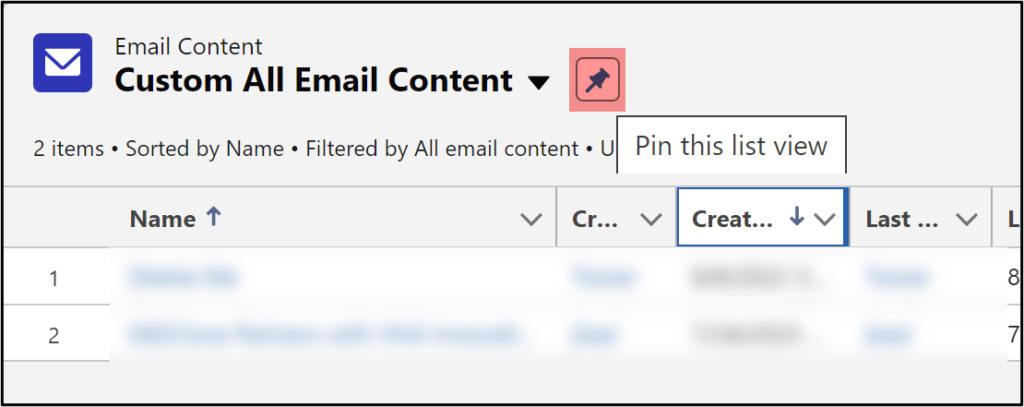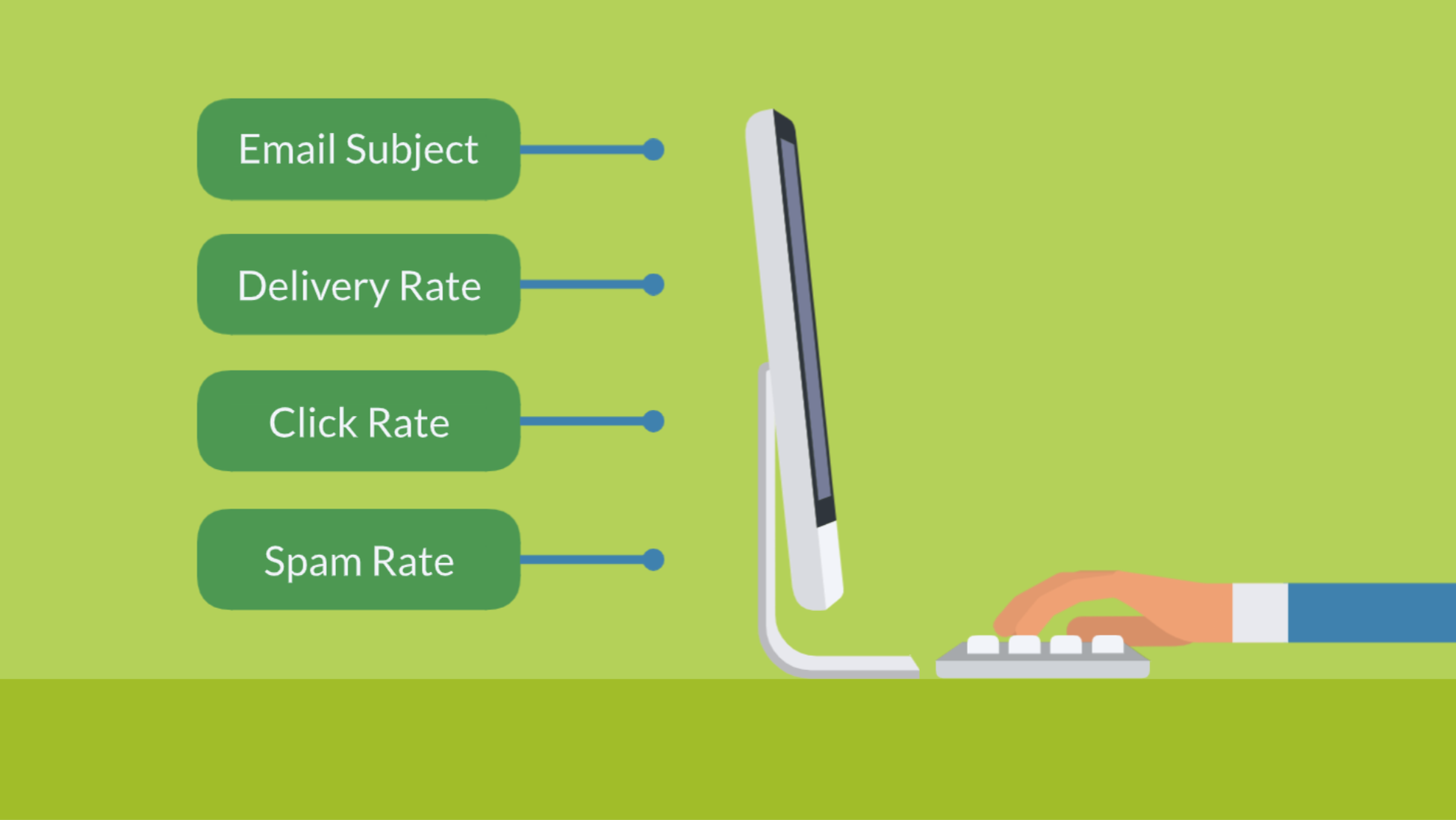Bill Fetter from Unfettered Marketing inspired this blog with his innovative solution of customizing Email Content.
If you’re using the new Lighting Email Builder, you regularly send emails out of Email Content.
The Email Content default page layout looks something like this:
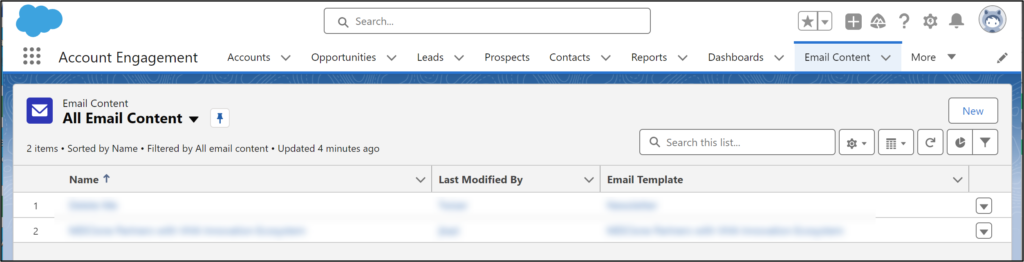
Take a closer look at the columns in the screenshot above. The default list only displays Name, Last Modified By and Email Template. (It could be more insightful!)
If you want to see more details, like delivery rate, open rate, click rate, spam rate, etc., well, you can!
Here’s what your Email Content page could include:
- Name
- Created by
- Created date
- Last modified by
- Last modified date
- Email template
- Subject
- Total sent
- Delivery rate
- Open rate
- Unique click through rate
- Opt out rate
- Hard bounces
- Spam complaint rate
See the image below:

Customize your Account Engagement Email Content List View
Follow these steps to set up your Email Content list view.
1. Copy this formula to create a list view in Salesforce classic.
https://YOURMYDOMAIN/ui/list/FilterEditPage?ftype=EmailContent
Where you see “YOURMYDOMAIN” in all caps, enter your Salesforce domain.

2. Create a new list view
Populate the steps to create a new list view. Don’t worry about choosing filters because they will not work. All emails will be displayed in the list view.
Select all the fields you want to display in your list view.
Make the list view visible to all users or just visible to you.
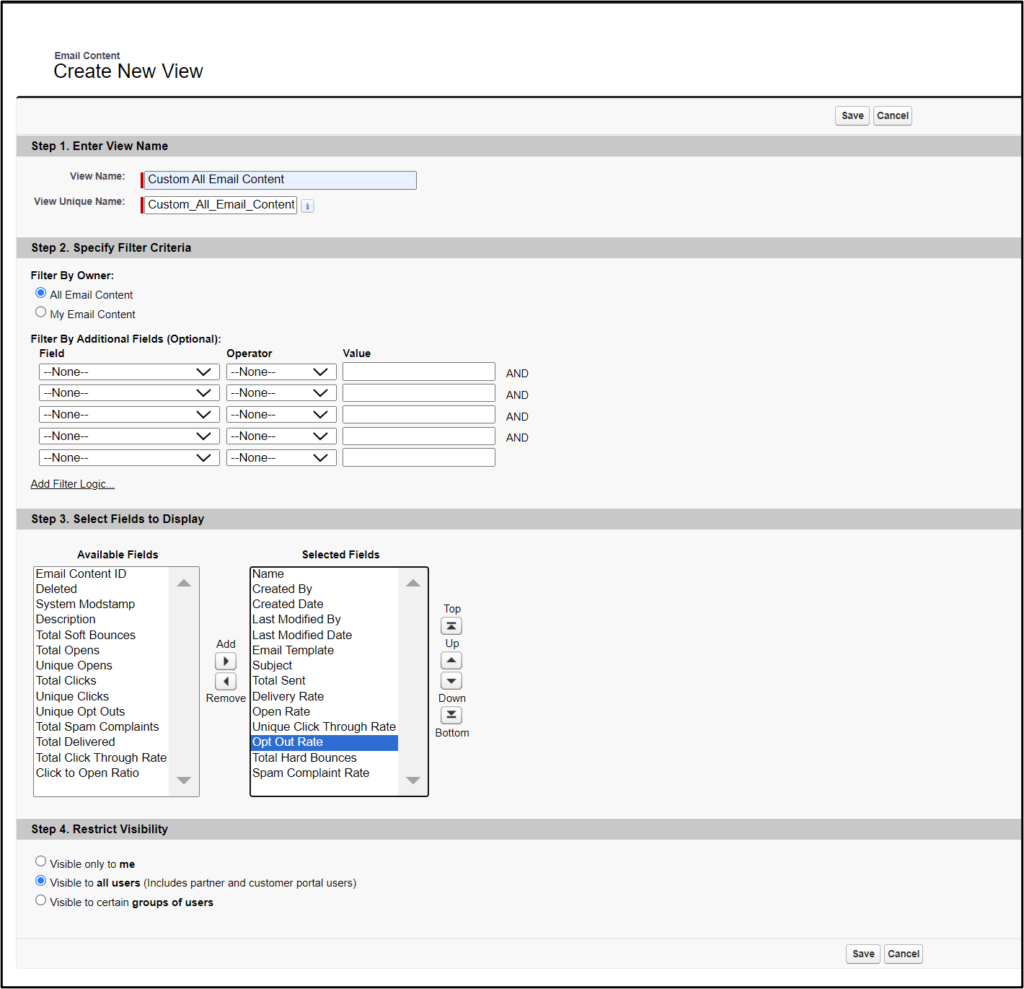
3. Go to the Email Content tab and choose your new list view in the dropdown.
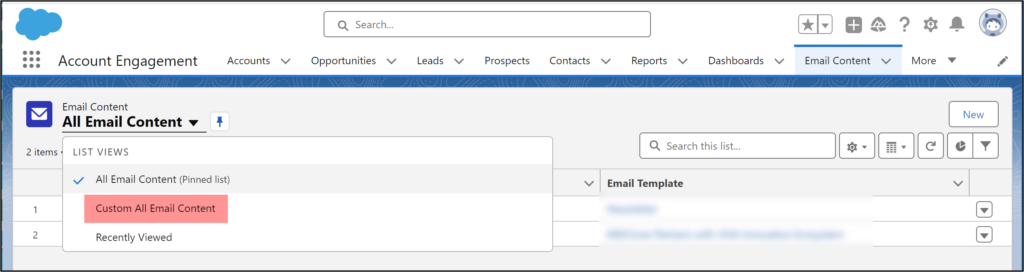
4. Pin the list view
Pinning the list view will make your new list view the default.
You can edit the list view in the Lightning List View controls if you need to make changes.