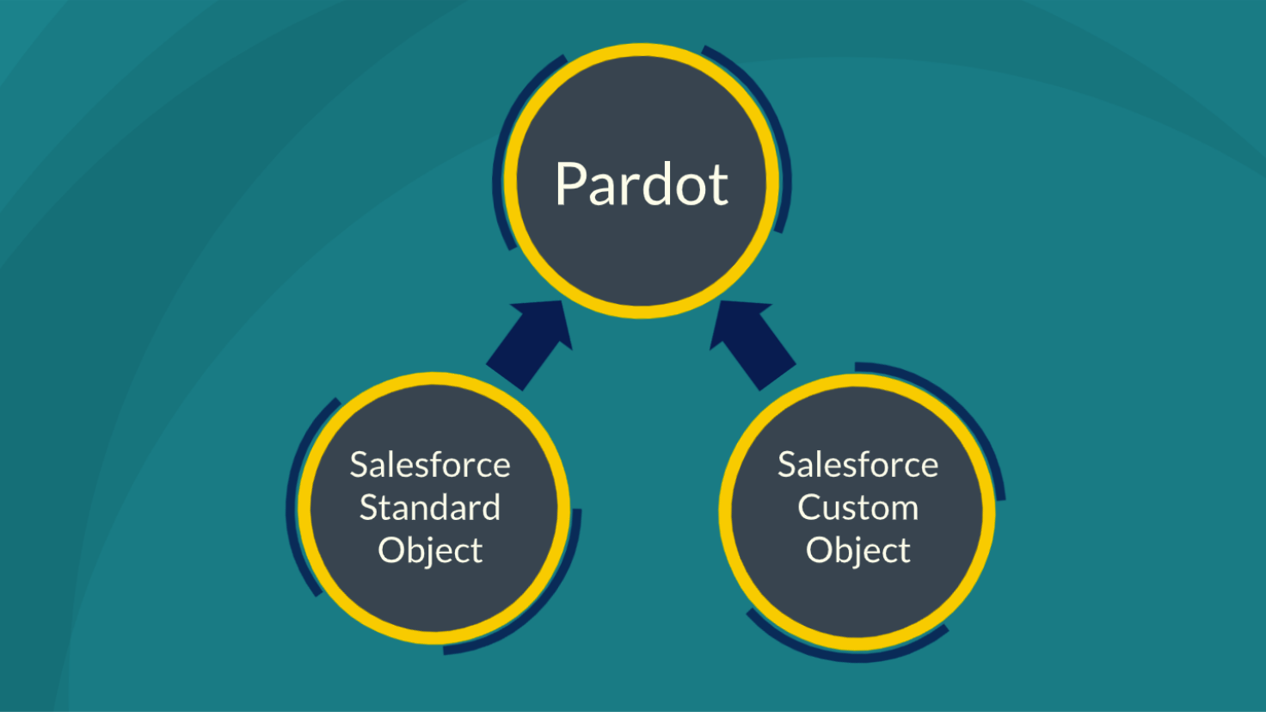Setting up Account Engagement custom objects is like getting a new addition to your house. It’s new. It’s exciting, and it opens up a new realm of possibilities.
While Account Engagement syncs with Salesforce Leads, Contacts, Accounts, and Opportunities, you may want more. Syncing Account Engagement custom objects to Salesforce gives you better integration and customization for your marketing assets.
By default, Account Engagement Advanced edition can map up to four custom objects. For Account Engagement accounts with Plus edition, the feature is available at an additional cost. Check with your Salesforce Account Executive for more information.
What is a Account Engagement custom object?
As I mentioned, Account Engagement natively connects with these standard objects: Lead, Contact, Account, and Opportunity.
But what if you use Cases (Salesforce standard object), or Media Spend (Salesforce custom object)?
Account Engagement custom objects will allow you to connect with any Salesforce objects that are not native to Account Engagement – as long as there is a relationship between the lead, contact or account objects.
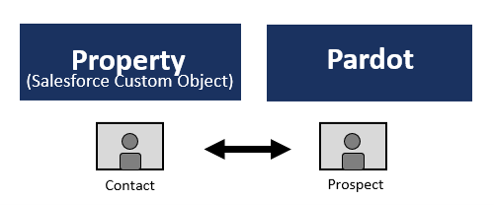
Account Engagement Custom Objects Syncs with Other Salesforce Standard Objects
Standard objects are objects included in Salesforce.
- Quote
- Case
- Order
- Asset
Account Engagement Custom Objects Syncs with Salesforce Custom Objects
Custom objects are objects that you create to store information that’s specific to your company or industry.
- Media Spend
- Properties
- Rentals
- Donations
How do Account Engagement Custom Objects work?
Here’s the catch with custom objects-they must be tied to a Account Engagement prospect record through a prospect ID. You can sync any Salesforce custom object with Account Engagement that is linked to a contact, lead, or account in your CRM (you need at least one lookup field). Open the Salesforce object schema to guide you in the context of your Salesforce instance.
NOTE: Keep in mind that the Account Engagement Custom Object is read-only. You won’t be able to use Account Engagement automation or Prospect activity to update custom object records.
How to set up Account Engagement Custom Objects
Navigate to Admin | Custom Objects, and click + Add Custom Object.
Select a CRM object.
If necessary, edit the display name, plural display name, and display field.
When finished, click Save custom object.
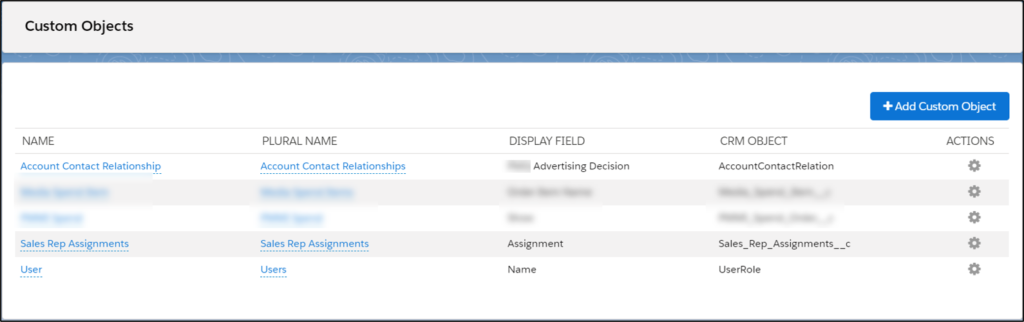
Now go back and edit the custom object. Choose which fields you would like to ‘Display in table’. These will appear on the Custom Object tab on the Account Engagement Prospect record.
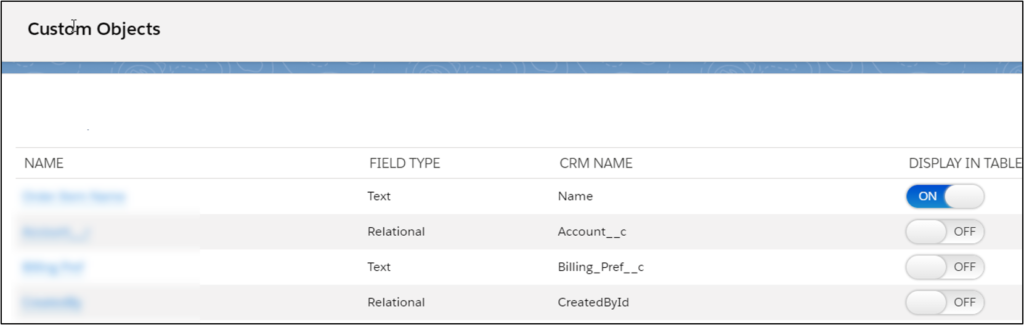
What can go wrong?
- If you are missing fields from your custom object, go to the object manager and set the field-level security to “visible” for the Salesforce connector. (see image below)
- Still missing fields? You may need to resync the metadata manually. Go to Account Engagement Settings > Salesforce connector to resync the metadata.
- Also, manually sync custom object records that were created in Salesforce before the Account Engagement connector was created.
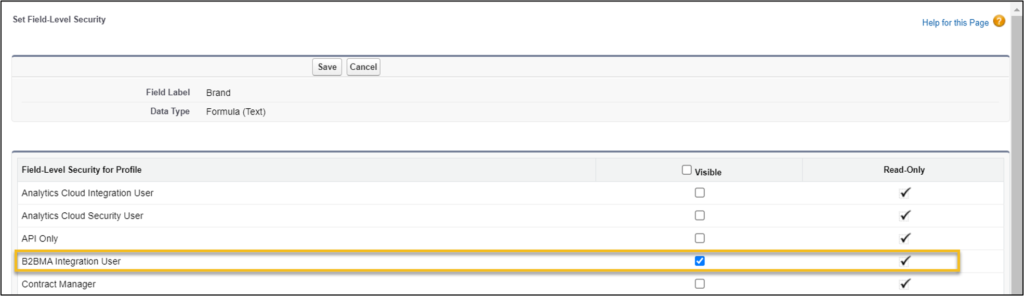
Points to Ponder
You cannot use variable tags with custom objects. Sorry.
- Consider creating a formula field or building a Process Builder to populate the custom object field on the Lead, Contact, Account or Opportunity objects.
- Custom objects sync every 10 minutes.
- Custom user roles don’t grant access to custom objects by default. Manually grant custom object permissions for each custom role.
Account Engagement automation with custom objects
Hooray! You can use custom objects in automation rules. A custom object automation rule matches prospects related to a custom object. Account Engagement custom object fields can be used as criteria when creating dynamic lists, automation rules, and segmentation rules.
- Go to Marketing > Automation > Automation Rules, and click + Add Automation Rule.
- From the dropdown, select “Prospect custom object”.
- Here are your choices in the dropdown:
- “Related” matches any prospects that are related to any instances of the selected custom object via the selected relation field.
- “Not related” matches any prospects that aren’t related to any instances of the selected custom object via the selected relation field.
- “Related with properties” matches any related prospects with any properties you define.
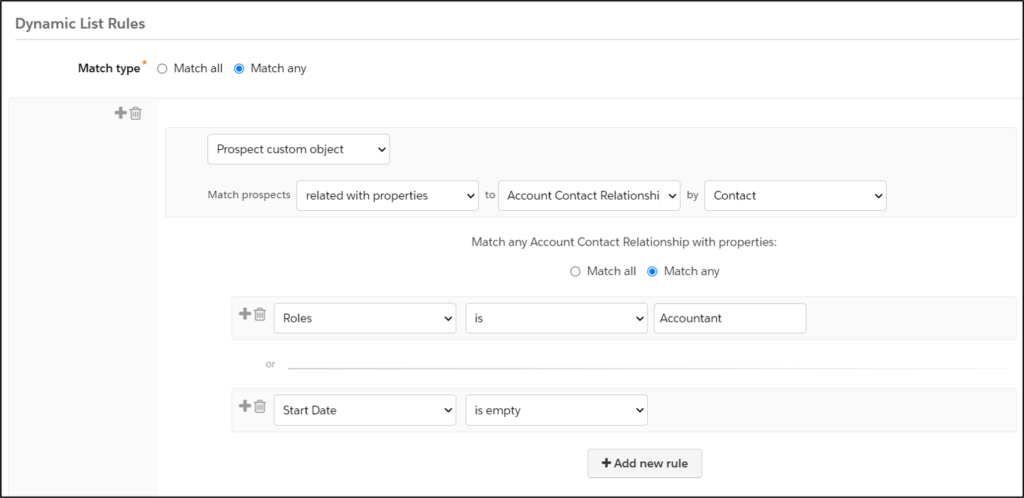
Good luck!