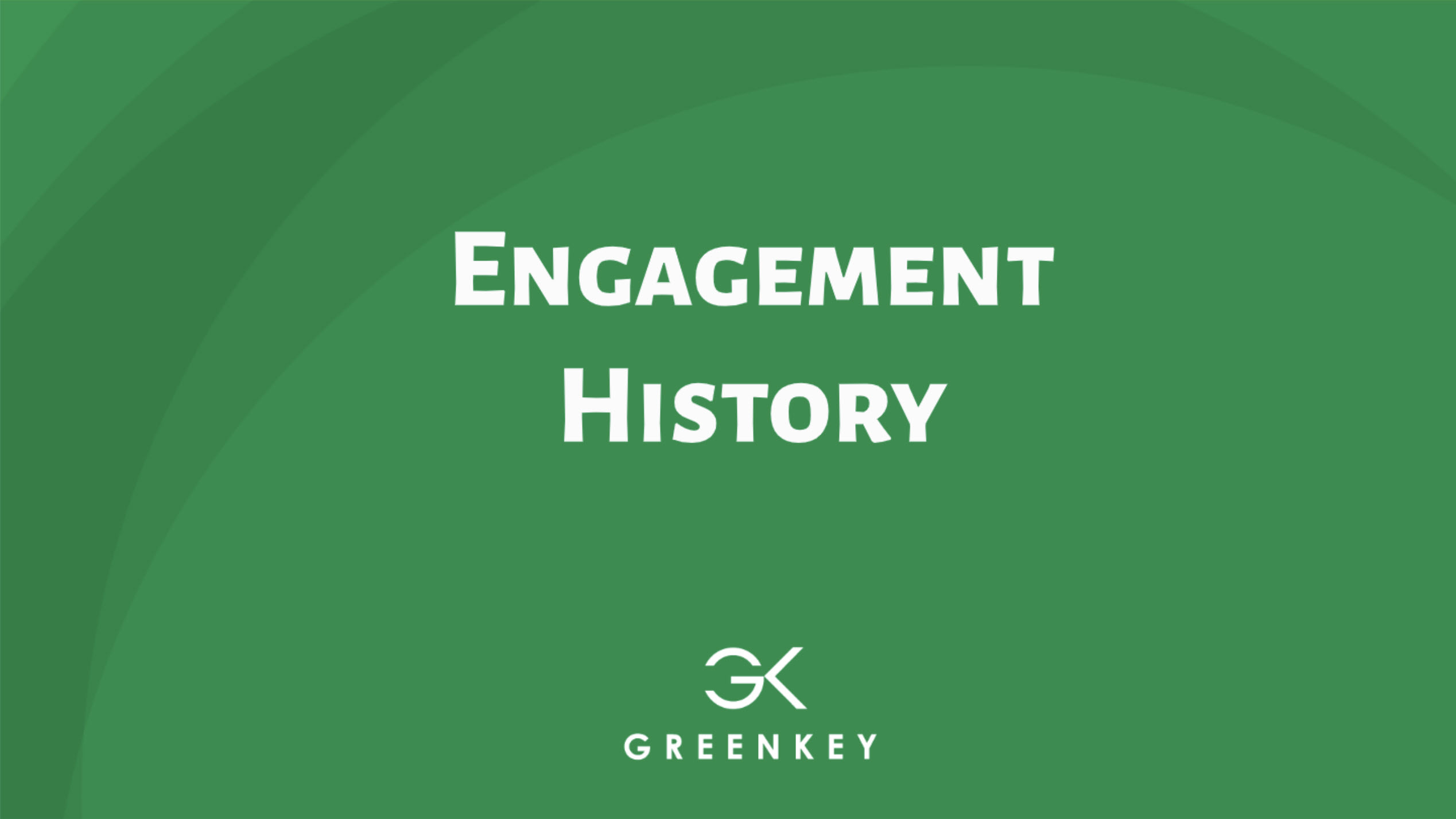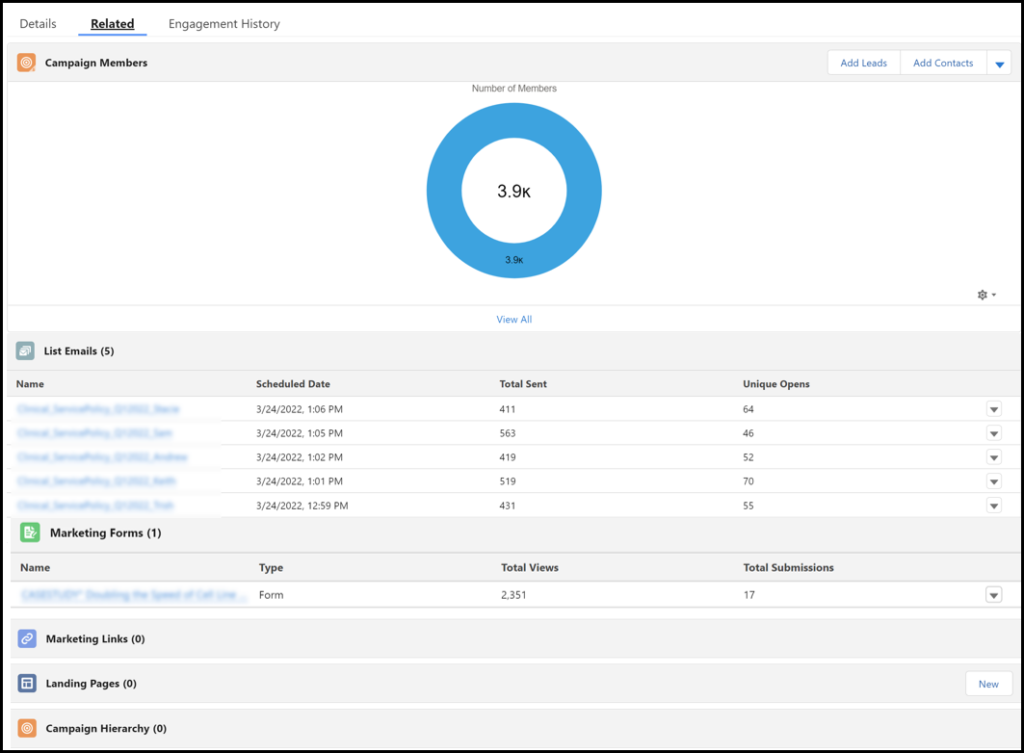Ok, marketers, who wants better marketing reporting?
Everyone?
I figured.
Then get the scoop on ALL the ways to use Account Engagement and Salesforce Engagement History.
If you’re looking for better marketing reports and metrics (I know you all are), make sure you understand the different ways to use Salesforce and Account Engagement’s Engagement History.
So many people start and stop at the Engagement History Dashboard.
The dashboard is fantastic, but there are FIVE recommended ways to use Engagement History. (Six if you include the custom report types.)
What is Salesforce Engagement History?
Engagement History is the product of blending Account Engagement and Salesforce data.
When your Account Engagement prospects engage with your marketing assets, their actions are visible in Salesforce in various ways, like fields, related lists, and charts.
Read more about Engagement History here.
Before you get started, for Engagement History to work, you will need Account Engagement for Lightning and connected campaigns. Also, make sure to enable Engagement History Dashboards by going to Settings > Engagement History. (See image below)
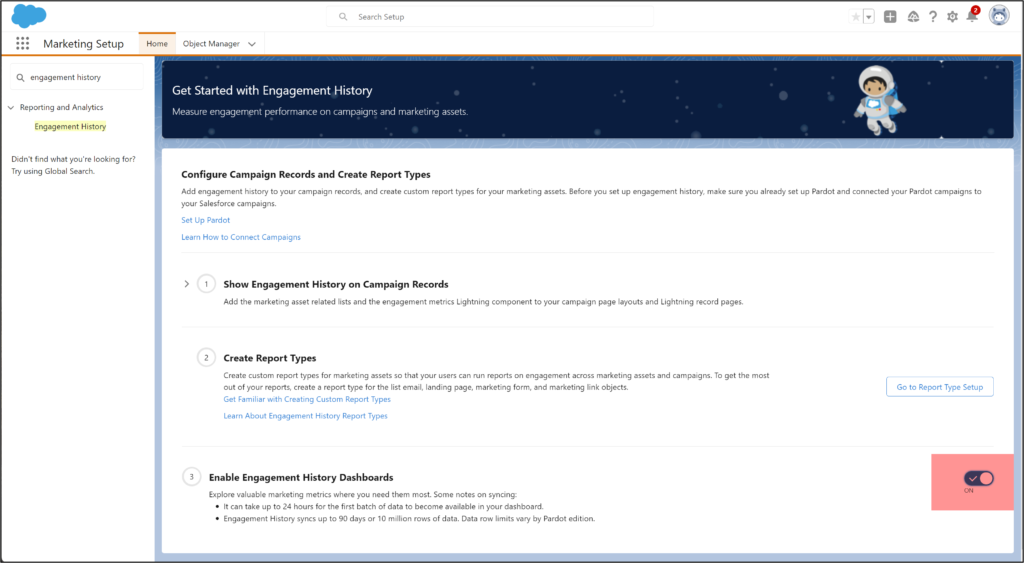
Engagement History – Campaign Object
These are your staple metrics. Your go-to. I put them in first because they give you the most diversity of use and the best visualization:
- Engagement History Dashboard
- Engagement Metrics
- Related Lists
Engagement History Dashboard
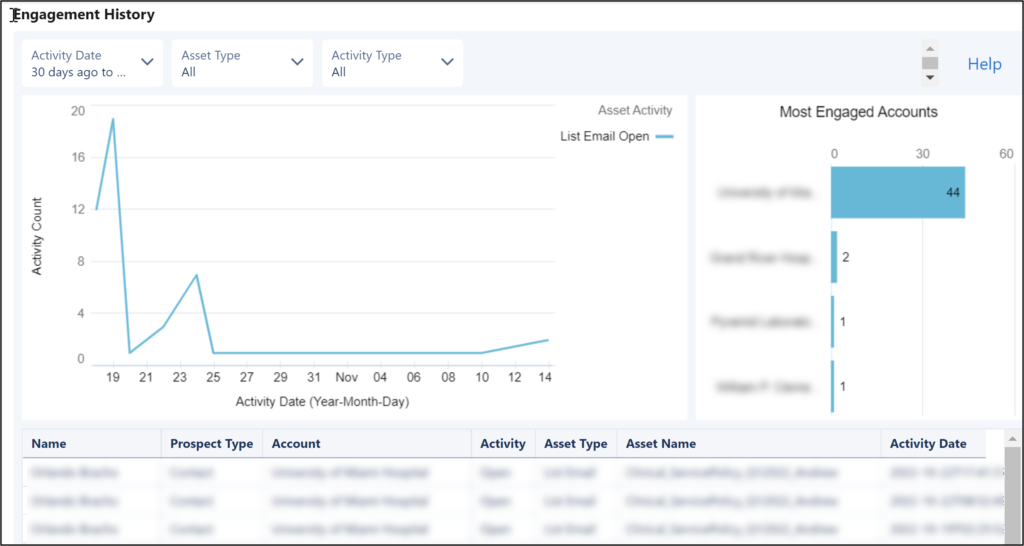
Add THREE kinds of dashboards to either campaign, account or opportunity objects (the image above is a campaign object).
Your Account Engagement edition determines how many user licenses are allotted for sales and marketing users: Growth: 5, Plus: 10, Advanced 20.
Assign the Analytics View Only User permission to each user who needs the dashboard. (In Salesforce: Setup>Permission Sets in Quick Find box>Analytics View Only User). Allow for more than 24 hours for the initial sync of metrics data. The data is then refreshed every 8 hours.
Engagement Metrics
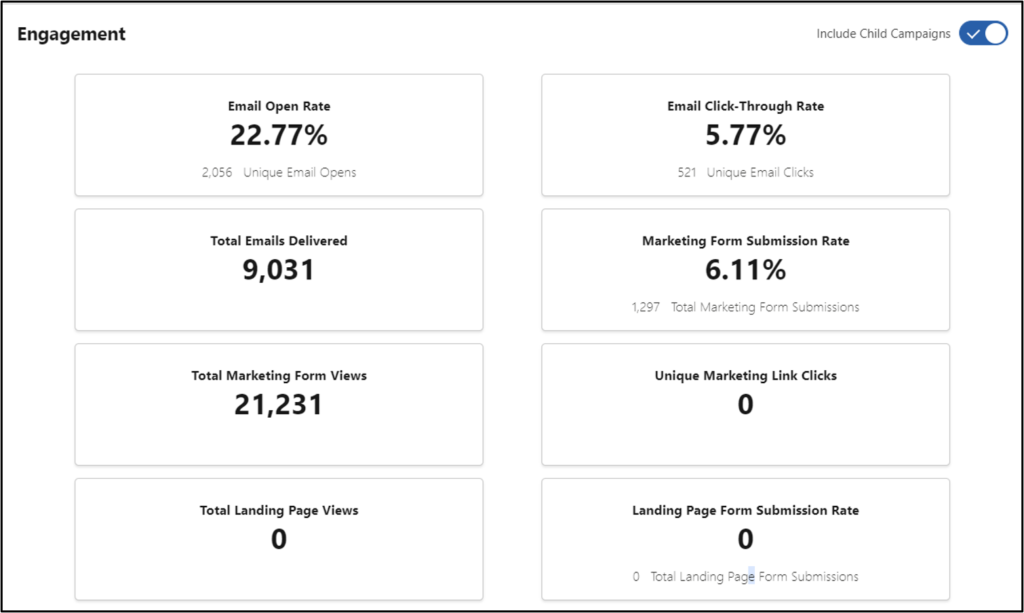
Add to the campaign object to see engagement with your marketing assets. Toggle on the top left to include information from child campaigns.
Marketing prefers Engagement metrics because it displays statistics in a graphically appealing format. Critics think it takes up too much real estate (space) on page layouts.
Engagement metrics contain the same data as Metrics fields but also include rates (form submission rate, email click-through rate, email open rate)
Related Lists (Metrics)
You can add related lists can to the Campaign page layouts to gain visibility. Your related list choices:
- List emails
- Landing pages
- Marketing links
- Marketing forms
- Campaigns
The List Email related list also contains automated emails from Engagement Studio, completion actions, or automation rules. It does not include operational emails. Add the “Program Name” column to the related list to see which engagement program an email was sent from.
Engagement History – Lead & Contact Objects
Custom Lightning Component
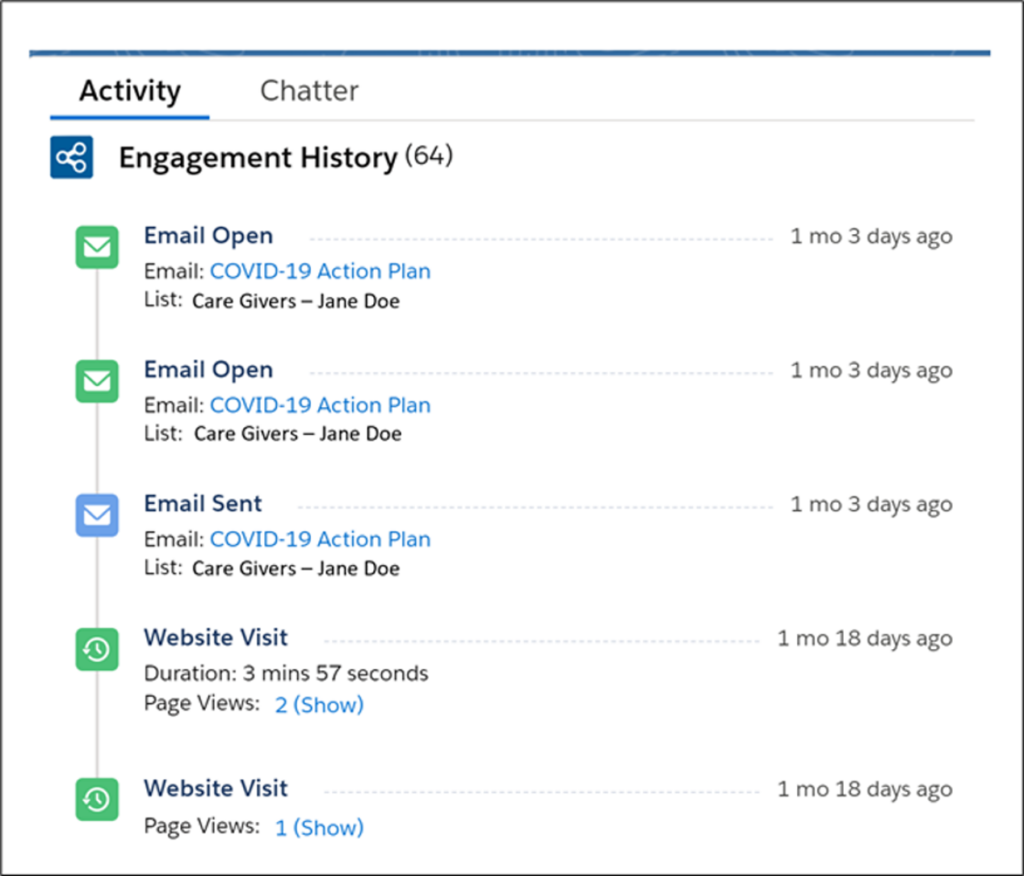
Include this component on Lead and Contact objects. Displays Account Engagement prospect activities, including web page visits, giving sales representatives insights on their prospects’ interactions, and the ability to respond to these actions in a fast but personable approach. This one is popular with salespeople.
You need to deploy “MyDomain” for the salesforce org before you can add the custom component in Lightning Record Pages.
Another consideration
Metrics Fields
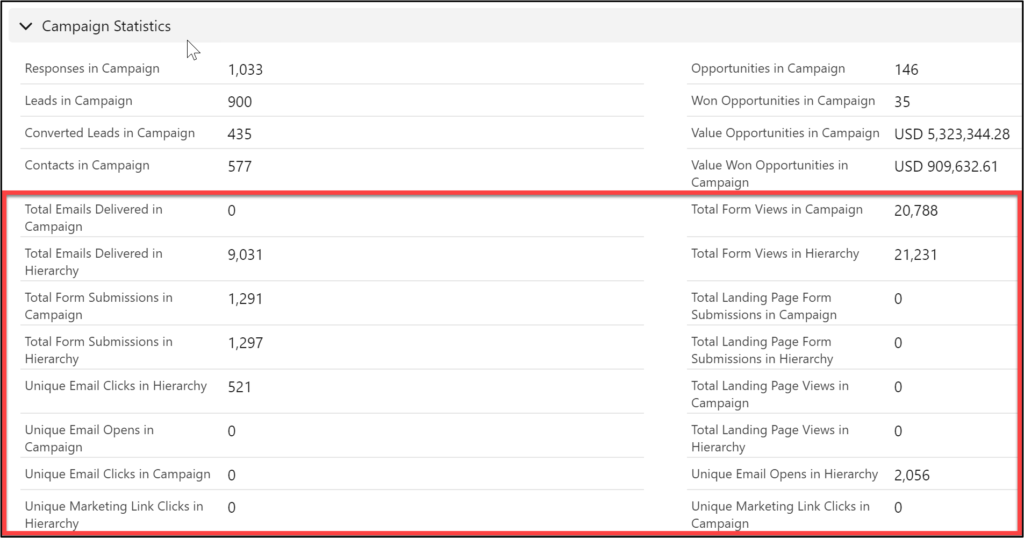
You also might want to consider the Metrics fields. When you enable Engagmenet History, new fields will be available in the Campaign object. Adding these extra fields to your Campaign object is your choice. You can see emails delivered, form and landing page engagement, and hierarchy metrics. Companies have differing opinions on which elements to use, if at all. It’s good to know your choices!
When to stop?
You probably don’t need all the engagement history elements in your system. Using all five is not necessary. Review the choices and pick and choose what will work best for your company.
Here’s an example of a campaign page layout. Note that some engagement statistics are visible on the first page (Metrics Fields and Engagement Metrics), and other are tucked away on tabs (Related Lists and Engagement Dashboard). If you are unsure, enable all five engagement history components and use them until you decide how you like to see the data.
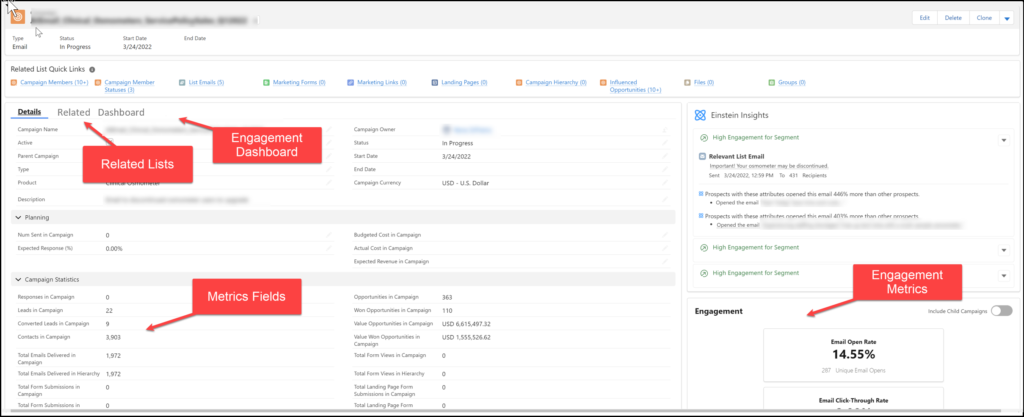
BONUS!
Because Engagement History allows you to access your prospect engagement data in Salesforce, you can leverage all the features of Salesforce reports.
Here you will find five recommended custom report types for reporting on Account Engagement assets and engagement metrics in Salesforce.
How do you turn all this on?
Engagement History Dashboard, Engagement Metrics, Custom Lightning Component – Go to the lightning record pages on the preferred Salesforce object. Drag the lightning component into the record page. Save and activate. (See image below on Campaign object).
Metric Fields – Go to the page layout of the campaign object. Select “Fields.” Create a new section. Drag the metric fields into the newly created section (all the fields start with the word “Total”).
Related Lists (Metrics) – Go to the page layout of the campaign object. Select Related List. Drag the desired related list in the appropriate order on the page.