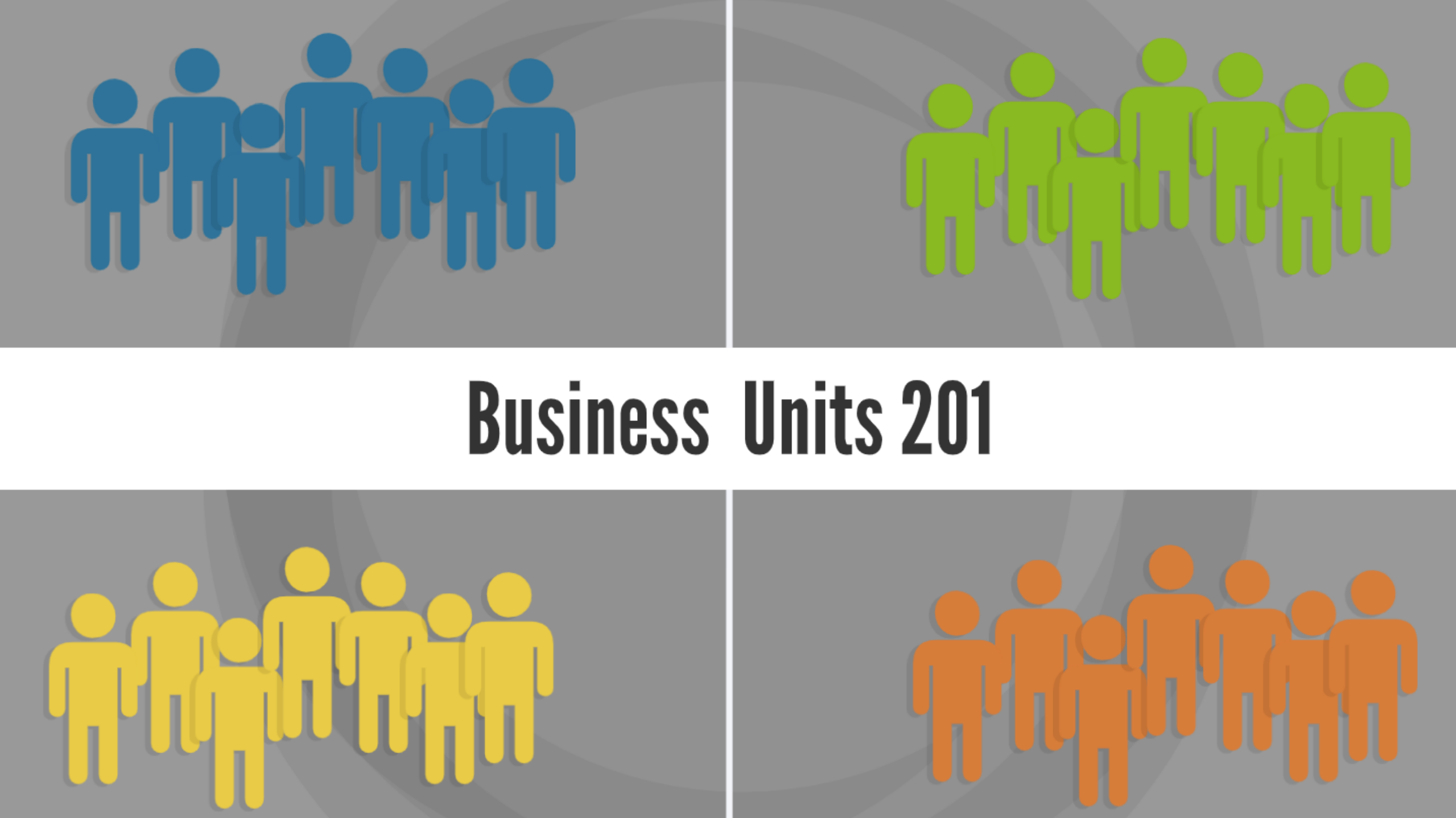Now that you’re getting comfortable with business units let’s get into some details that often raise questions.
#1 How to manage inbound prospects with forms for multiple business units
Imagine managing your inbound prospects through forms.
In this instance, you have a single form, and a field value will direct the prospect to the correct BU.
Here is an example of the steps (using two Business Units in Europe and North America):
- Build one global form in the Europe Business Unit with a field designating the correct BU to route (example: Region__c)
- Prospect fills out the form in the Europe Business Unit with Region = North America.
- Prospect syncs to Salesforce with desired Region and Europe Marketing Data Sharing (MDS) criteria
- Salesforce Flow updates MDS criteria based on desired Region (example: When Region__c = North America, update North_America_Business_Unit__c to “True,” update Europe_Business Unit to “False”)
- Desired BU (North America) syncs Lead
One drawback of this scenario is that you will not keep the initial activity on that prospect record. You can’t transfer activity across business units.
#2 First Party Tracking with Business Units
The next hot topic is first-party tracking with business units.
Account Engagement will not track across different domains. For example, if a prospect goes to firstbrand.com (Europe BU), then goes to secondbrand.com (North America BU), Account Engagement will not track in the North America BU based on the Europe BU visit. In this instance, the prospet needs to fill out a form in both business units.

With multiple business units, each business unit needs a unique tracker domain that matches the website domain. To clarify, the tracker domains must match website domains for first-party tracking to work.

If you have multiple business units with a single website and want to track visitor activity ACROSS BOTH business units, you can pursue a custom setup. You need to use a tracking code that includes piAId and piCId for both business units. Learn more here.
#3 – Reporting with Account Engagement Business Units
Now, let’s talk about reporting with business units.
The analytics solution for Account Engagement is B2B Marketing analytics (B2BMA or B2BMA Plus).
You can have multiple business units, each with its own B2BMA app in Einstein Analytics. An app is a collection of reports, lenses, and data sets. Each BU pushes a dataset to Salesforce that goes into Einstein Analytics. For each app, you can use a unique Account Engagement account.
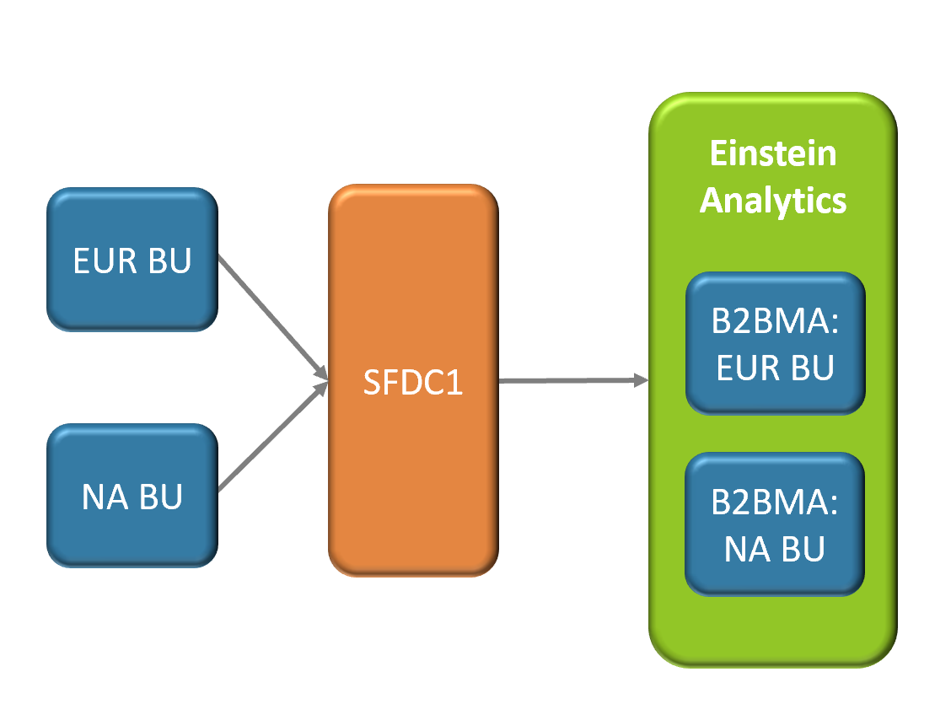
Aggregating Data Sets
However, you may want to see how your business is performing globally.
For this, you need to aggregate the datasets manually.
To combine reporting for multiple BUs, you need to create a separate, global app as a shell. You will join the B2BMA from both business units and incorporate the data sets into the global app.
Create recipes to combine the datasets from each business unit. Then, you can clone the dashboards from each. Point your joined datasets to the correct widgets in the dashboards to get the awesome B2BMA visualizations.
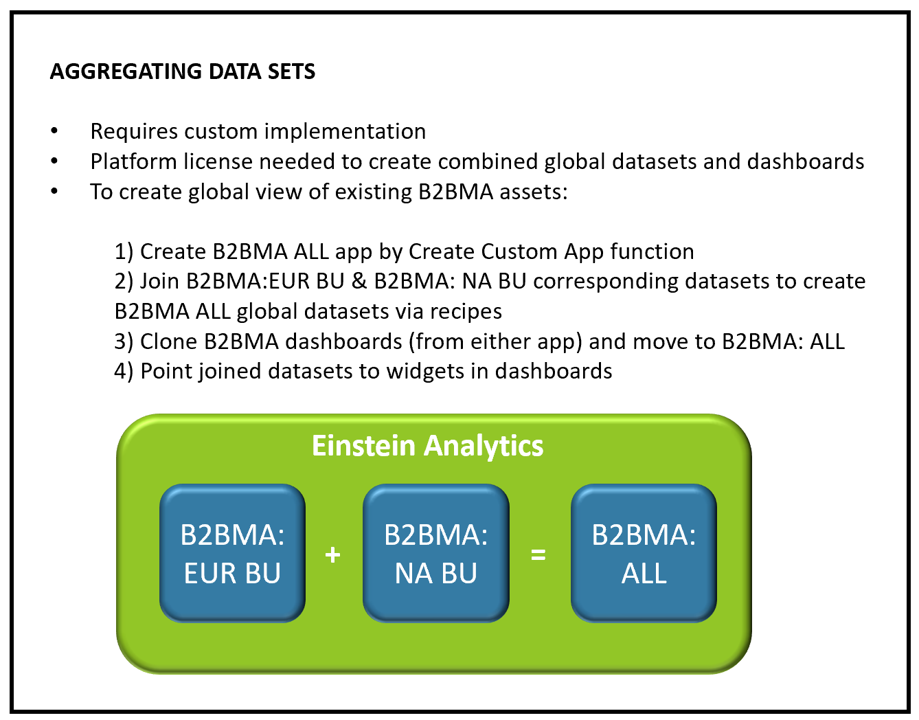
#4 Cross Business Units Leads and Contacts
If you want leads or contacts to exist in multiple business units, you need to start planning.
A Lead or Contact that lives in multiple business units will have conflicting values. For example, if a lead filled out a form in BU1 and has a score of 400, that same lead may have several activities in BU2 and a score of 680.
Which score value will get populated in Salesforce?
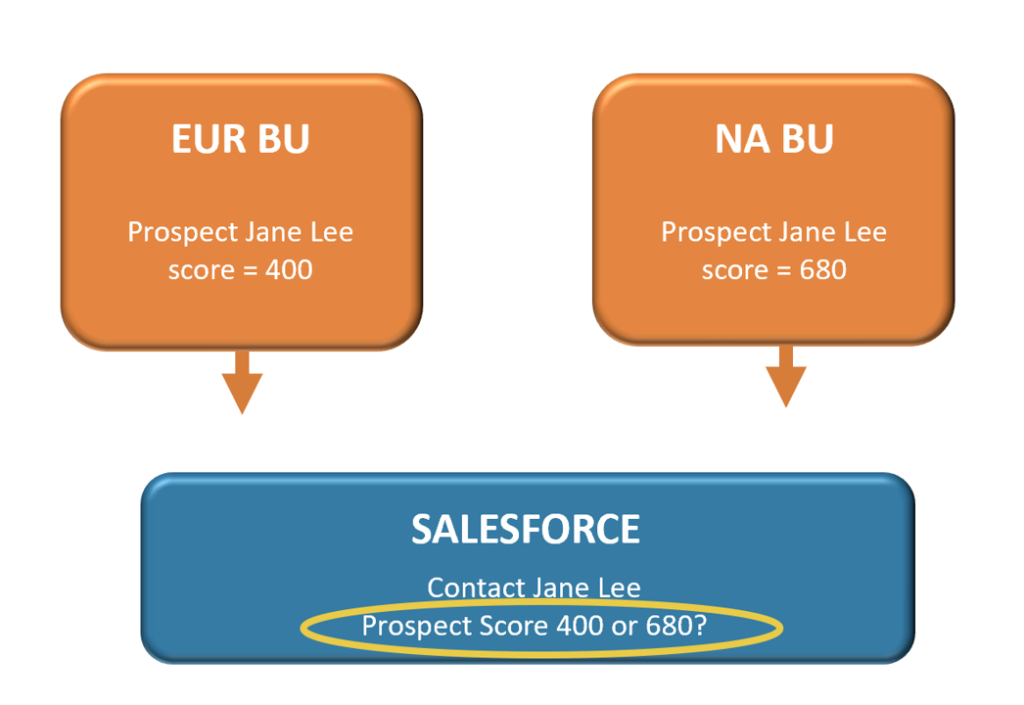
You have a couple of options to manage this situation.
Connector Setting prevents value conflicts
Account Engagement natively syncs many fields to Salesforce behind the scenes (like scoring, grading, and last activity).
If you don’t need those fields to populate in Salesforce, you can go to Account Engagement Settings > Connector > Salesforce Edit and turn off “Stop syncing Account Engagement package fields.”
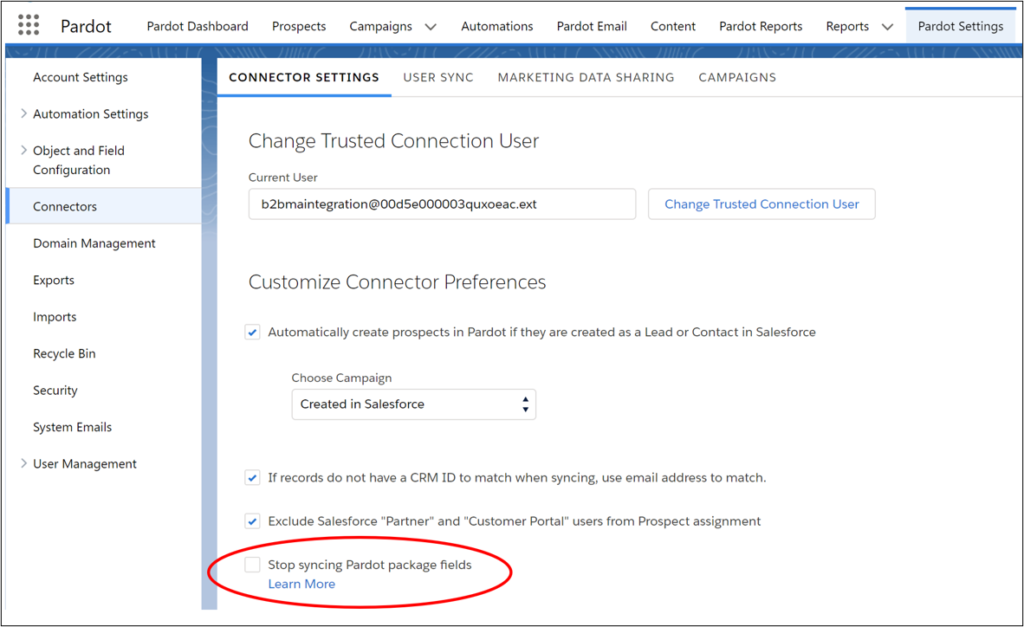
This setting prevents the Account Engagement package fields from syncing to Salesforce, stopping unwanted data from populating in your Salesforce. With many other default Account Engagement fields (Name, Lead Source, etc.), you can control the syncing behavior in Account Engagement Settings.
Option #1
If you don’t need the Account Engagement package fields to populate in Salesforce, enable the setting. You can keep Leads or Contacts in multiple business units, and the setting will stop unwanted (conflicting) data populating in Salesforce.
Done!
Option #2
If you want the data for each business unit field to populate in Salesforce, proceed to set up a custom field in each business unit.
For instance, if you have 25 business units, you can create a custom field to sync to Salesforce for each business unit. One issue with this option is scale. For instance, if you want the Account Engagement Score to sync to Salesforce from 25 business units, you need 25 new custom Salesforce fields!
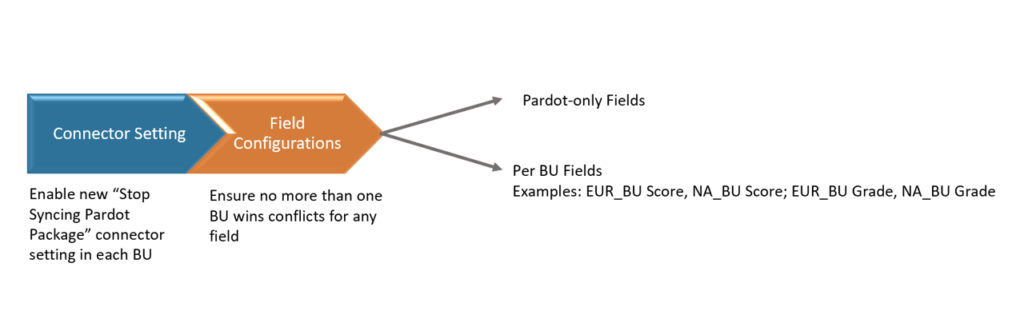
Option #3
Another more scalable option is using a custom object representing how a Lead or Contact engaged with different business units.
Once you have a custom object related to a Lead or Contact, you can use the Account Engagement bulk API to pull the field values into the custom object records. Then, when you view a Lead or Contact, you will see the related list, displaying a different row for each Business Unit engagement.
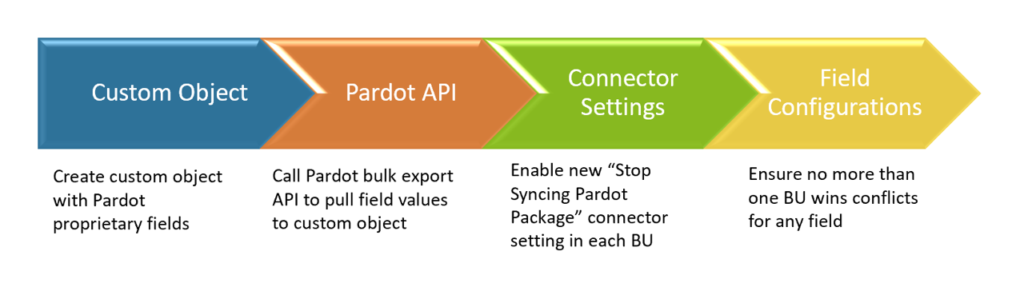
Instead of worrying about which score will win, you can see all the related contact information.
Here’s what it looks like in the system. First, you can see the custom object Marketing Profile. This Contact syncs with the US and Europe Business units. Next, click on the hyperlink to see the individual custom object record details.
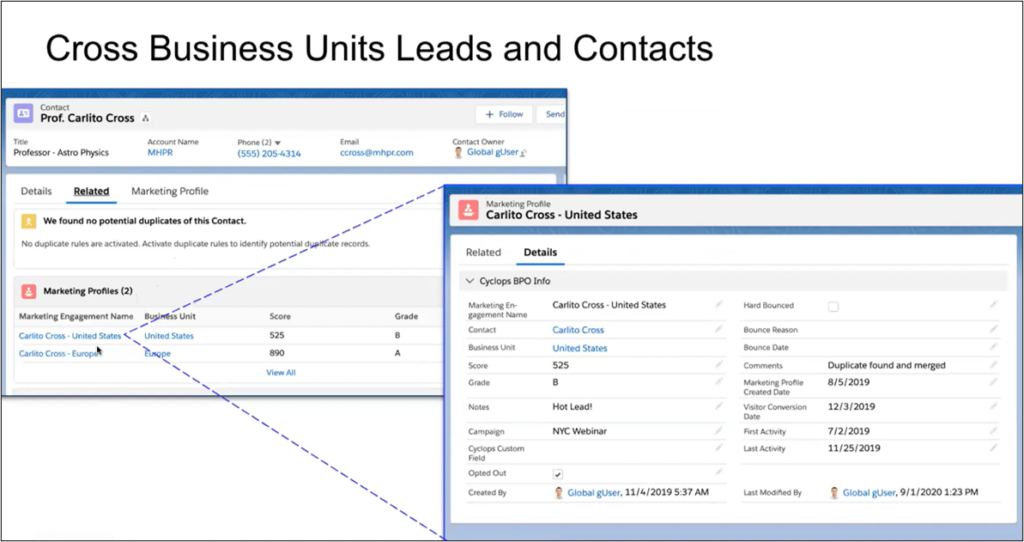
(Image Source: Salesforce)