Ok marketers, who wants better marketing reporting?
Everyone?
I figured.
Then get the scoop on ALL the ways to use Account Engagement and Salesforce Engagement History.
If you’re looking for better marketing reports and metrics (I know you all are), make sure that you understand the different ways to use Salesforce and Account Engagement’s Engagement History.
So many people start and stop at the Engagement History Dashboard.
The dashboard is awesome, but there are SIX different ways to use Engagement History. (Seven if you include the custom report types.)
What is Salesforce Engagement History?
Engagement History is the product of blending Account Engagement and Salesforce data.
When your Account Engagement prospects engage with your marketing assets, their actions are now visible in Salesforce in a variety of ways like fields, related lists and charts.
Are you following me?
Let’s build an Engagement History ice cream cone to help with your understanding. (I went with an ice cream analogy to lighten up the 6 screenshots that follow.)
Before we get started
First, check your wallet. Did you bring money for your calorie splurge?
Also, for Engagement History to work, you will need Account Engagement for Lightning and connected campaigns.
Here’re three core flavors that give you a place to start with Engagement History:
Dashboard Lightning Component
Metrics Lightning Component
Custom Lightning Component
These are your staple ice cream flavors. Your go-to. I put them in first (at the base of your cone to make sure they get included). They give you the most diversity-of-use and the best visualization.
If these engagement history components were ice cream flavors, they would be vanilla, chocolate and cookies and crème ice cream. (Fun fact that cookies and crème is the 3rd most popular ice cream flavor in the United States.)
Dashboard Lightning Component
Add THREE kinds of dashboards to either campaign, account or opportunity objects (below image is opportunity object).
Your Account Engagement edition determines how many user licenses are allotted for sales and marketing users: Growth: 5, Plus: 10, Advanced 20.
Assign the Analytics View Only User permission to each user who needs the dashboard. (In Salesforce: Setup>Permission Sets in Quick Find box>Analytics View Only User). Allow for more than 24 hours for the initial sync of metrics data. The data is then refreshed every 8 hours.
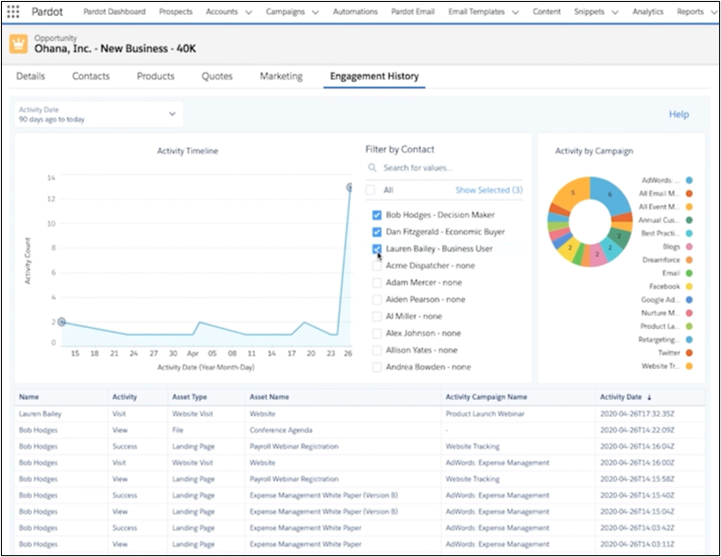
Metrics Lightning Component
Add to campaign object to see engagement with your marketing assets. Toggle on the top left to include information from child campaigns.
Contains the same data as Metrics fields, but also includes rates (form submission rate, email click through rate, email open rate)
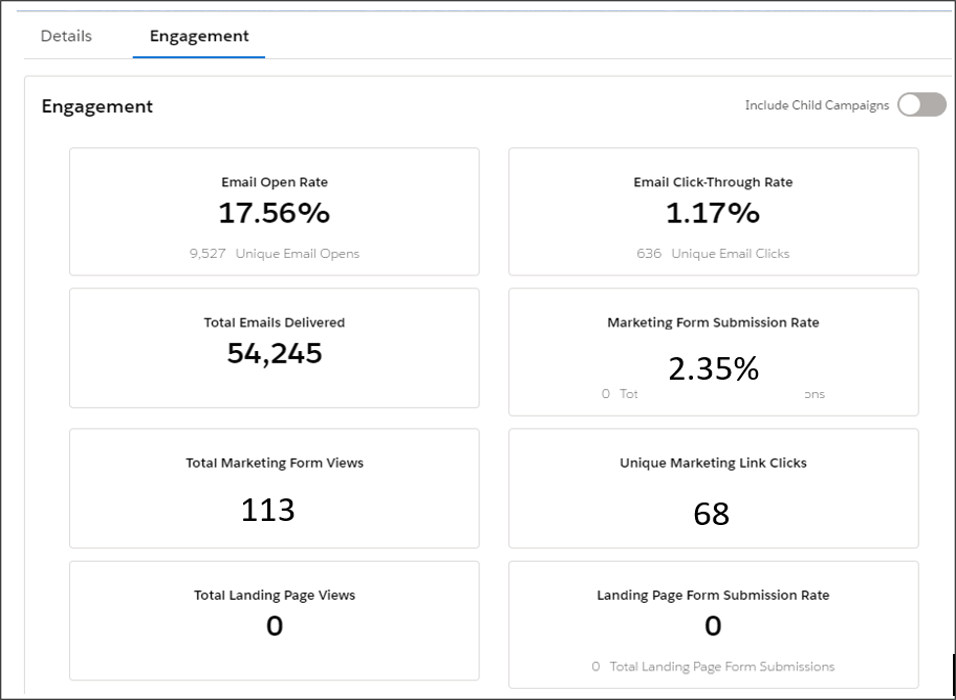
Custom Lightning Component
Include this component on lead and contact objects. Displays Account Engagement prospect activities, including web page visits, giving sales representatives insights on their prospects’ interactions, and the ability to respond to these actions in a fast but personable approach. This one is popular with salespeople.
You need to deploy “MyDomain” for the salesforce org before you can add the custom component in Lightning Record Pages.
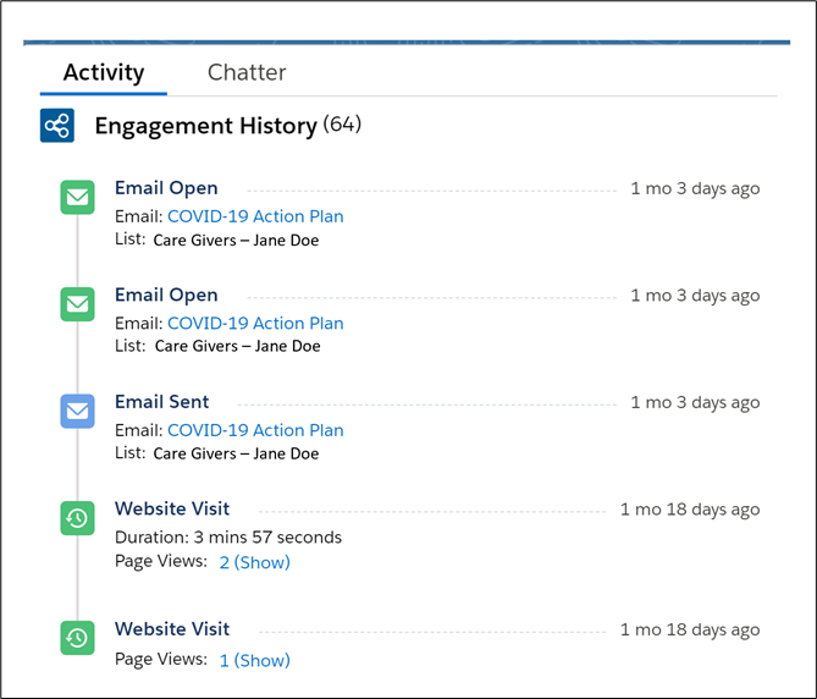
Here’re three fun flavors that can add customization and personality:
Metric Fields
Related Lists (Metrics)
Related Lists (Activities)
These are the chocolate chip cookie dough, birthday cake or moose track flavors of ice cream. These are playful and delightful. (Ask the ice cream parlor attendant for a sample.)
Adding these components to your system depends on what you like. Companies have differing opinions on which of these elements to use, if at all. It’s good to know your choices.
Metric Fields
Add to the campaign object. See emails delivered, form and landing page engagement and hierarchy metrics.

Related Lists (Metrics)
Most often added to lead and contact pages. Shows list emails, landing pages, marketing link, marketing form and campaigns. The List Email related list also contains automated emails from Engagement Studio, completion actions or automation rules. It does not include operational emails.
To see which engagement program an email was sent from, add the “Program Name” column to the related list.
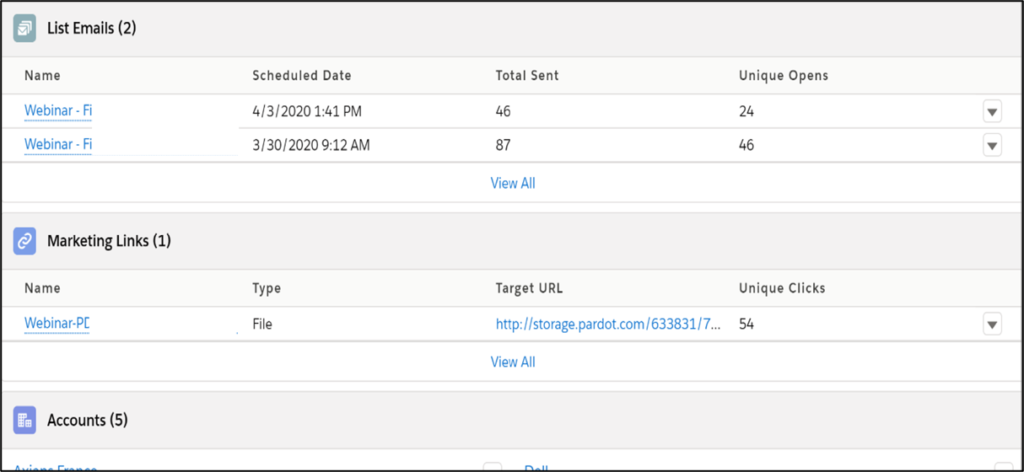
Related Lists (Activities)
Add to lead, contact and account objects to see how your prospects or accounts engaged with ALL your marketing assets. This has basically the same information as the Custom Lightning Component, and I prefer to use the Custom Lightning Component because it’s visually more appealing.

When to stop?
If I continue with the ice cream analogy, you probably don’t need all six engagement history elements in your system. Using all six makes an impressive looking cone, but it’s not very practical. Review the choices and pick and choose what will work best for your company.
BONUS SCOOP!
Because Engagement History allows you to access your prospect engagement data in Salesforce, you can leverage all the features of Salesforce reports.
Here you will find five recommended custom report types for reporting on Account Engagement assets and engagement metrics in Salesforce.
How do you turn all this on?
Dashboard Lightning Component, Metrics Lightning Component, Custom Lightning Component – Go to the lightning record pages on the preferred Salesforce object. Drag the lightning component into the record page. Save and activate.
Metric Fields – Go to the page layout of the campaign object. Select “Fields”. Create a new section. Drag the metric fields into the newly created section (all the fields start with the word “Total”).
Related Lists (Metrics) – Go to the page layout of the campaign object. Select Related List. Drag the desired related list in the appropriate order on the page.
Related Lists (Activities) – Go to lead or contact object. Select Related List. Drag the engagement activities related list in the appropriate order on the page.
Flavor Name
Sorry Salesforce, but I had to chuckle at the name “Engagement History Dashboard Lightning Component.” It has 44 characters. If it was an ice cream flavor it would be “Chocolate Fudge Brownie Cookies & Crème Moose Tracks.” That’s a mouthful!

