Wake up sleepy prospects who have been missed by the sales team with an engagement program and a custom field using Process Builder.
Account Engagement gives you capability to track a prospect’s last activity (email clicks, form submissions), but that’s on the marketing side of the world. What if you want to engage with prospects based on sales activity? You will need to brush off your Process Builder skills to make it work.
Follow the steps I provide (I took screen shots!) and set this Process Builder up in a sandbox before you go live.
If you’ve never used Process Builder, here’s a trail to get started. It even has a helpful, hands-on challenge.
Defining the Need
Imagine that you want to identify prospects that sales hasn’t touched in 30 days. Sound simple?
First you’ll need to create a date custom field for “Last Sales Activity Date” on the Salesforce Contact object. Learn more about creating custom fields.
Process Builder Steps to populate Last Sales Activity Date in Salesforce
Step 1
Go to Salesforce Process Builder and create a new process.
The process is built on the Task object because, fun fact, all activities in Salesforce are technically Task records. Events, emails, and tasks are just 3 different record types all within the Task object.
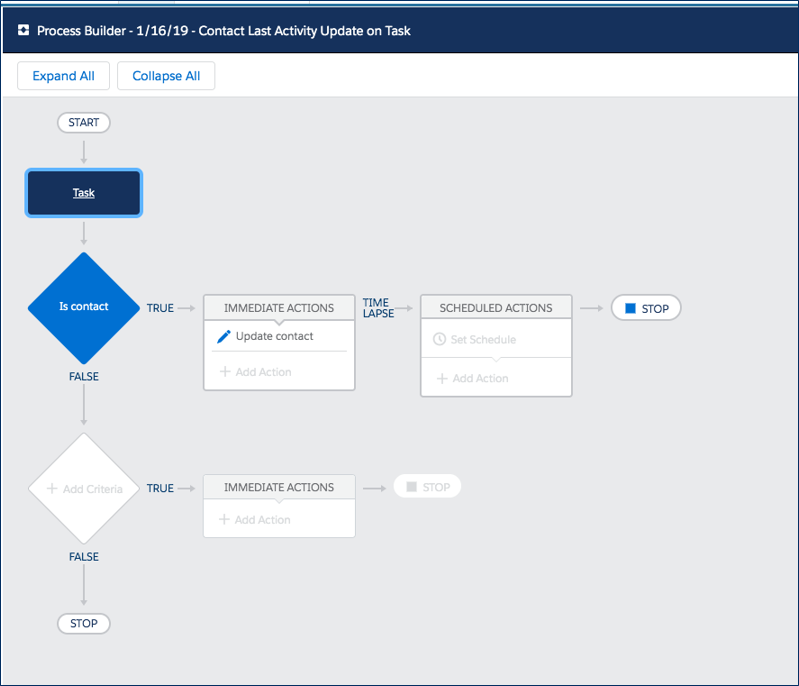
Step 2
The process criterion checks to see if a task has been attached to a Contact record. The WhoID for a Task indicates “who” the task is attached to, aka what record it’s attached to. All Contact record IDs start with “003”, so we use that to identify that the Task has been attached to a Contact.
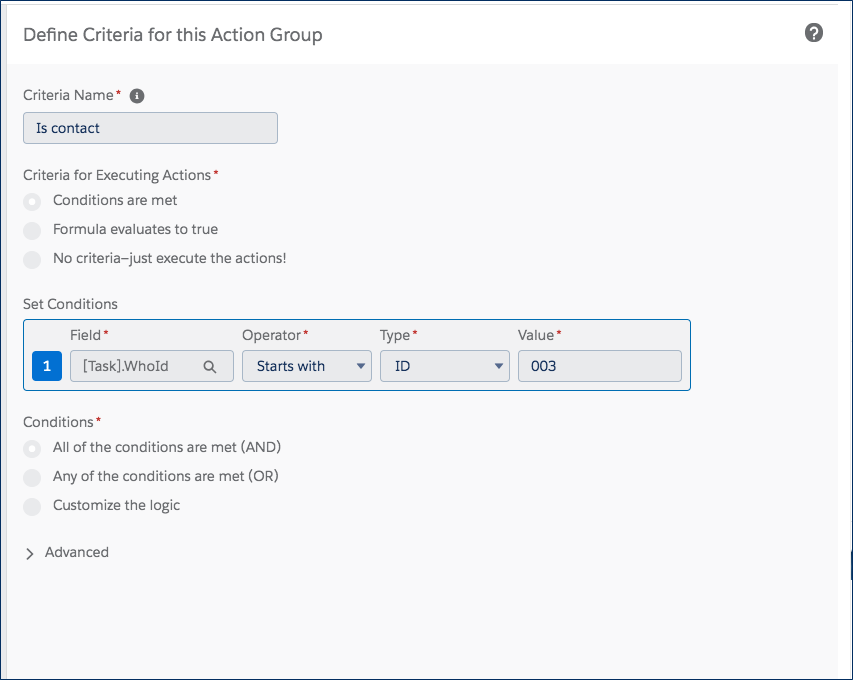
Step 3
The actions of the process update the Contact custom field with formula TODAY() which means every time the process is triggered, today’s date will be populated in the field.
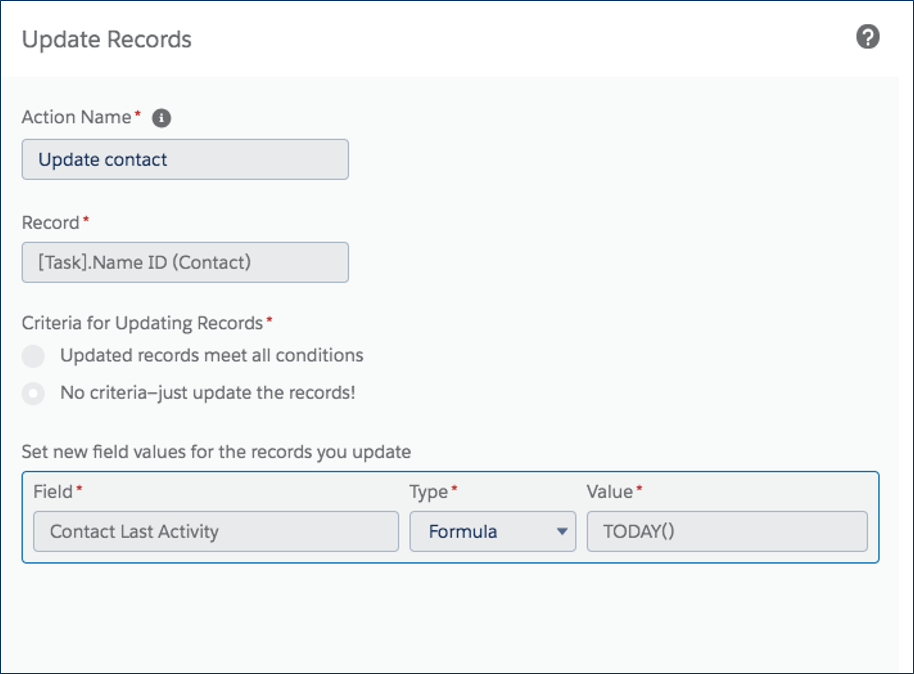
Step 4
Now that you have the Last Sales Activity Date populating, you can get creative with Account Engagement lists (dynamic or static) and Engagement Studio to communicate with your untouched prospects.

