How do you like your email marketing data?
To go?
Me too.
If you create a marketing report in Salesforce, you can set a subscription to receive the daily, weekly, or monthly details. (Think DoorDash or Uber Eats.)
Marketers, you might want to know:
- The number of form submissions this month
- Metrics on all the emails sent recently
- The average monthly unsubscribe numbers
- Details on spam complaints (Yahoogle requires bulk email senders to stay under a 0.30% spam threshold).
Of course, you can refresh a report or add those components to a dashboard, but it is convenient to have that data sent directly to you.
You can also send the report to other marketers or leadership.
How to send a Salesforce report to your inbox
Go into the report and select Subscribe on the dropdown menu.
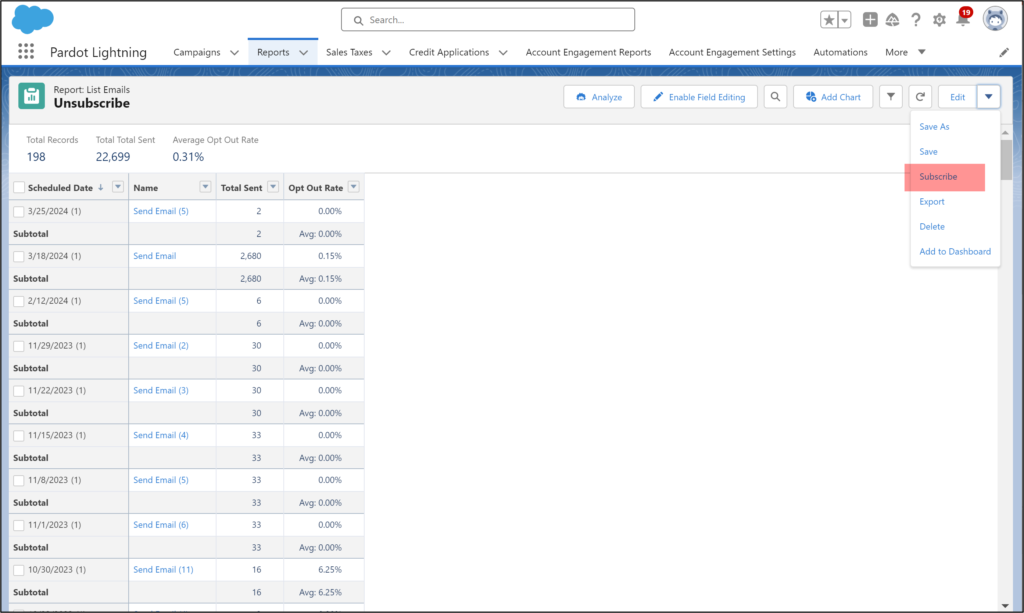
Complete the subscription details. You can get the report Daily, Weekly or Monthly, or set up a relative date (First Monday of the month).
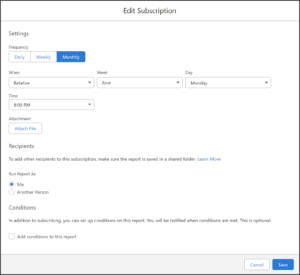
The report details will be in the body of the email unless you choose “Attachment” which will send the formatted report (.xlsx) or details only (.csv) as an attachment in an email.
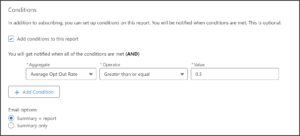
You can also choose the conditions for sending the report.
With conditions populated, Salesforce will send the report when the criteria is met. Here, a marketer set up this report to send if the average daily Opt-Out Rate exceeds 0.3% (Google’s threshold for opt-outs).
Sharing the report subscription
You can also send the report to other marketers or leadership.
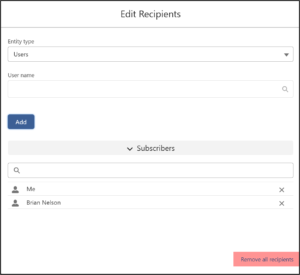
The report is always sent to the person who set up the subscription. To share a report, first save it in a shared folder. Then, you can add users to receive the report in their inbox.
To unsubscribe from the report, deselect users who no longer want to receive it or choose “Remove all recipients” to unsubscribe everyone.

