These tips are from my friend Claudia Hoops, a Account Engagement consultant at Destined. She posted these insights on LinkedIn, and I grabbed a handful that had the most engagement.
#1 – Page Action Counter
Page Actions are a nifty, but powerful Account Engagement feature and, in my experience, often underutilized. They allow you to overlay specific pages on your website with Account Engagement Marketing Automation actions.
You can find them under Automation > Page Actions
They help you notify a user, update a prospect field value based on page visits, add scoring points to a specific category, or adding them to a list which is attached to a nurture to name a few.
Now, did you ever want to understand how many pages a prospect visits on your website to score/prioritize them based on that?
You can do that by creating a number field in Account Engagement – I called it Page Visit Counter. You then want to create a Page Action which would fire every time any of your website pages is visited, which looks like this www.website.com/* and set a completion action to increment the Page Visit Counter field by 1 – see attached picture.
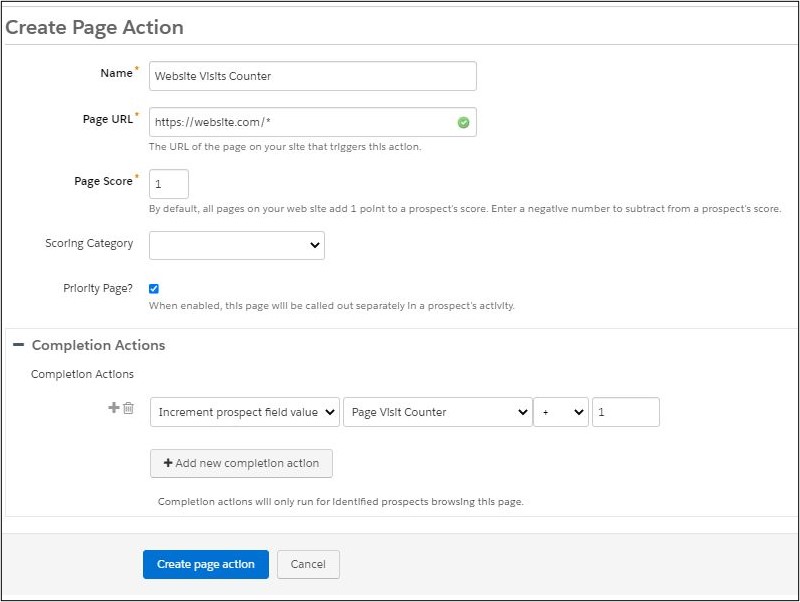
#2 – Dynamic URLS
Have you ever found yourself in the following scenario?
You might have a list of different PDF documents which you’d like to offer for download via a dropdown in a form and upon form submission, the right PDF is ‘magically’ sent to the prospect via email/downloads?
This is achievable by using merge fields dynamically in your URLs. Let’s say we have a Sales Cloud and a Account Engagement brochure available in the dropdown. Upon selecting Account Engagement from the dropdown, the value ‘Account Engagement’ gets pushed into our Product Interest custom field.
Assuming our product brochures are hosted on our website with a url called www.website.com/pardot the form redirect location could look like the attached screenshot which dynamically places Account Engagement in this scenario into the url upon submitting.
Alternatively, you can build custom redirects and overlay these with your brochures with vanity urls like info.website.com/pardot and create the same dynamic url redirect.
Thanks for this idea Anupriya Loganathan.

#3 – Add to list option
Do you have a field such as product interest and ideally a prospect should become a member of the list upon choosing their interest? Did you know that that’s actually possible without setting up automation rules?
In the attached screenshot you can see there’s an add to list option when setting up prospect fields in the backend as well as using those fields within forms to automatically add a prospect to a static list. Go to Account Engagement Setting > Prospect Fields > Edit Custom Field.
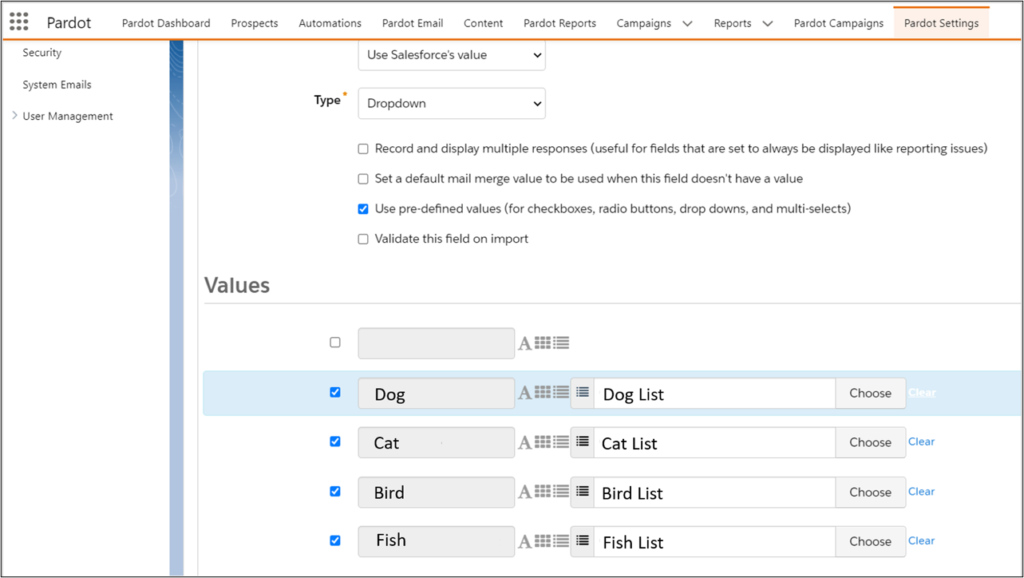
#4 – Favorite Tag Use Cases
Account Engagement’s Tags are great for all sorts of segmentation in your Account Engagement database – prospects, assets – emails, forms, landing pages, lists to name a few. They can also be used to slice and dice your reports and dashboards in B2B Analytics.
You can find them under Content > Tags
Be mindful of creating/adding tags and spelling errors as Account Engagement does automatically create a new tag for each one you are creating, i.e. “product name a” vs “productnamea”.
Here are a few of my favorite #tag uses cases:
- Quickly filter your prospect database based on different criteria such as assigned user, internal staff, competitors, partner, b2b or b2c without the need to create a list for each
- Tag all email templates used in an Engagement Program to easily filter & compare only their performance in Account Engagement Email Template or B2B Analytics reporting.
- Add a tag to prospects at the start of an Engagement Program and remove it again at the end so you can see which prospects are currently in which program.
#5 – Custom Redirects
Account Engagement’s Custom Redirects enable you to track link clicks on all sorts of links – whether owned by you or not. Also known as Marketing Links, you can overlay them with Completion Actions to fire on prospects known in your database which makes them very powerful.
You can find them under Content > Custom Redirects
Here are a few of my favorite #customredirect uses cases:
- Overlay your marketing content for download on your website and in emails with custom redirects to understand best performing content and segmenting your database at the same time
- Inviting prospects to a webinar/event via email but only need to know if they can make it or not? Place a button in your email each with Yes/No and add completion actions to add them to the respective campaign with status registered. No need to complete additional forms.
- Creating an NPS survey? Use a custom redirect for each option and add an NPS score update field to the completion actions.

