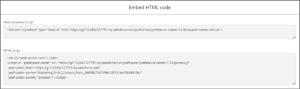So, you’re ready to set up the Marketing Cloud Preference Page. Here are the customizations available today.
Getting Started with Marketing Cloud Preference Page Customizations
First, go to the App Launcher and type “Privacy Preference Manager.”
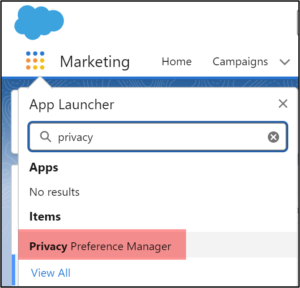
Find the default email preference page, go to the settings and “Unpublish.”
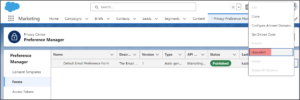
Email Preference Center Customization
You will see some basic customization on labels.
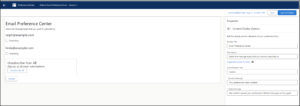
You can customize the Unsubscribe All text.
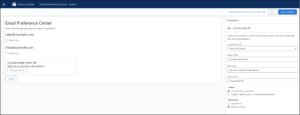
You can have checkboxes or toggles.
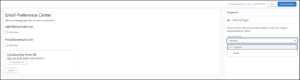
Once complete, you need to “Publish” again.
Embed Code for Preference Page
You can also embed the code into a website page. In the “Published” status, go to Settings and find “Embed Code.”