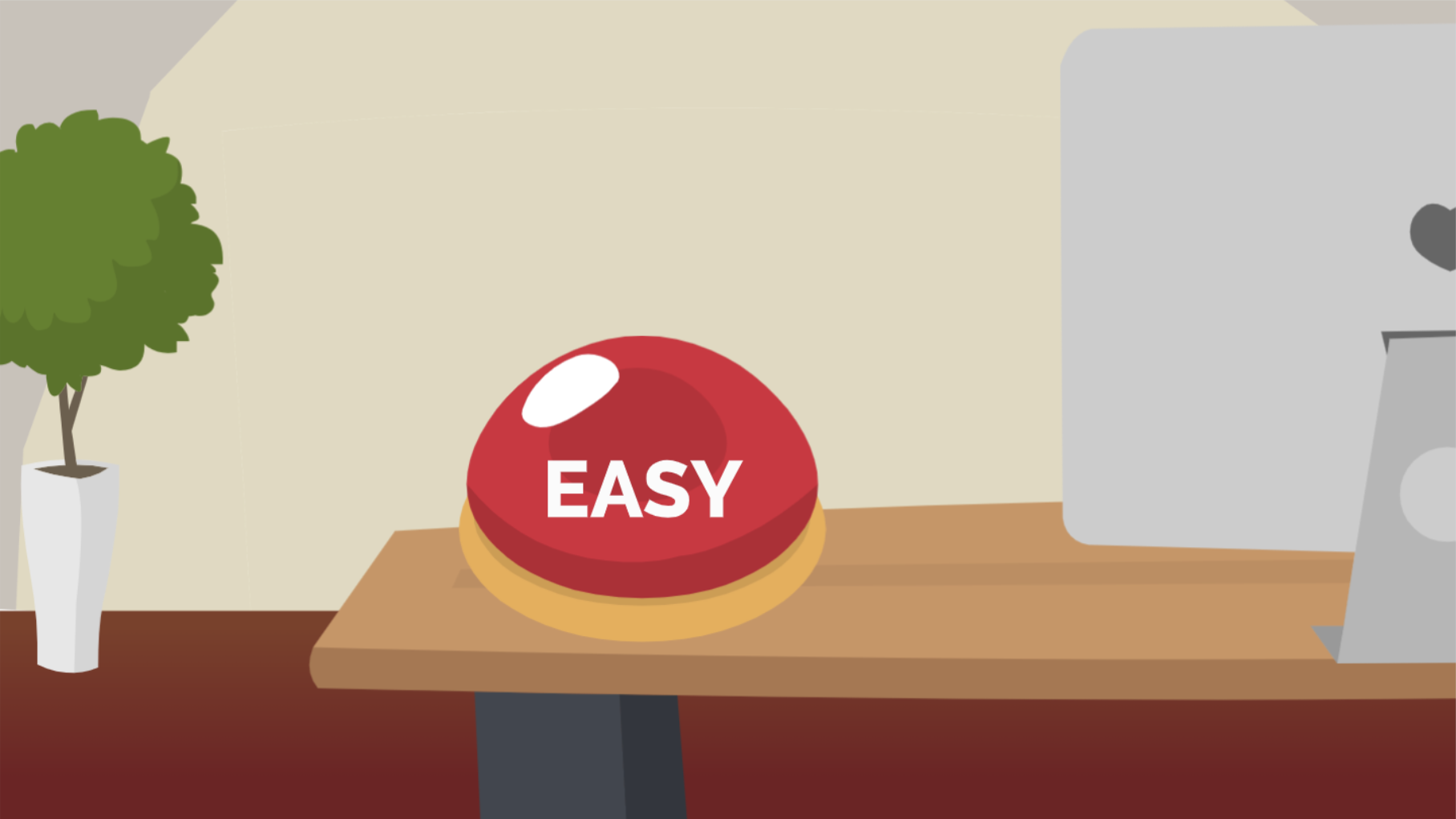Setting up Marketing Cloud Growth Edition can feel daunting.
The implementation is new to everyone, the documentation is hard to decipher, and something changes every few months. (Agh!)
Keep reading to make Marketing Cloud Growth implementation as simple as pressing the EASY button.
Getting Started with Marketing Cloud Growth Implementation
I created this blog as a quick-start guide for a basic Marketing Cloud setup.
Please note that your implementation may have differences. Examples:
- Data Cloud is already installed.
- Your company didn’t purchase SMS, so you won’t see those Data Kits.
- Your company already has Identity Resolution rulesets.
- And more!
Use my blog as a starting point, but be aware of your company’s unique differences. As always, refer to Salesforce’s official documentation on Marketing Cloud Growth.
Good luck!
1. Add the correct Permission Sets
First, ensure you have the Data Cloud Admin and Marketing Cloud Admin permission sets. If you add from the permission sets, the system will automatically add the licenses simultaneously.
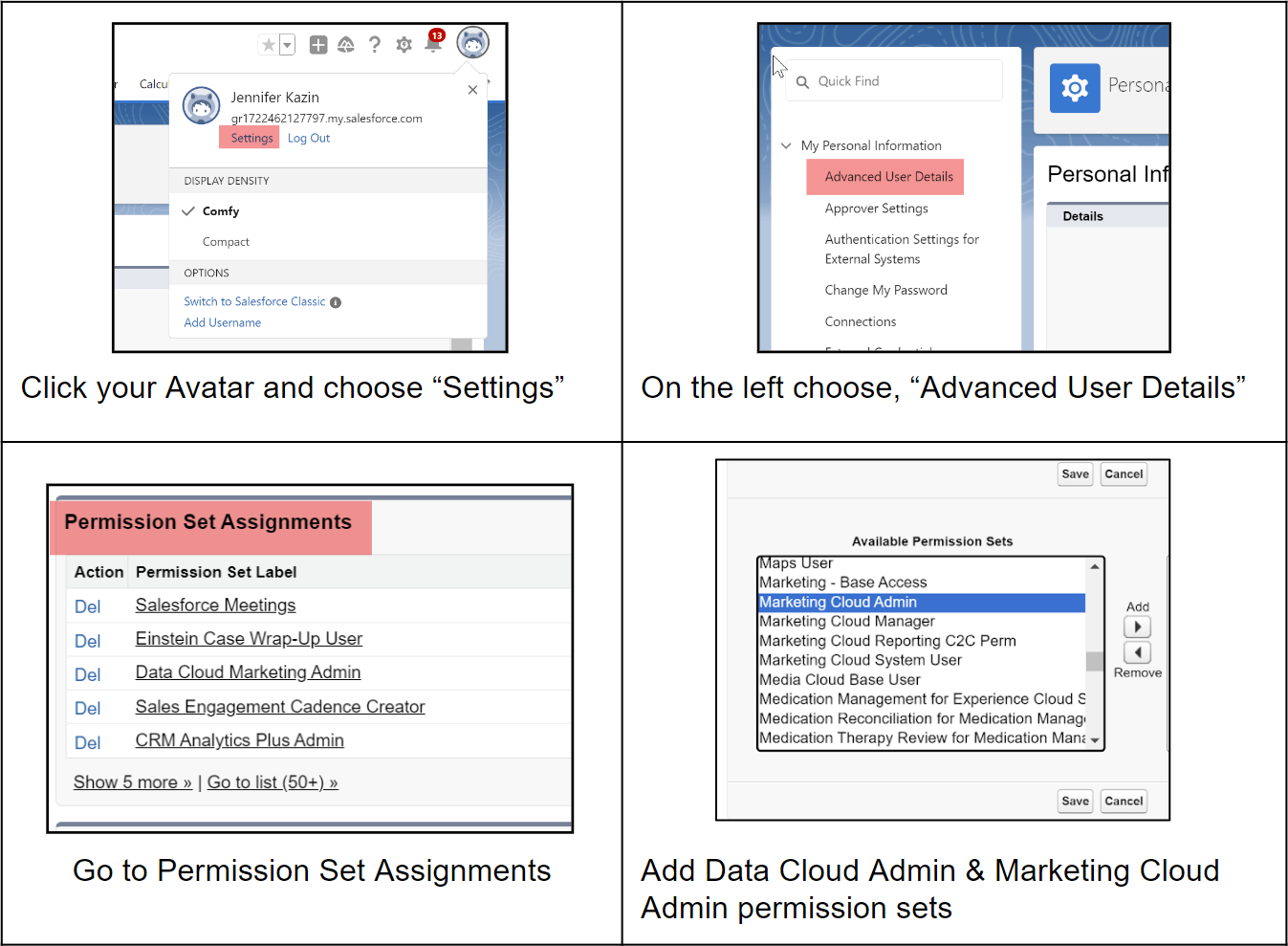
2. Install Data Cloud
Next, you need to install Data Cloud. Once you have Data Cloud Admin access, you can go to Data Cloud setup .
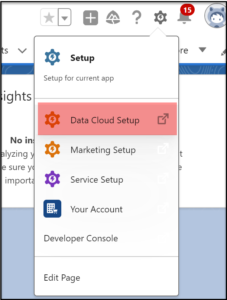
Choose “Get Started” in the lower right corner. This step took about 35 minutes.
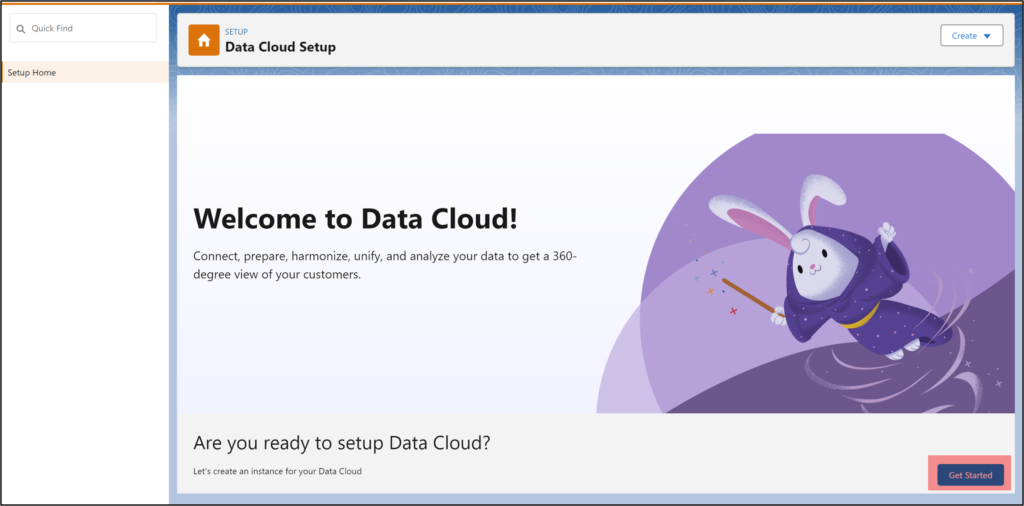
System will look like this when complete. (Below)
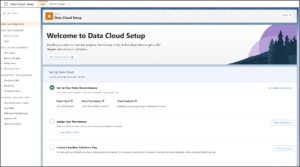
NOTE: If you already have Data Cloud installed, go to the next step.
3. Install Salesforce CRM
The next big item is ingesting from Salesforce CRM. From the Data Cloud Setup screen, go to Salesforce CRM and choose “Install.” (This blog just covers doing Sales Cloud.)
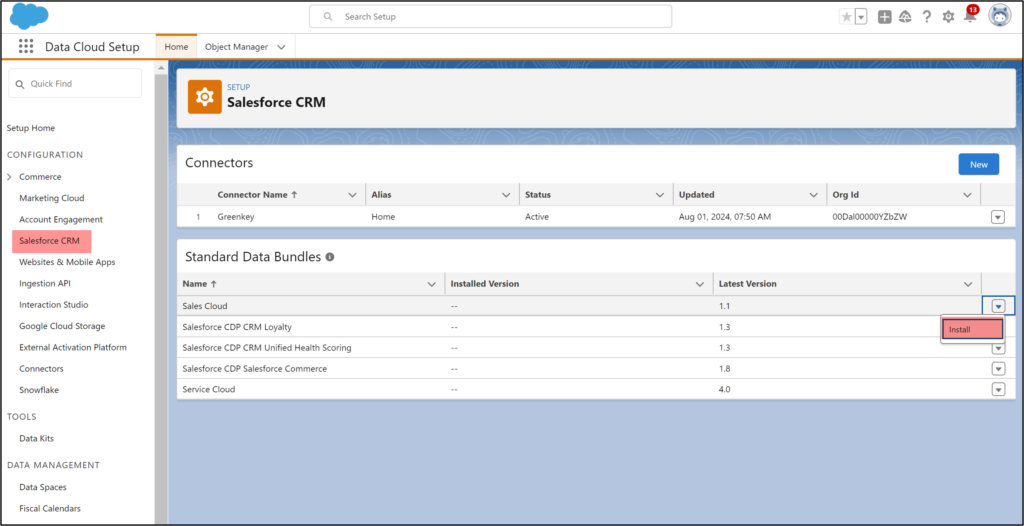
NOTE: If you already have Salesforce CRM data already ingested, you will only see “Uninstall.” as an option. If so, go to the next step.
Choose Install for Admins Only and watch for the “Complete” notification.
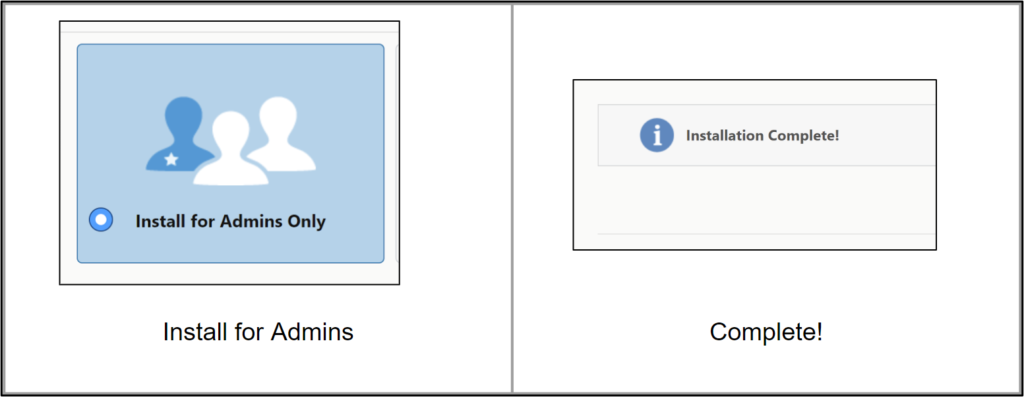
4. Enable Marketing Cloud
Next, go to the setup box and type “Assistant Home.” This is the primary page for setting up Marketing Cloud Growth. Note this location because we will be coming back here numerous times.
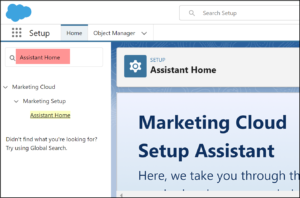
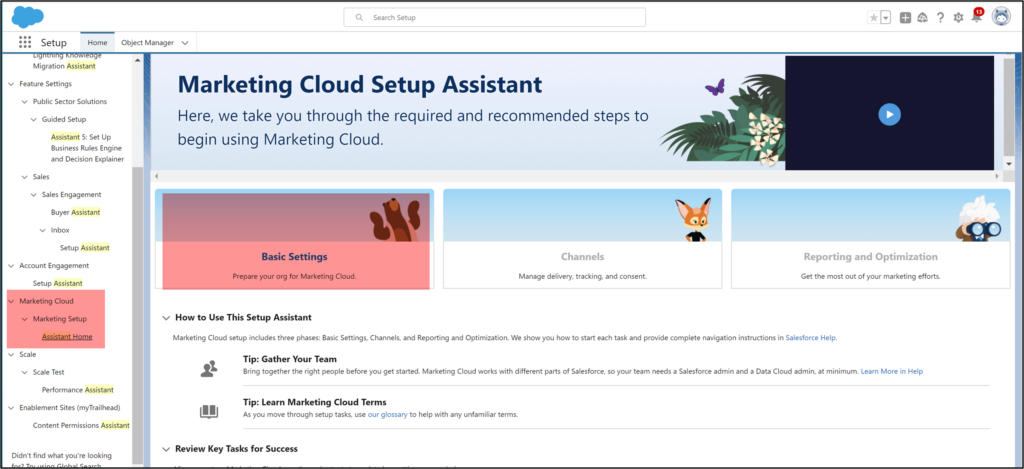
Click on Basic Settings > Prerequisites. Select “Enable Marketing Cloud.”
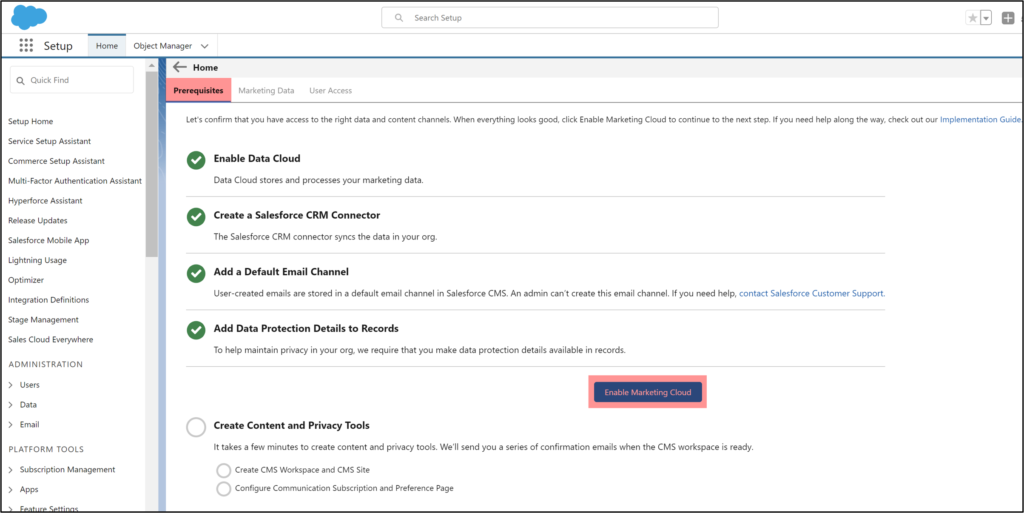
Next, go to “Marketing Data” tab. Select Install for each item. You can do all of these simultaneously. (You don’t have to do one at a time.) Once complete, you will see green checks for each item.
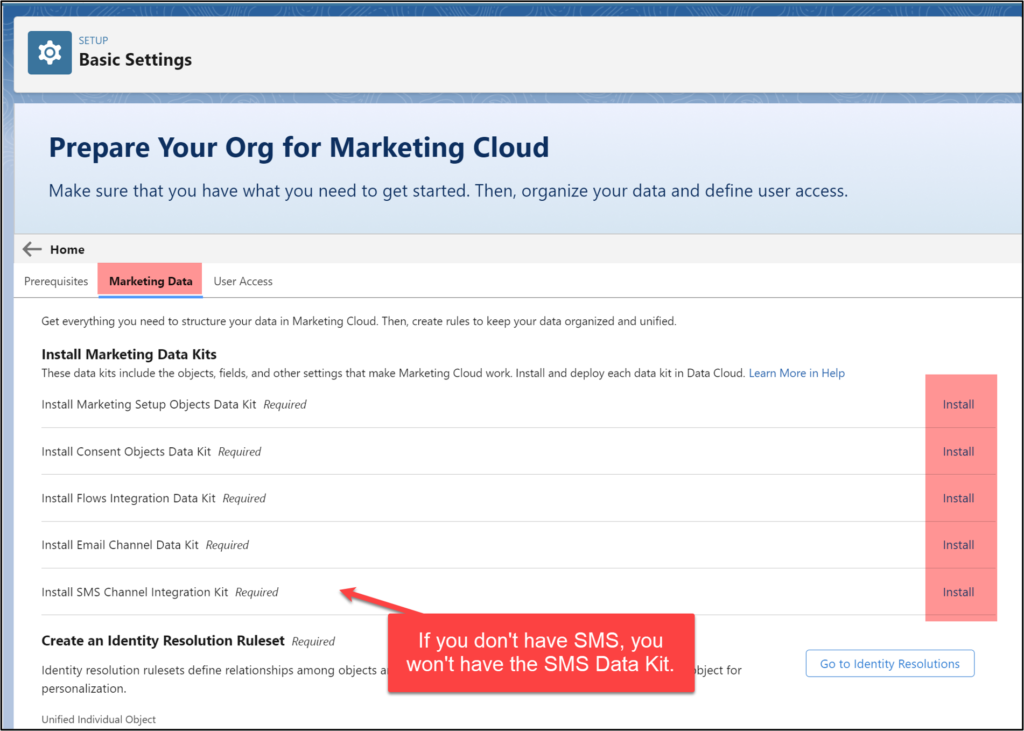
NOTE: Don’t proceed to Identity Resolutions… yet.
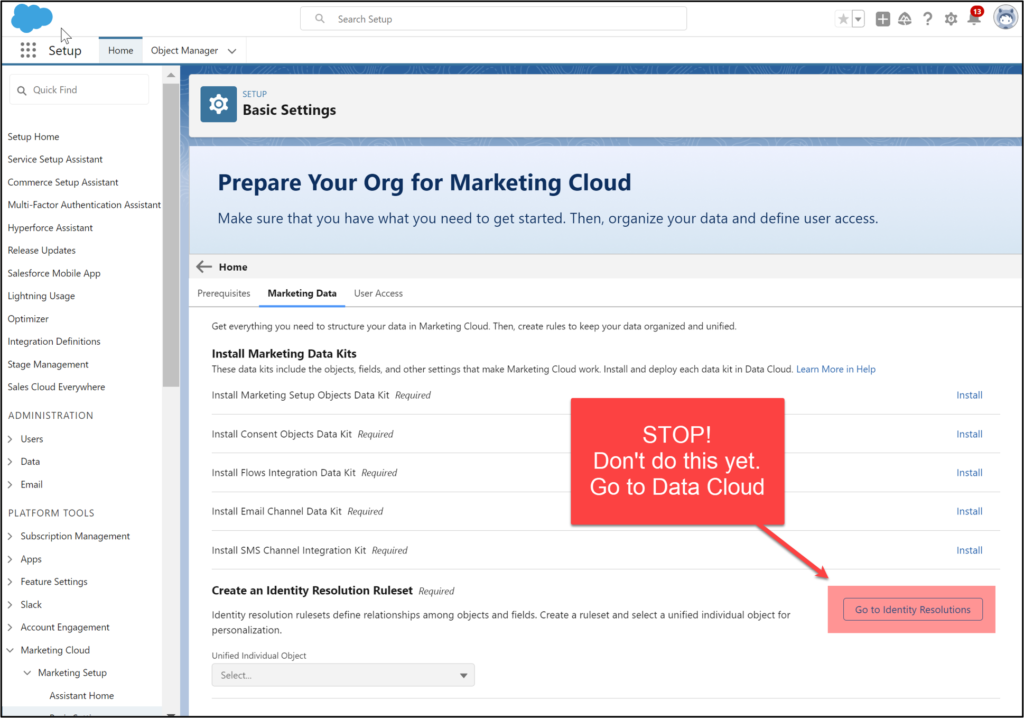
5. Create Identity Resolution Rules
Now, navigate to Data Cloud in the App Launcher.
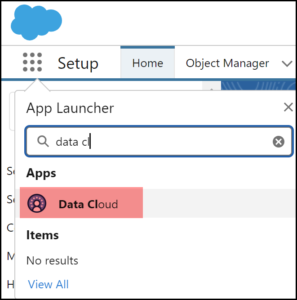
Go to the Data Streams tab. Click “New.” Follow the steps to deploy the Standard Data Bundles.
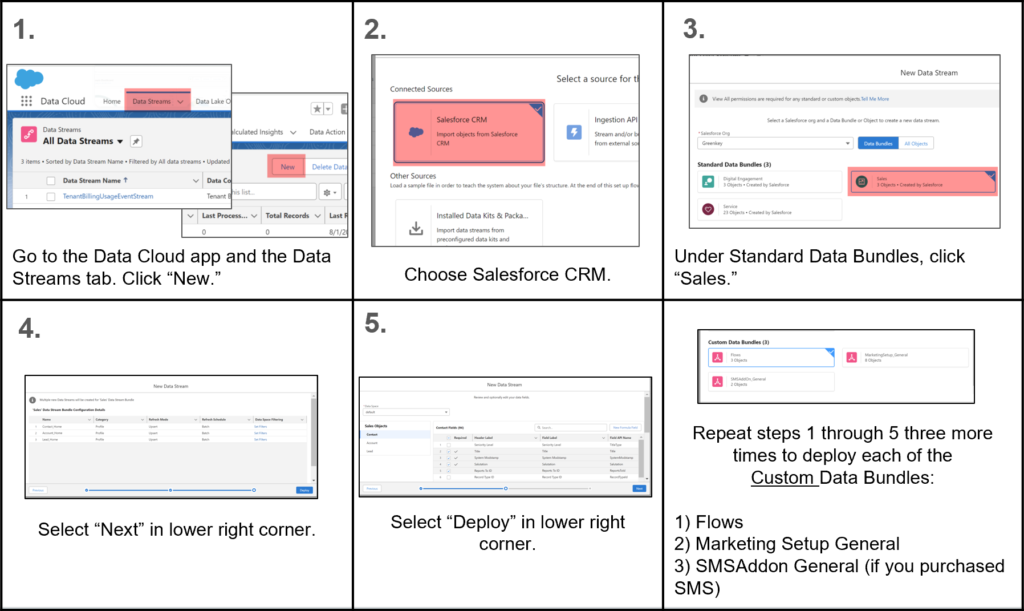
Not done yet! Continue to follow these steps to deploy the Installed Data Kits and Packages.
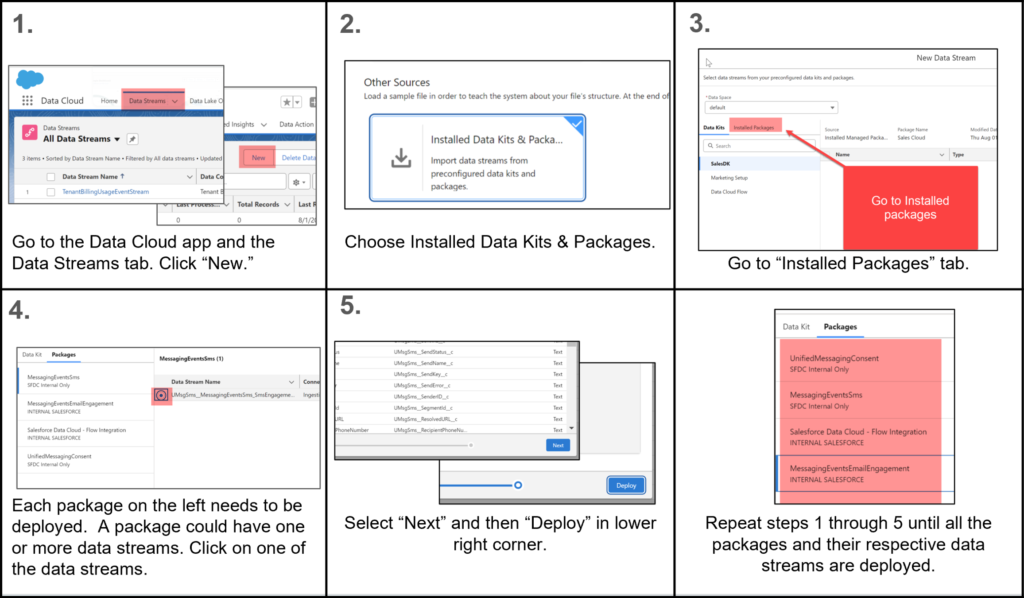
Do a quick double-check before you leave this area. If you click on each item under Packages, you should see no data streams in the canvas (red box).
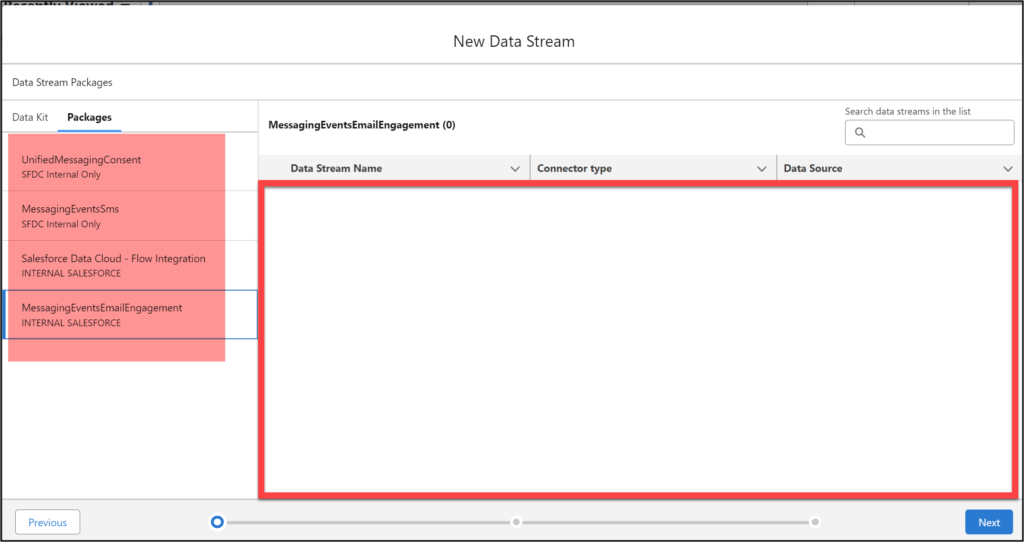
6. Create Data Cloud Identity Resolution Rules
Next, you need to set your Identity Resolution Rules. These set the criteria for Data Cloud to organize and unify data from multiple systems that may be labeled and modeled differently.
NOTE: In this blog, I used “Fuzzy Name and Normalized Email.” Discuss with your team if you should use a different Match Rule.
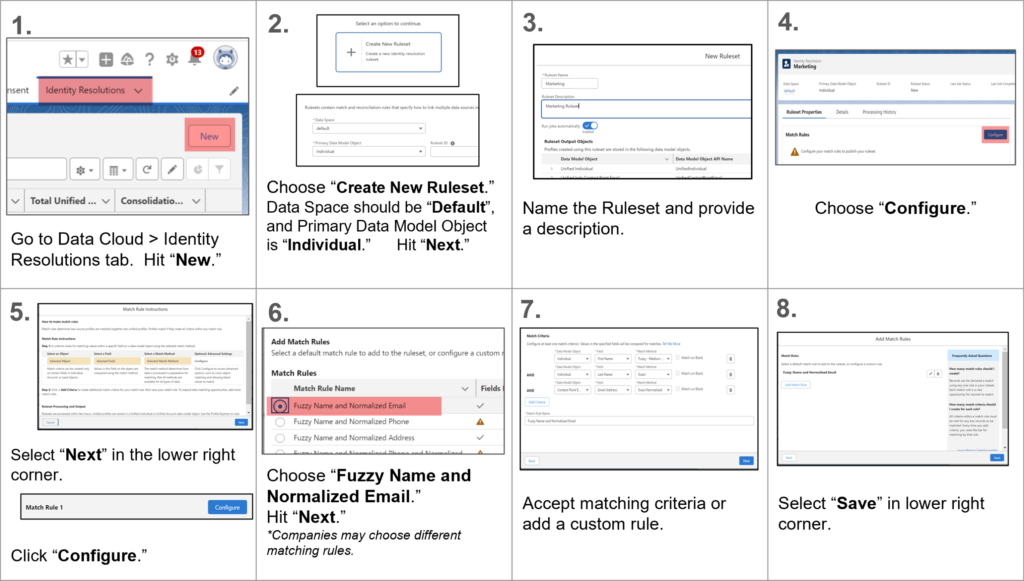
7. Manage Delivery, Tracking and Consent
Navigate back to Setup > Assistant Home.
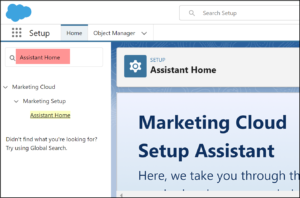
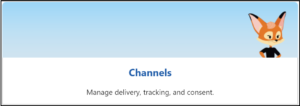
Go to Setup > Assistant Home > Channels > Email. Click on each of the items below to set up each category.
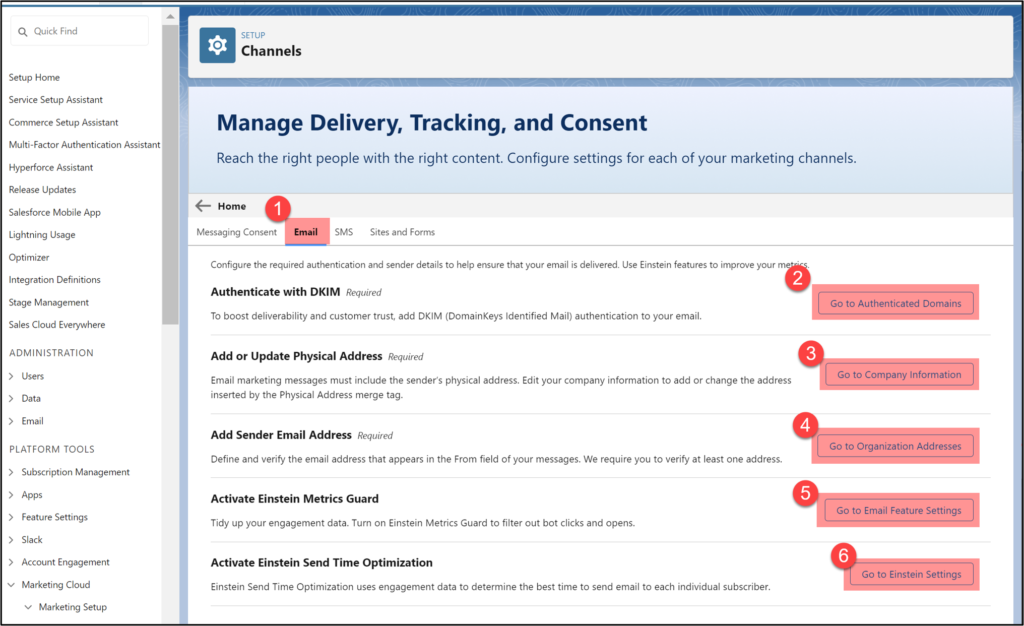
Authenticated Domain – Add your company’s domain for verification.
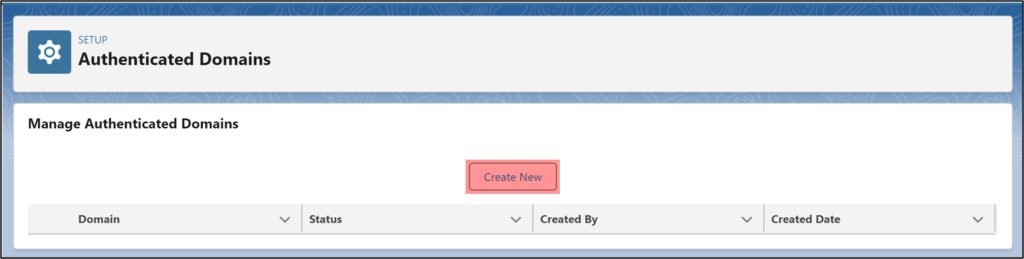
Company Information – Select “Edit” to add your company’s address.
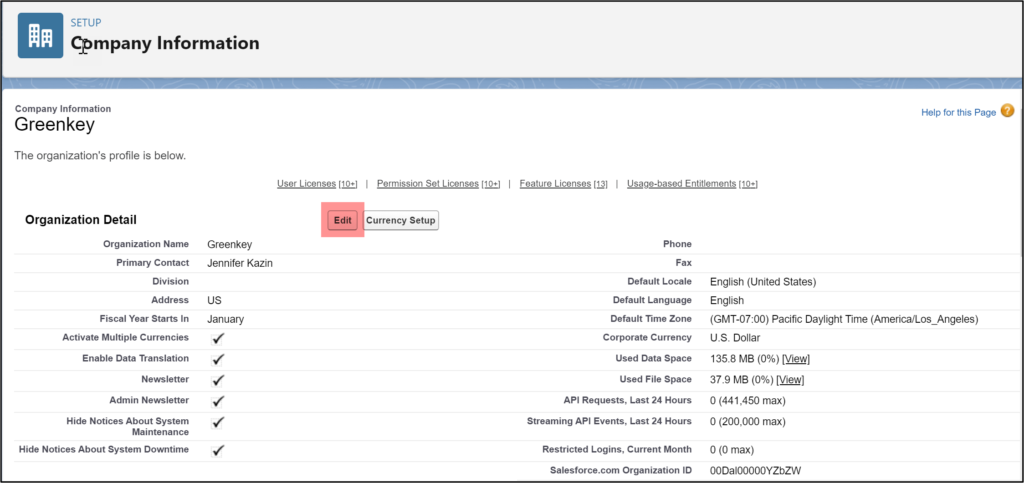
Email Addresses – Add names of people you want to send email From. If you have a role-based email address, you will have to create an inbox to verify.
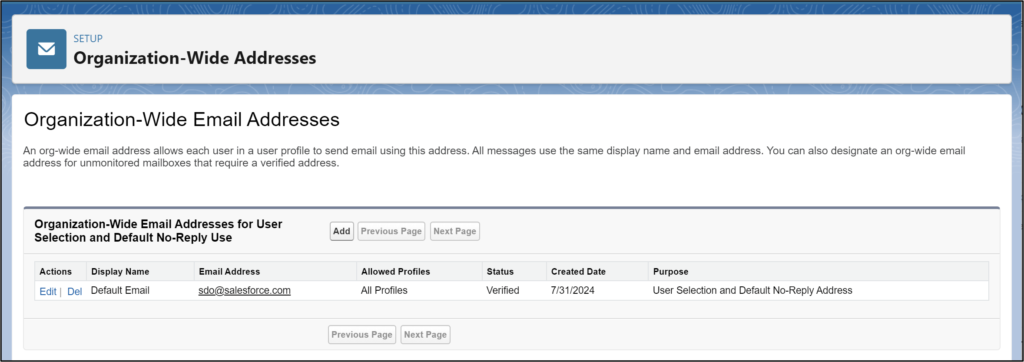
Einstein Metrics Guard – You should activate this. It helps filter out bot traffic that can make your marketing metrics inaccurate. 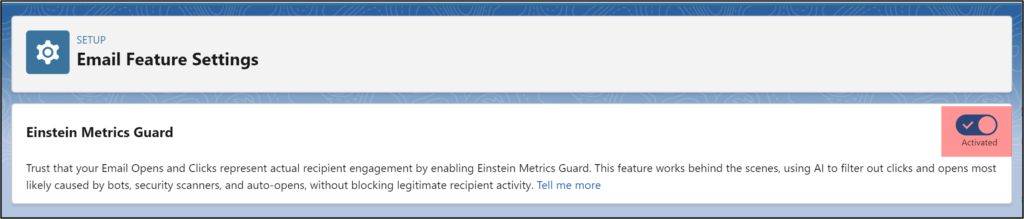
Einstein Send Time Optimization – I recommend activating ESTO as well. This uses AI to send your emails at optimum times.
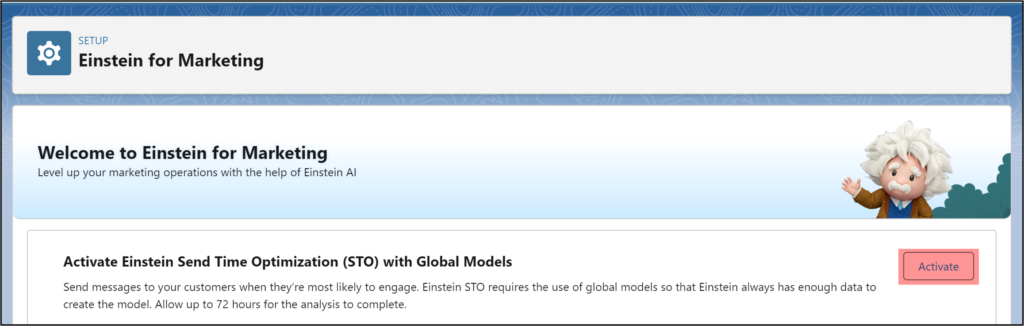
8. Digital Experiences
We’re getting close!
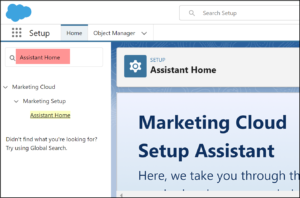
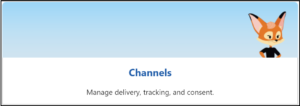
Go to Setup > Assistant Home > Channel > Sites and Forms
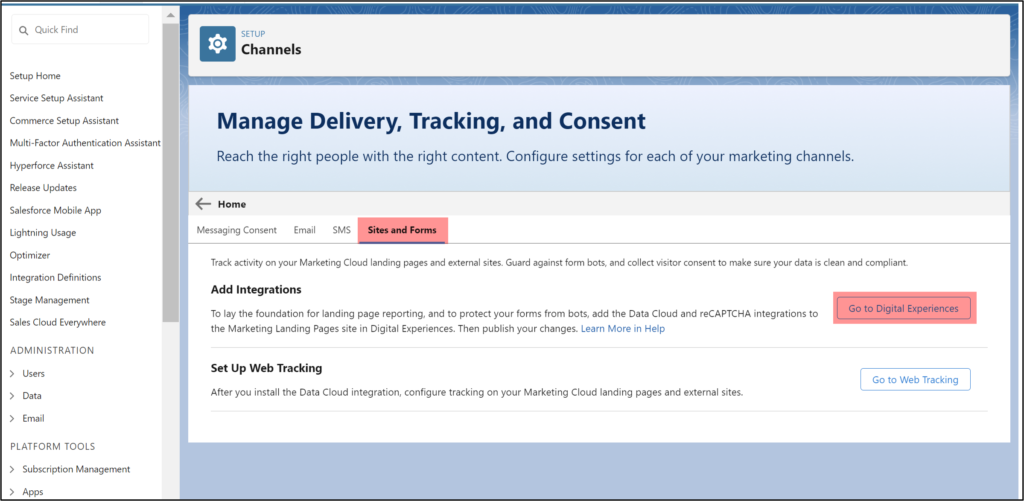
Follow these steps for set up.
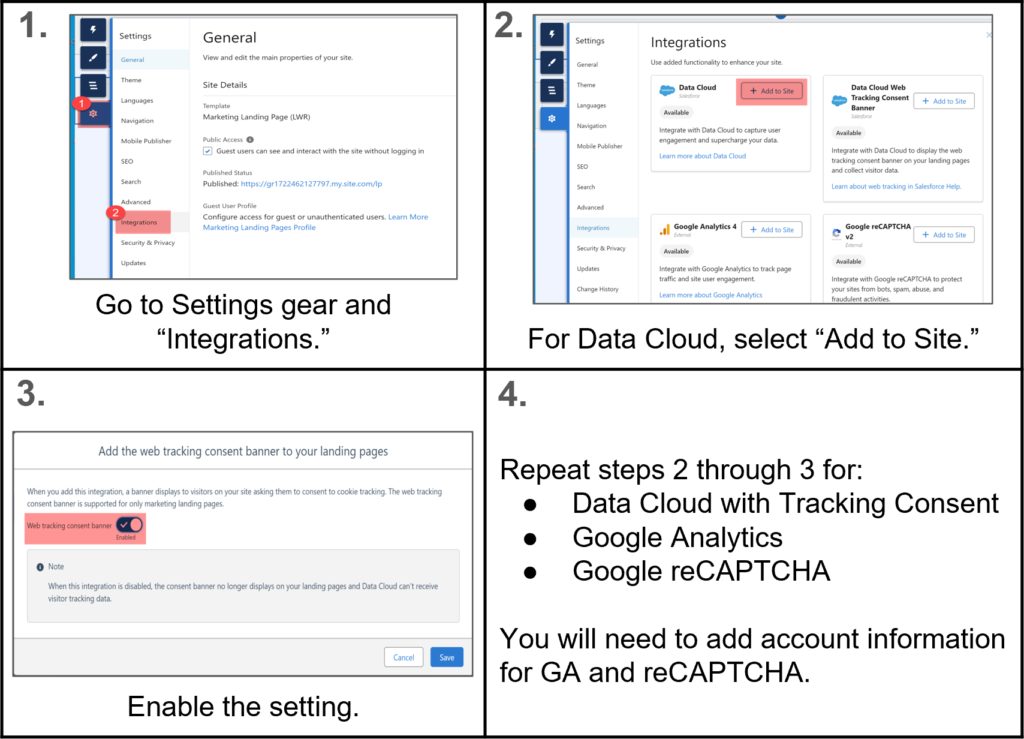
9. Reporting and Analytics
Here we go. The last step for basic setup.
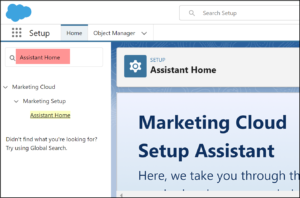
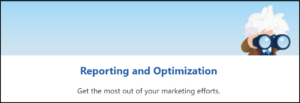
Go back to Settings > Assistant Home > Reporting and Optimization > Campaign Analytics. You can install each item simultaneously.
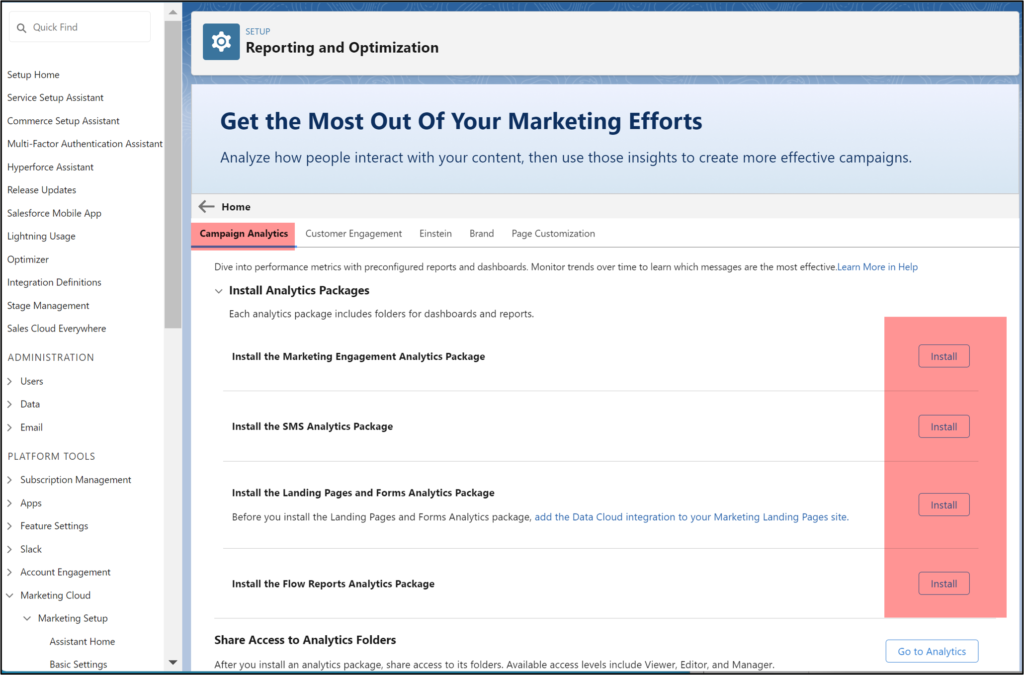
Install for Admins and watch for the complete message.
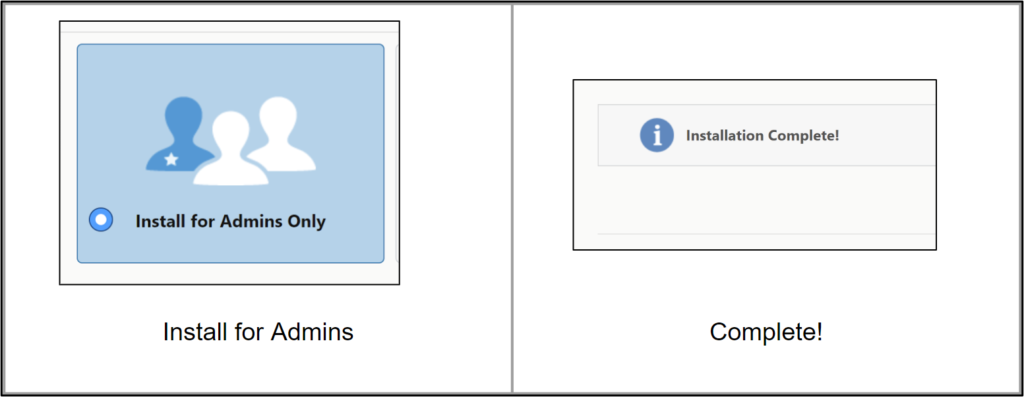
10. Other items
Well, I got you through the basics. You still have more to setup, including scoring, preference page customization, forms, flows and much more.
Marketing Cloud Growth is new to everyone.
Schedule 30 minutes on my calendar if you need consulting help.