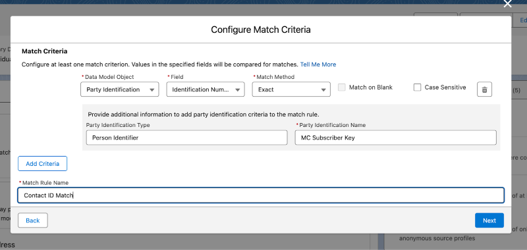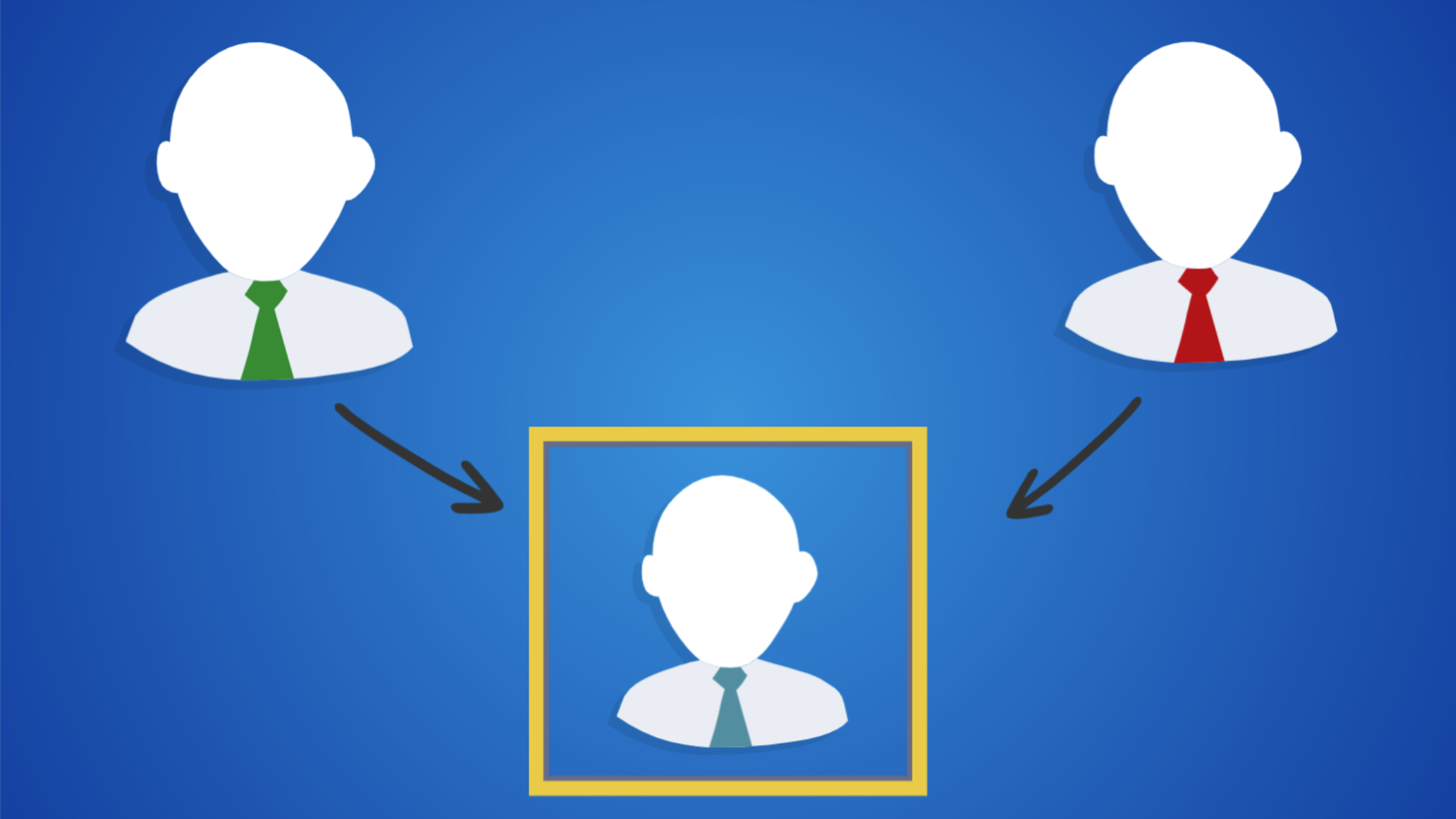Julie Edminster from Simplified Solutions wrote this blog. If you need help with Account Engagement, Marketing Cloud or Salesforce, message Julie on LinkedIn.
If you have Leads with different emails than their converted contacts or Leads with no emails, you need to update your Identity Resolution Rules. Otherwise, the prospect could be counted as two individuals and get duplicate emails.
First, set up the Party Identification Object in Data Cloud to have a Unified Individual to email. This is the first step to ensure converted Leads are treated as the same individual rather than two separate individuals.
Then, in addition to the default rule of “fuzzy name” and “exact email address” to match the records across leads and contacts, you need to account for converted Leads. Setting the Data Cloud Identity Resolution to match converted contact IDs will resolve this.
Lead Data Stream
Let’s get started.
Add Party Custom Formula fields to the Lead and Contact Data Streams. This will make more sense once we create the Identity Resolution Rule Set. Below are the steps.
A. Go to the Lead Data Stream

B. Click into the Lead Data Stream and click Add New Formula Field

C. Name it Party Identification Type as a Text field as the Formula Return Type. The Transformation Formula should be “Person Identifier” as shown below. Click Save.
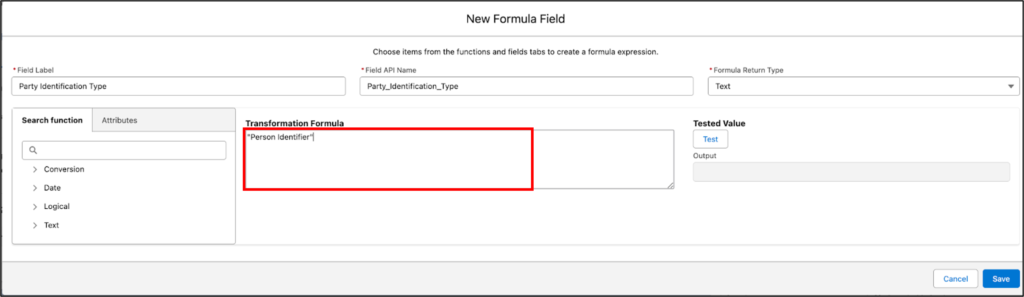
D. Create a second formula field by clicking New Formula field. Name it Party Identification Name. The Transformation Formula should be “MC Subscriber Name” and choose Text as the Formula Return Type. See below:
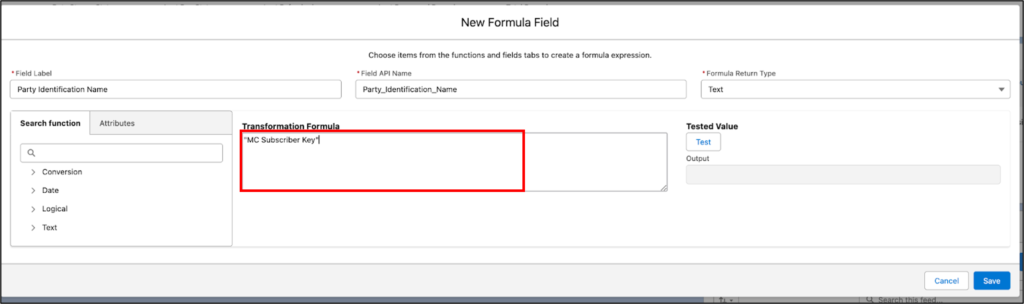
E. Go to the Contact data stream and create those New Formula fields precisely the same as the steps above (B through D).
2. Map the Lead ID, Party Identification Type, Party Identification Name & Converted Contact
Map the Lead ID, Party Identification Type, Party Identification Name, and Converted Contact ID to the corresponding fields in the Party Identification Object. Below are the steps to do this:
A. Click into the Lead Data Stream and click the REVIEW button located in the Data Mapping component on the right side of the page.
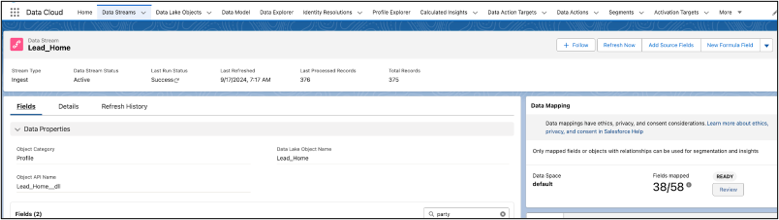
.
B. Click the edit “pencil” under Data Model Entities.
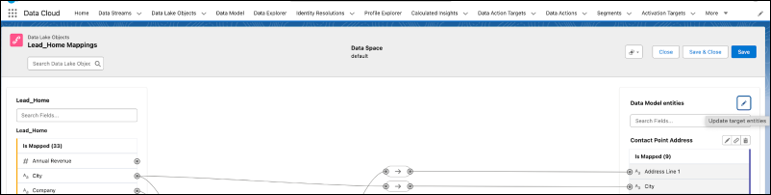
C. Search for Party Identification object. Select it and click done.
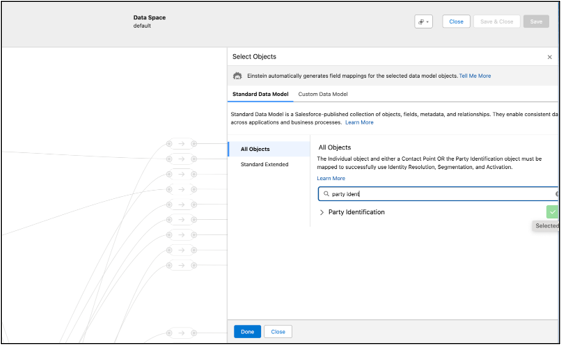
D. You will go back to the mapping table and see Party Identification at the bottom on the right side, allowing you to map fields to the Lead fields.

E. On the Lead side, click on the Lead ID and map to the Party Identification ID field by clicking on the Party Identification ID field on the right side (it will be under the Unmapped section of the Party Identification Object.)
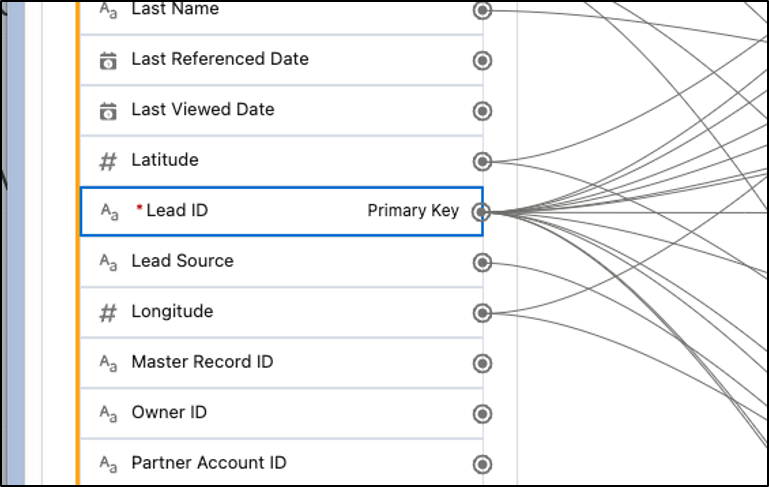
F. Then also map the Lead ID to the Party field under Party Identification. (See image below for F. through H.)
G. Next map the Party Identification Type under Leads to the Party Identification Type under Party Identification Object on the right side.
H. Then map the Party Identification Name field under Leads to the Identification Name field under Party Identification.
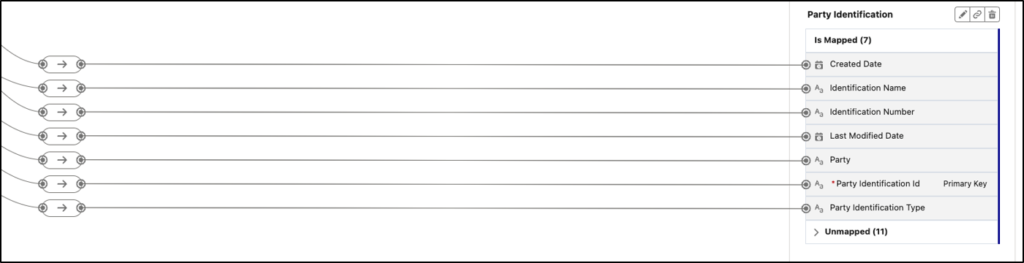
I. Then map the Converted Contact ID field to the Identification Number field.
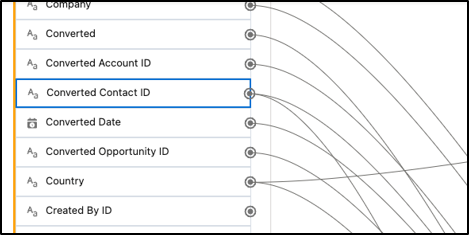
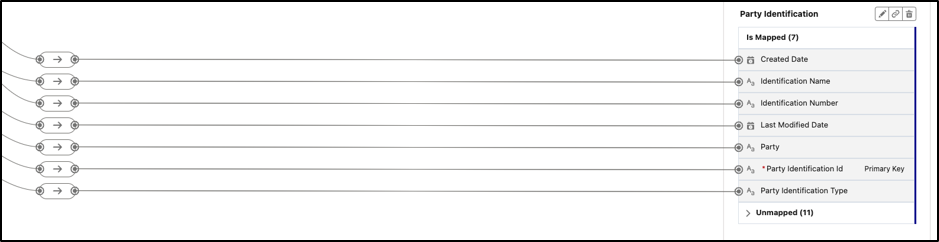
3. Map the Contact ID, Party Identification Type, Party Identification Name
Map the Contact ID, Party Identification Type, Party Identification Name, to the corresponding fields in the Party Identification Object.
Repeat steps 2A through 2H above but on the Contact data stream. (Step I. does not apply to Contact stream).
4. Set up Identity resolution to account for converted Leads
A. Go to the Data Cloud app and, click on Identity Resolution and click NEW. Click Create New Ruleset and Next.
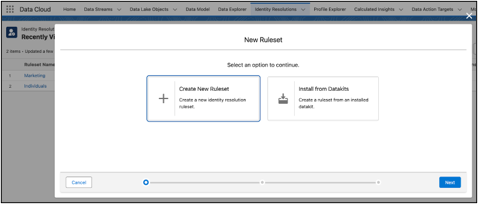
B. Select default for the Data Space. Select Individual for the Data Model Object. Leave Ruleset ID blank. (this can cause errors later)
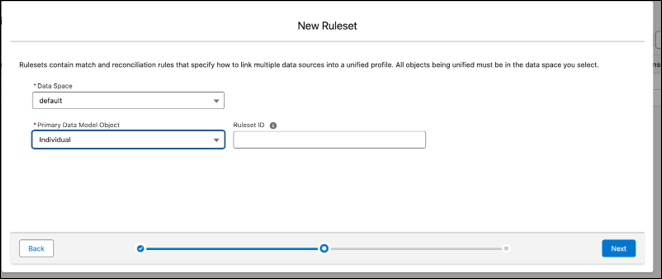
C. Name the Ruleset and Save
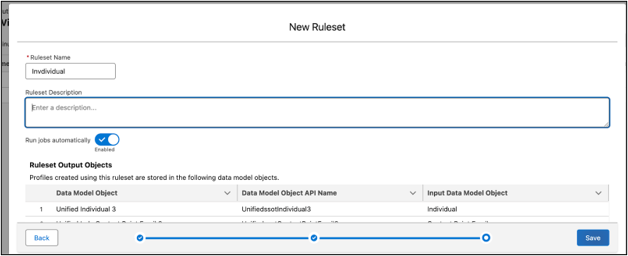
D. Click Configure under Match Rules.
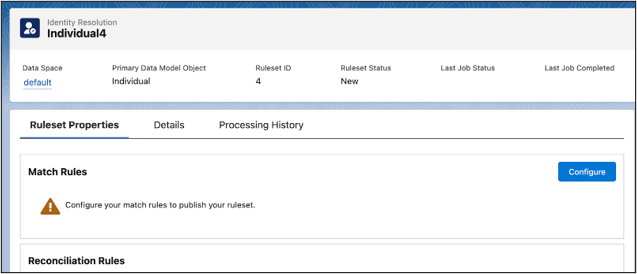
E. Click Next and then click Configure Match Rule 1 .
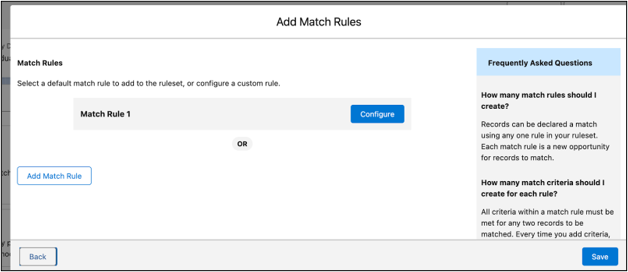
F. Select “Fuzzy Name,” “Normalized email” and “Next.” This will match up duplicate records so that emails only go out to one of the records and prevent duplicate emails from going to the same person.
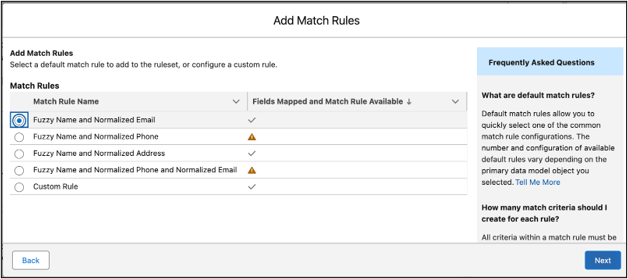
G. Click Next again.
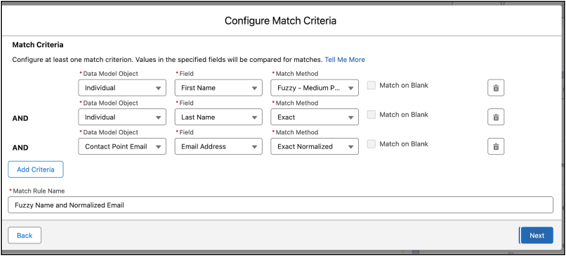
H. Click Add Match Rule.
We need to add another rule to check if a Lead record was already converted to a contact, regardless if the email addresses match. The contact could have a different email address than the original lead so this additional match rule will prevent duplicate emails from going out – one to the lead and one to the contact.
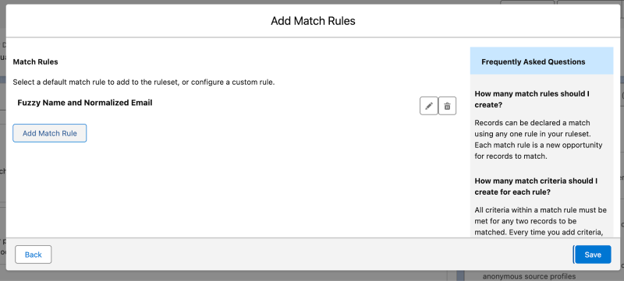
I. Choose Add Match Rule and Choose Custom Rule and Next.
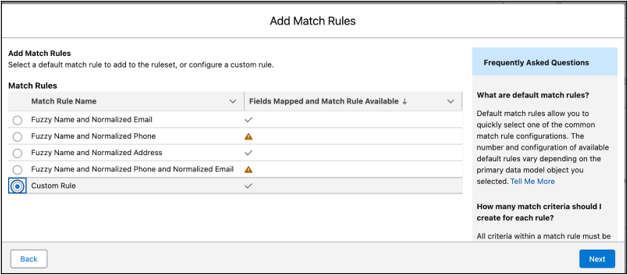
J. Select Party Identification as the Data Model Object. Select Identification Number as the field (Remember, we mapped the Converted Contact ID to the Identification Number field in the Party Identification Object.)
Enter the Party Identification Type as Person Identifier (the formula field we built) and the Party Identification Name as MC Subscriber Key (the other formula field we built). Name the Rule Contact ID Match. See screenshot below.
Then click Next and Save.