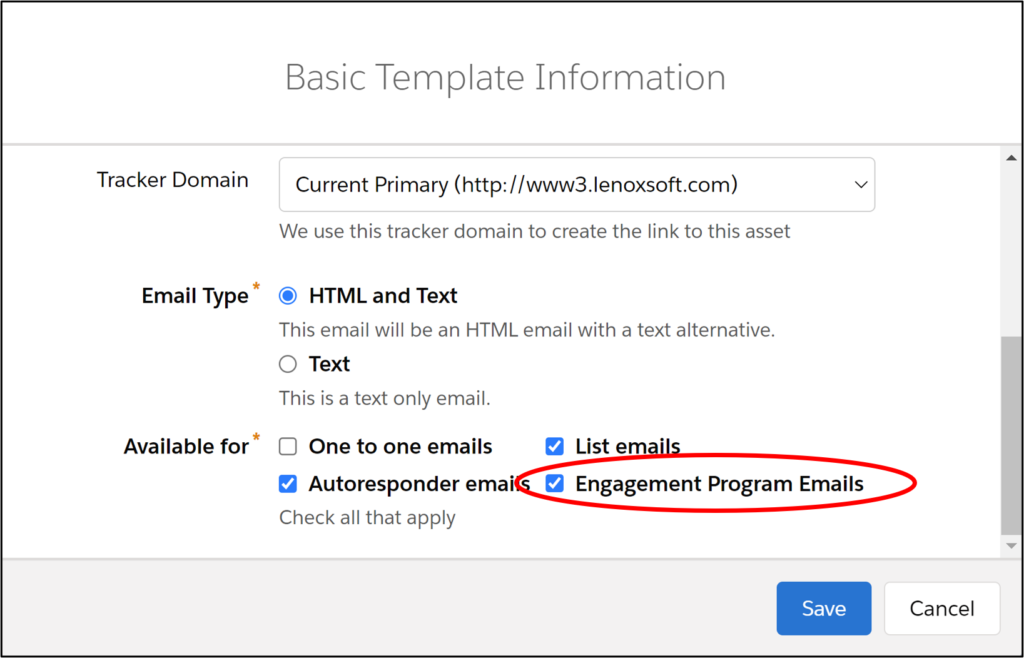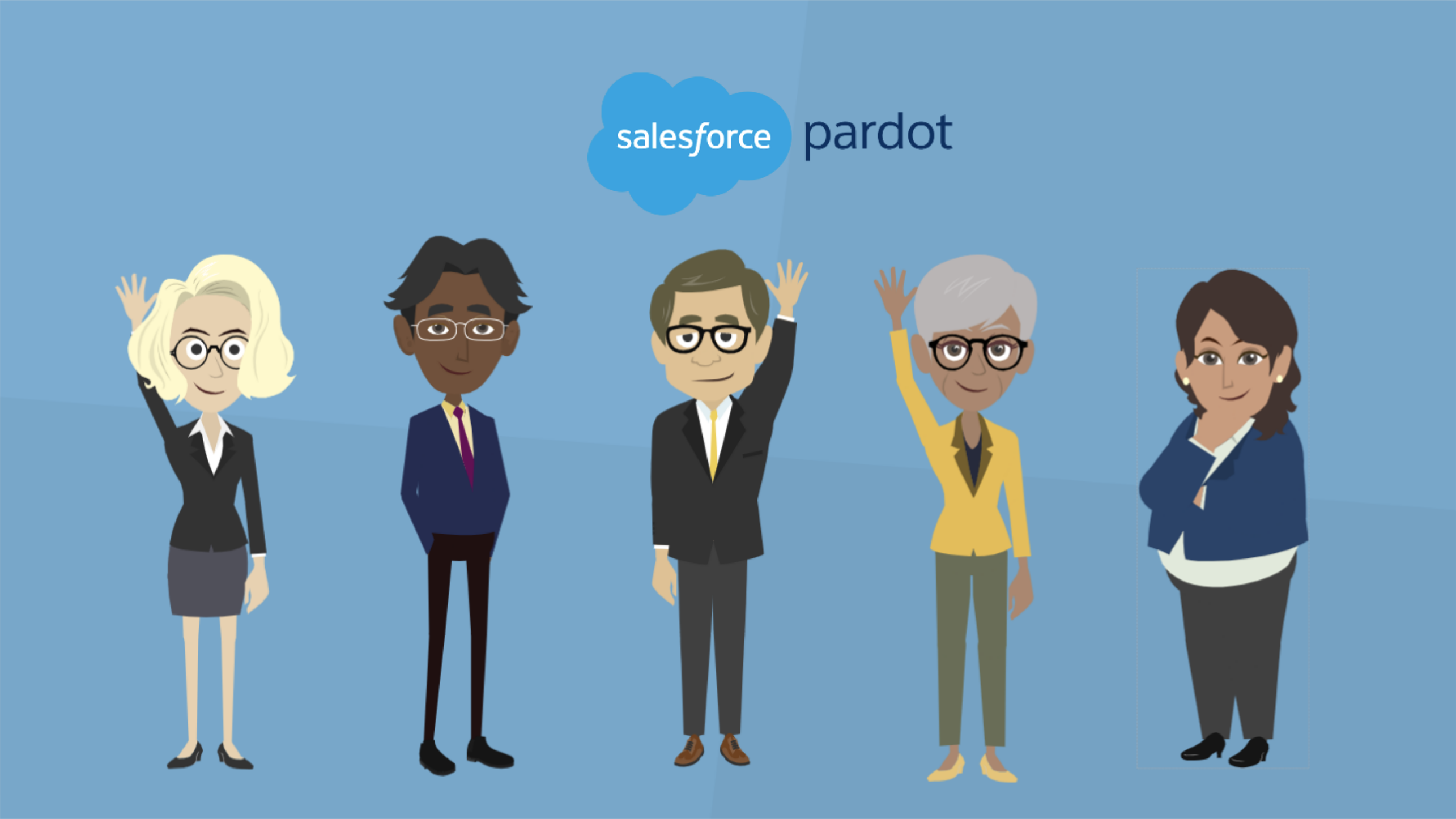You’re a first-mover, and you turned on Account Engagement’s Email Builder before the Winter ’22 release (Before October 2021).
Nice!
Follow these steps if you want to use Email Builder templates for Engagement Studio email drip campaigns.
Email Builder
Go into the Email Template tab and click on an email template. Do you see Activate for Automation in the top right corner?
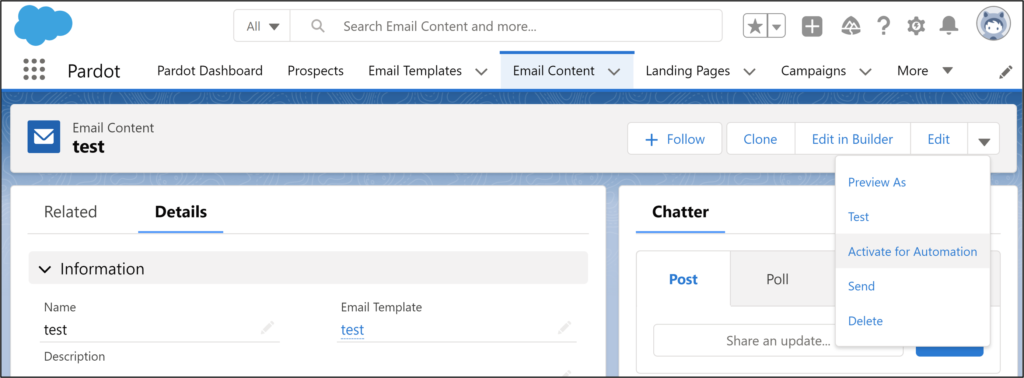
If you see “Activate for Automation,” you are good to go! Skip to point #4.
Can’t see “Activate for Automation” in the Email Builder? You need to edit your permissions.
1. Go to Setup > Permission Sets.
Choose the “Use CMS with Email Templates and Email Content” permission set. (You need to be a Salesforce System Administrator to do this.)
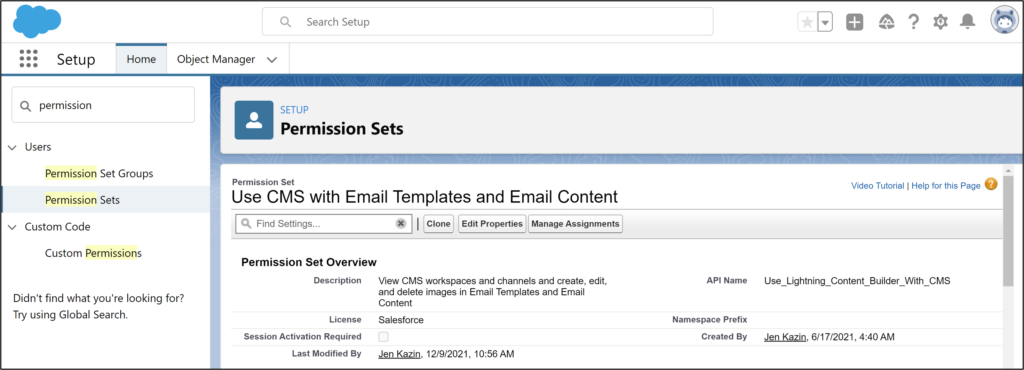
2. Go to System Permissions
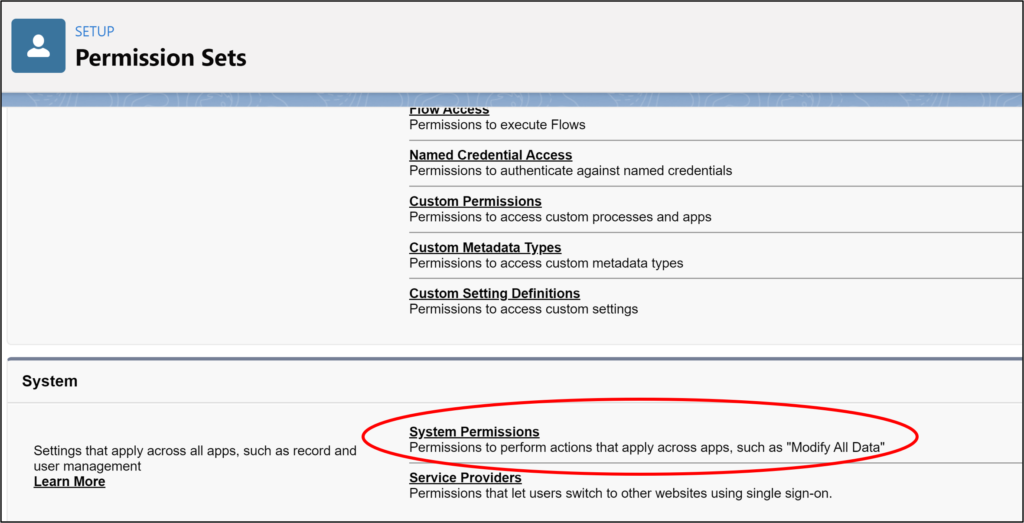
3. Now, check “Activate Email for Automation”
If you don’t see “Activate Email for Automation” checked, edit the permission and check the box.
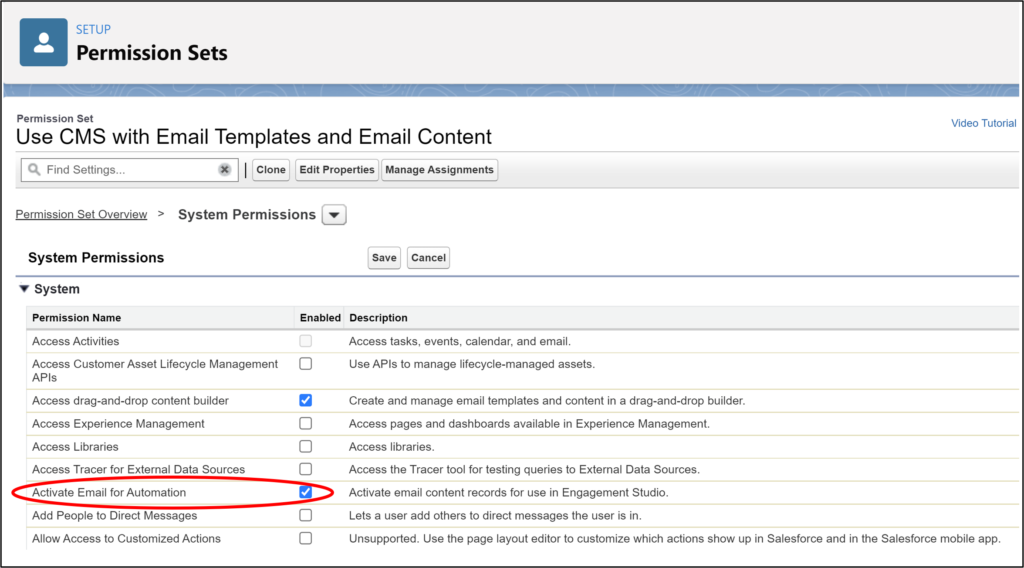
4. Activate for Automation
Every time you need an email template in Engagement Studio, go into Email Content and choose Activate for Automation. When you make changes to the Email Builder template, you must choose “Activate for Automation” again to apply the changes.
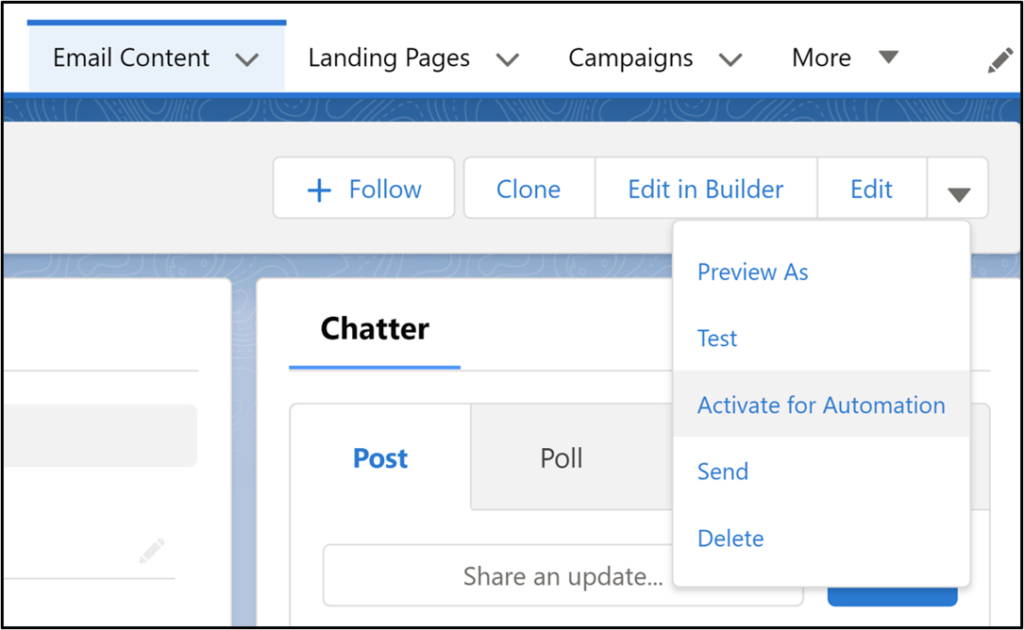
Classic Temples
If you’re sending emails through the classic email send, enable your templates for Engagement Program Emails. Otherwise, you won’t see the email templates in Engagement Studio.